Recent location requests, Location services – Samsung Galaxy Tab S3 (SM-T825) User Manual
Page 117
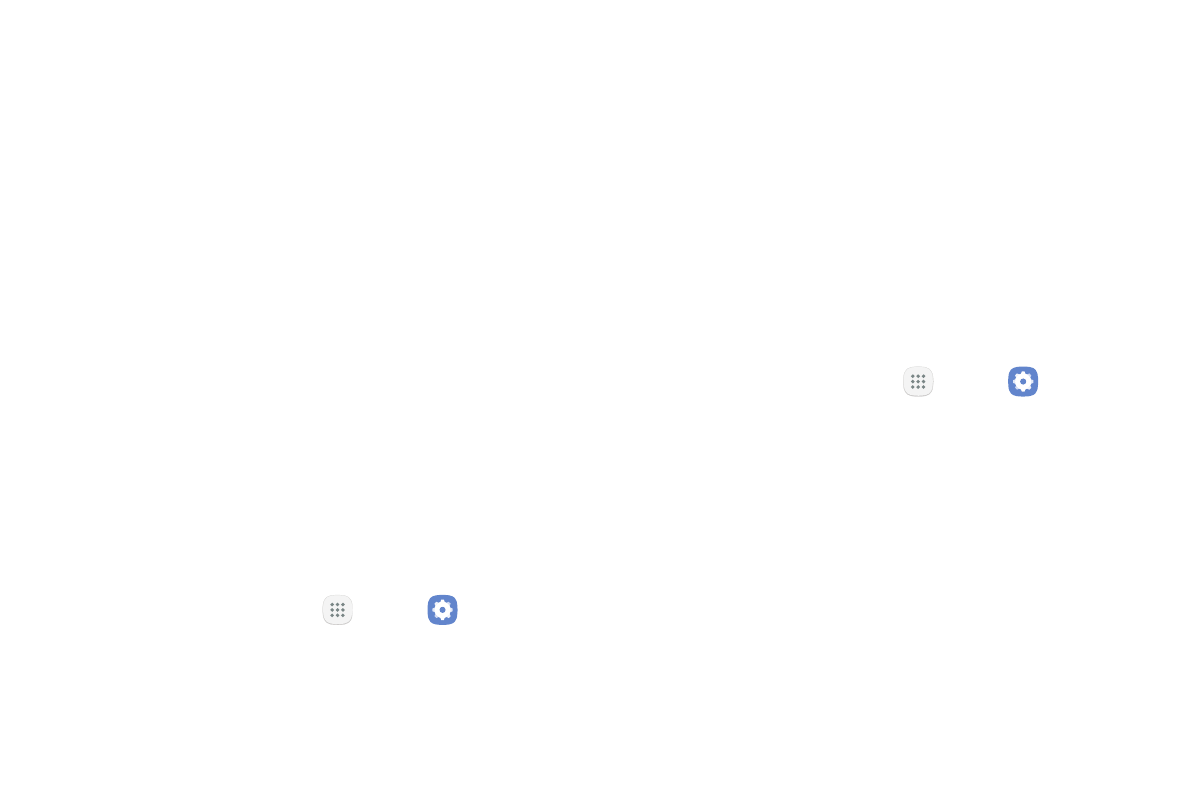
Settings
112
•
Battery saving: Uses Wi‑Fi and mobile networks
(no GPS).
•
Device only: Uses GPS only.
5. Tap Improve accuracy to use other connections for
determining your location:
•
Wi-Fi scanning: Allow apps and services to scan
for Wi‑Fi networks automatically, even when
Wi‑Fi is turned off.
•
Bluetooth scanning: Allow apps to scan for and
connect to nearby devices automatically through
Bluetooth, even when Bluetooth is turned off.
Recent Location Requests
Apps that have requested your location are listed under
Recent location requests.
1. From a Home screen, tap
Apps >
Settings.
2. Tap Connections > Location.
3. Tap On/Off to turn on Location services.
4. Tap an entry under Recent location requests to
view the app’s settings.
Location Services
Google Location History™ stores and uses your device’s
most recent location data. Google apps, such as Google
Maps, can use this data to improve your search results
based on places that you have visited.
1. From a Home screen, tap
Apps >
Settings.
2. Tap Connections > Location.
3. Tap On/Off to turn on Location services.
4. Tap Google Location History and sign in to your
Google Account for more options.