Memory, Device security – Samsung Galaxy Tab S3 (SM-T825) User Manual
Page 138
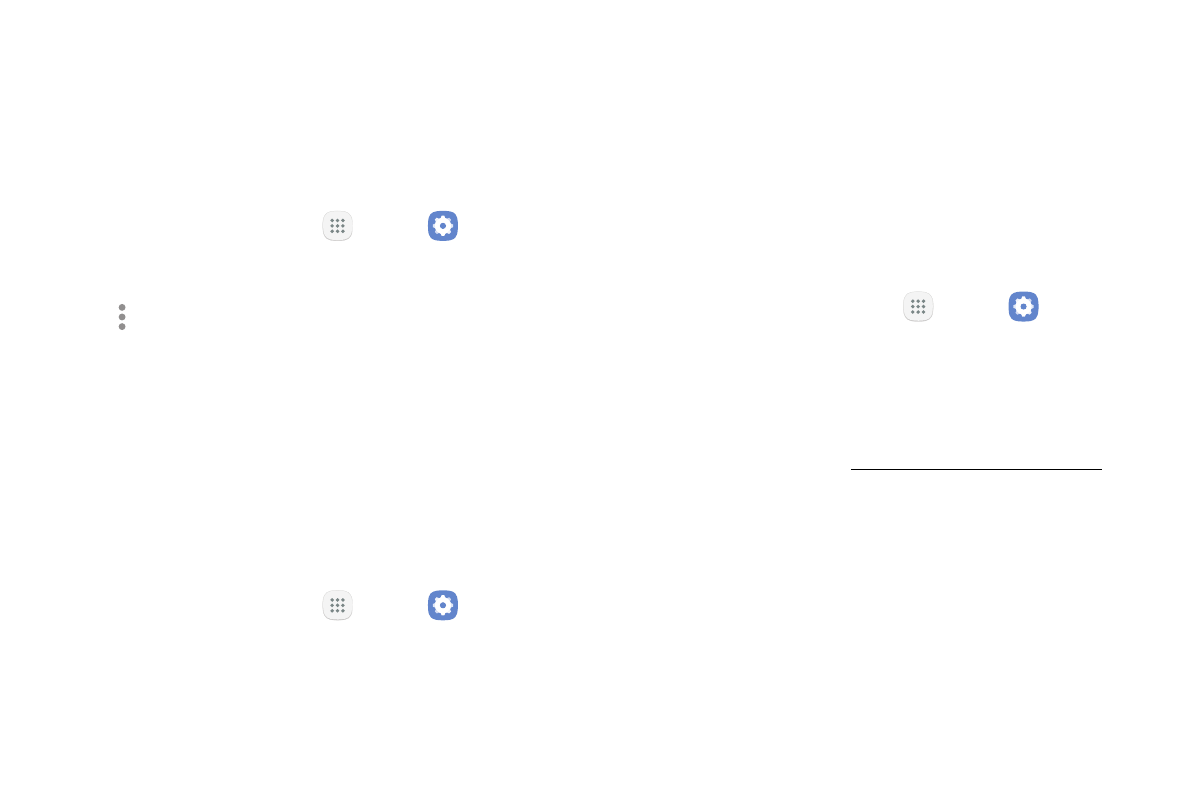
Settings
133
Format a Memory Card
Warning: When formatting an SD card, you should back
up your music and photo files that are stored on the
card because formatting the SD card deletes all the
stored data.
1. From a Home screen, tap
Apps >
Settings.
2. Tap Device maintenance > Storage.
3. Tap More options > Storage settings.
4. Under Portable storage, tap your SD card, tap
Format, and then follow the prompts.
Memory
Check the amount of available memory. You can close
background apps and reduce the amount of memory
you are using to speed up your device.
1. From a Home screen, tap
Apps >
Settings.
2. Tap Device maintenance > Memory.
•
The used and available RAM are shown.
3. To free up as much RAM as possible, tap Clean now
and follow the prompts.
•
The selected apps and services in the list will be
closed.
Device Security
Configure and monitor security settings for your device.
1. From a Home screen, tap
Apps >
Settings.
2. Tap Device maintenance > Device security.
•
To enhance security for some of your content,
tap Settings to set up Secure Folder. For more
information, see “Secure Folder” on page 145.
•
Follow the on screen instructions to get
award‑winning security apps, and more.