Encrypt sd card, View passwords, Security update service – Samsung Galaxy Tab S3 (SM-T825) User Manual
Page 151
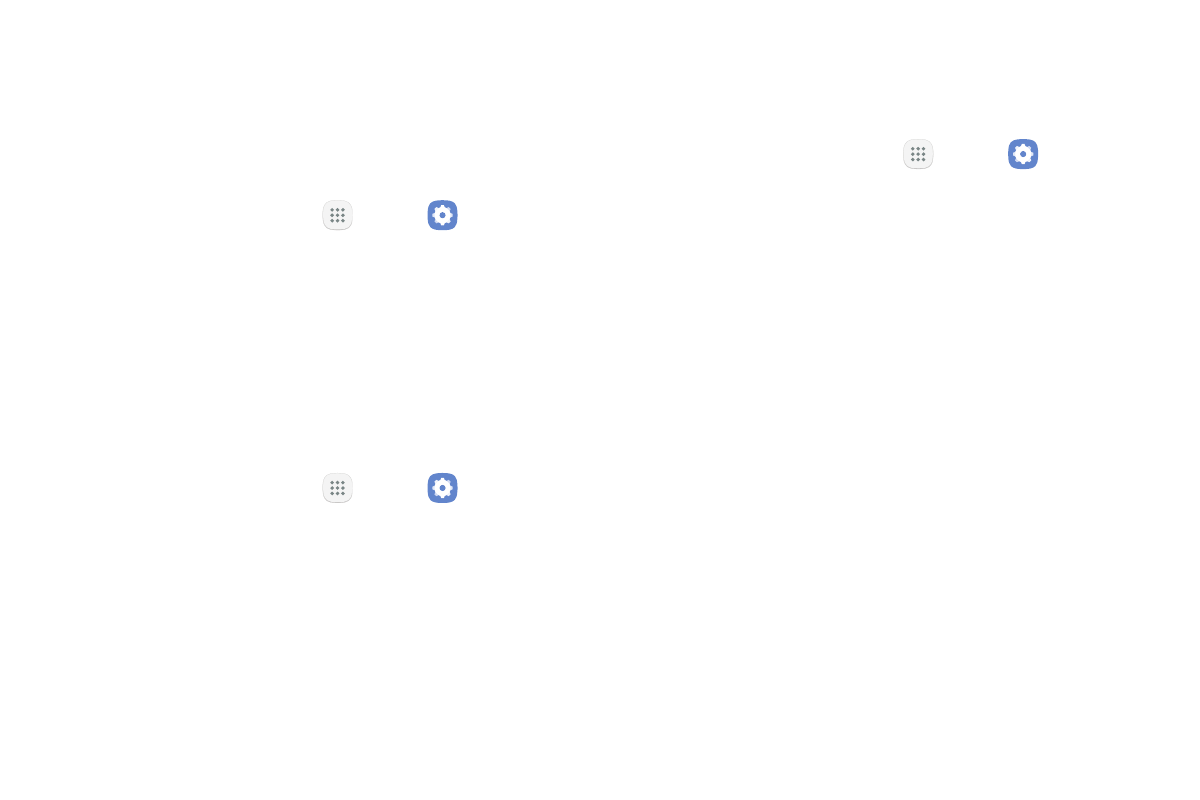
Settings
146
Encrypt SD Card
Require a numeric PIN or password to decrypt your
optional memory card (not included) when you first
access it after powering on your device.
1. From a Home screen, tap
Apps >
Settings.
2. Tap Lock screen and security > Encrypt SD card.
3. Tap Encrypt SD card and follow the prompts to
encrypt all data on your memory card.
View Passwords
Display password characters briefly as you type them.
1. From a Home screen, tap
Apps >
Settings.
2. Tap Lock screen and security > Other security
settings > Make passwords visible to turn the
feature on.
Security Update Service
Automatically receive security updates.
1. From a Home screen, tap
Apps >
Settings.
2. Tap Lock screen and security > Other security
settings for the following Security update service
options:
•
Security policy updates: Automatically or
manually check for security policy updates.
•
Send security reports: Use Wi‑Fi to send
security reports to Samsung for threat analysis.