Take pictures – Samsung Galaxy Tab S3 (SM-T825) User Manual
Page 58
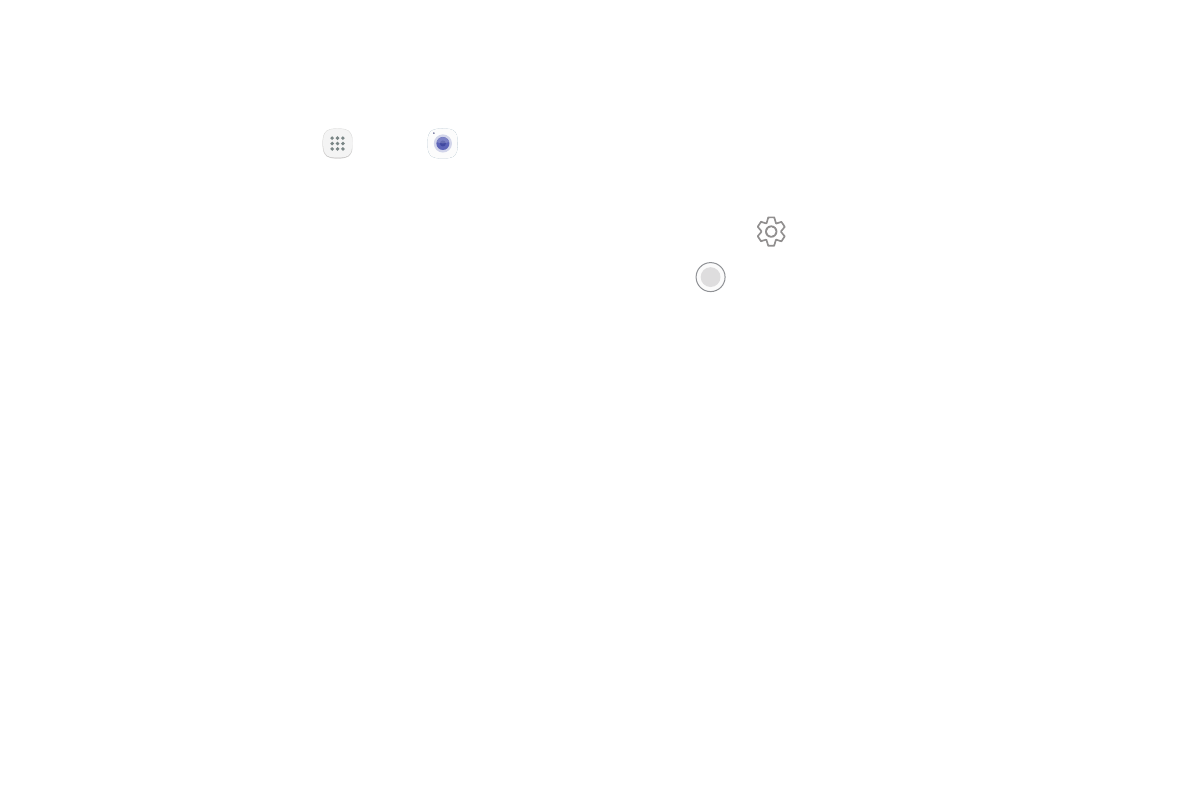
53
Apps
Take Pictures
Take pictures with your device’s front or rear camera.
1. From a Home screen, tap
Apps >
Camera.
2. Using the display screen as a viewfinder, compose
your shot by aiming the camera at the subject.
While composing your picture, use the available
options or these gestures:
•
To focus the shot, tap the screen. When you
tap the screen, a brightness scale is displayed.
Slide the light bulb up or down to adjust the
brightness.
•
To add an effects filter, swipe to the left and tap
a preview filter to apply it to the screen.
•
To add a shooting mode, swipe to the right and
select a mode.
•
To quickly switch between the front and rear
cameras, swipe the screen up or down.
•
To add a camera setting, tap a Quick settings
icon or Settings.
3. Tap
Take a picture to take the picture.