Customize your home screen, App shortcuts, Widgets – Samsung Galaxy Tab S3 (SM-T825) User Manual
Page 27
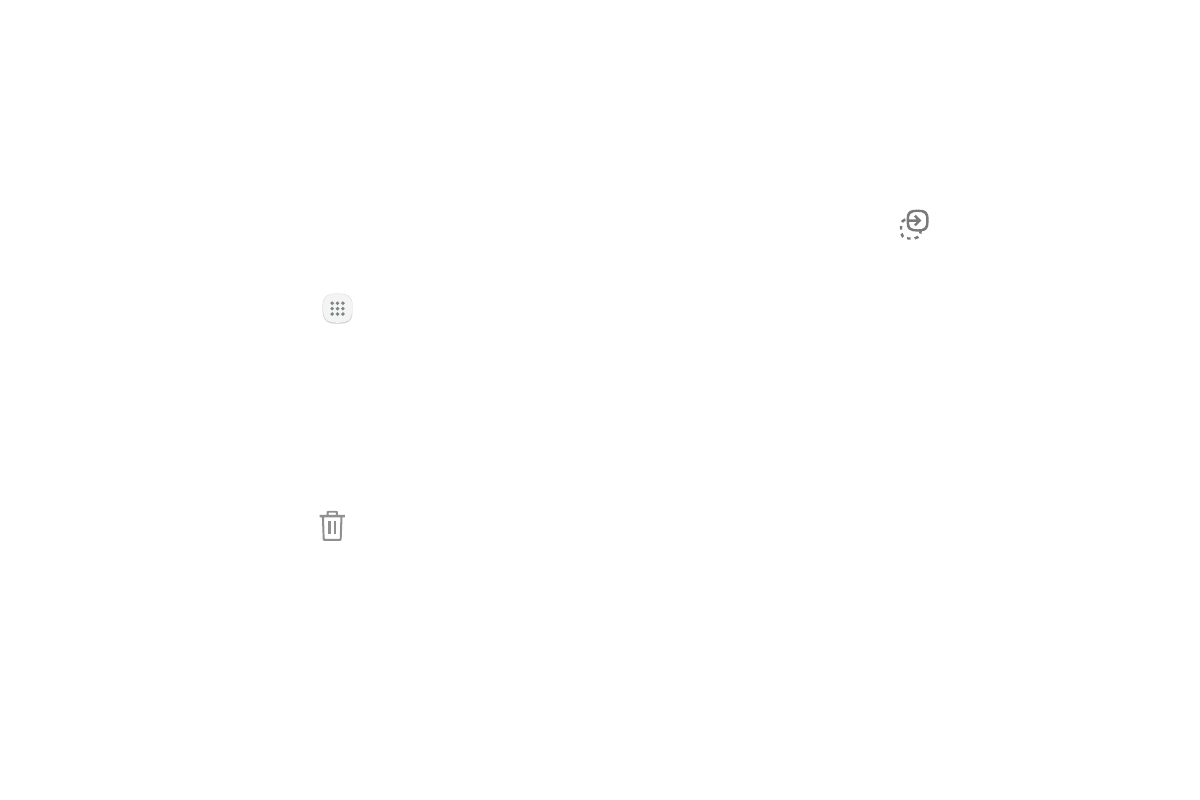
Learn About Your Device
22
Customize Your Home Screen
App Shortcuts
You can use app shortcuts to launch an app from any
Home screen.
To add a shortcut:
1. From a Home screen, tap
Apps.
2. Touch and hold an app shortcut, drag it to a Home
screen, and then release it.
To remove a shortcut:
1. Touch and hold an app shortcut to release it.
2. Drag the app shortcut to Remove shortcut and
release it.
•
Removing a shortcut does not delete the app,
it just removes the shortcut from the Home
screen.
To move a shortcut from one Home screen to another:
1. Touch and hold an app shortcut to release it.
2. Drag the app shortcut to Move apps and
release it.
3. Swipe to a new Home screen.
4. Tap the shortcut to place it in the next available
location, or drag it to a specific location and
release it.
Widgets
Widgets are simple application extensions that
run on a Home screen. There are many kinds of
widgets, including links to a specific contact, Internet
bookmarks, Gmail and email accounts, and many
others.