Shooting range and focusing, Shooting close-ups (macro), For manually setting a custom white balance – Canon IXUS 180 User Manual
Page 47
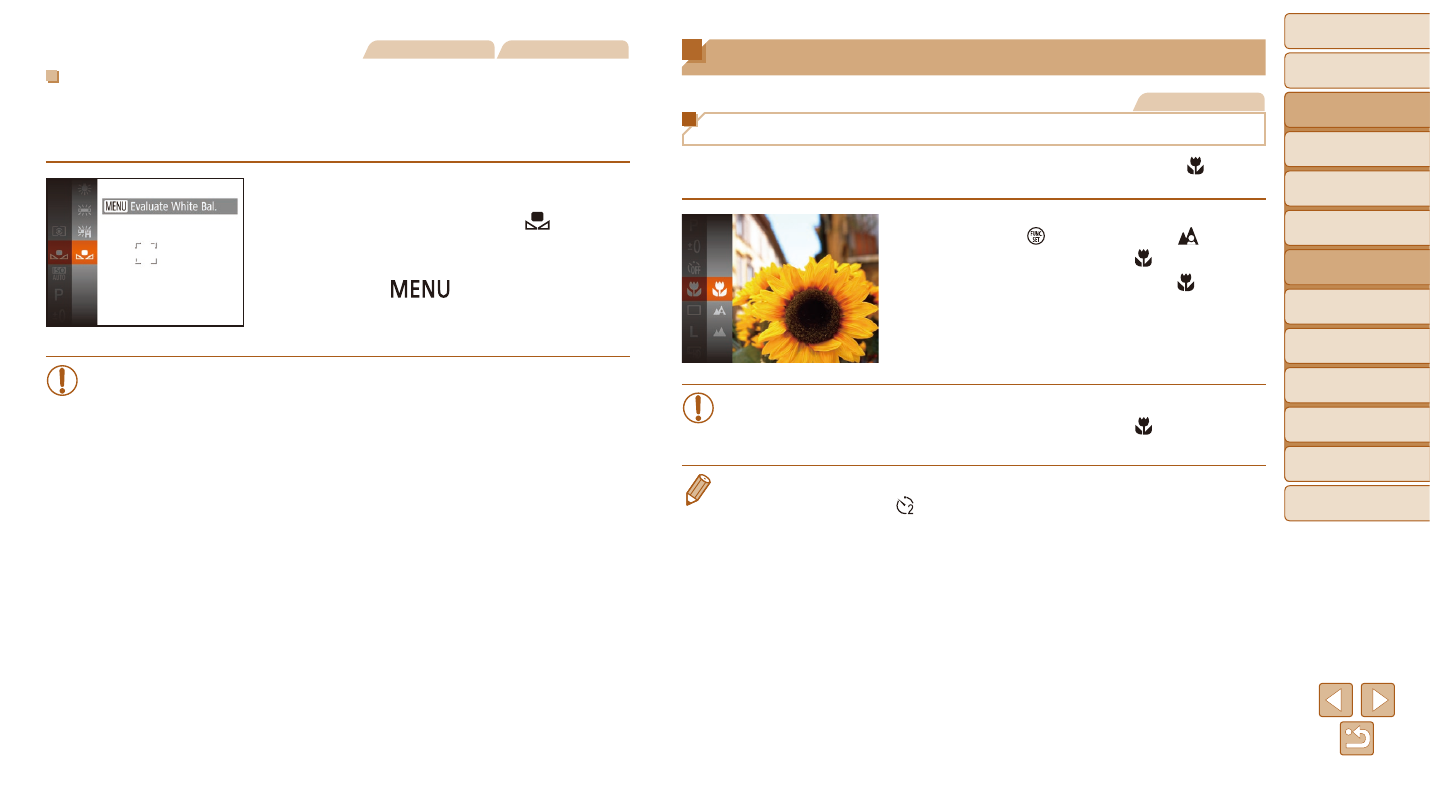
47
Before Use
Basic Guide
Advanced Guide
Camera Basics
Auto Mode
Other Shooting
Modes
P Mode
Playback Mode
Setting Menu
Wi-Fi Functions
Accessories
Appendix
Index
Still Images
Movies
Custom White Balance
For image colors that look natural under the light in your shot, adjust white
balance to suit the light source where you are shooting. Set the white
balance under the same light source that will illuminate your shot.
z
z
Follow the steps in “Adjusting White
].
z
z
Aim the camera at a plain white subject,
so that the entire screen is white.
Press the [
] button.
z
z
The tint of the screen changes once the
white balance data has been recorded.
•
Colors may look unnatural if you change camera settings after
recording white balance data.
Shooting Range and Focusing
Still Images
Shooting Close-Ups (Macro)
To restrict the focus to subjects at close range, set the camera to [ ].
For details on the range of focus, see “Shooting Range” (
z
z
Press the [ ] button, choose [ ] in the
menu, and then choose [ ] (
z
z
Once the setting is complete, [ ] is
displayed.
•
If the flash fires, vignetting may occur.
•
In the yellow bar display area below the zoom bar, [ ] will turn gray
and the camera will not focus.
•
To prevent camera shake, try mounting the camera on a tripod and shooting
with the camera set to [ ] (