Changing the camera nickname – Canon IXUS 180 User Manual
Page 95
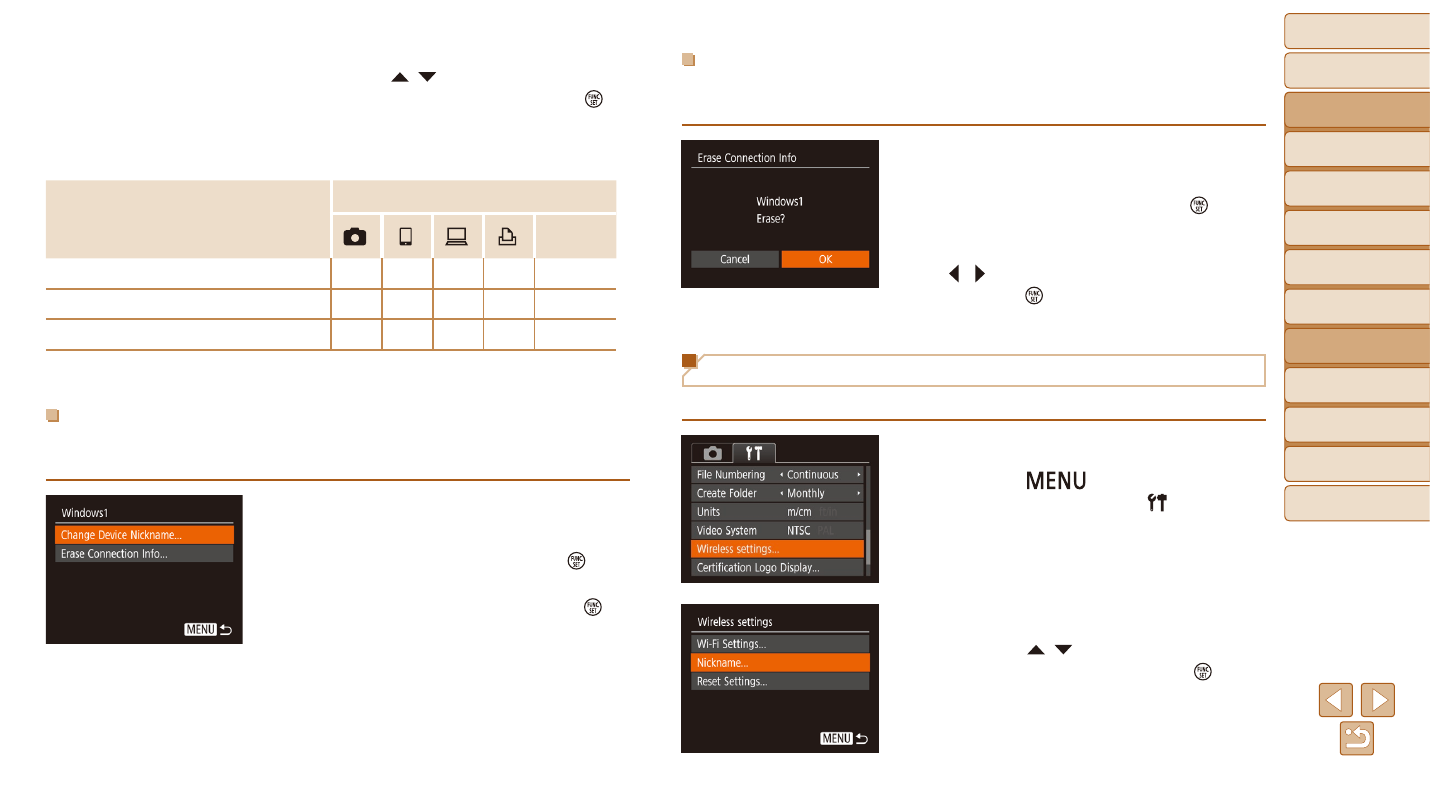
95
Before Use
Basic Guide
Advanced Guide
Camera Basics
Auto Mode
Other Shooting
Modes
P Mode
Playback Mode
Setting Menu
Wi-Fi Functions
Accessories
Appendix
Index
Erasing Connection Information
Erase connection information (information about devices that you have
connected to) as follows.
z
z
Following step 4 in “Editing Connection
Connection Info] and press the [ ]
button.
z
z
After [Erase?] is displayed, press the
[ ][ ] buttons to choose [OK], and then
press the [ ] button.
z
z
The connection information will be erased.
Changing the Camera Nickname
Change the camera nickname (displayed on connected devices) as desired.
1
Choose [Wireless settings].
z
z
Press the [
] button and choose
[Wireless settings] on the [ ] tab
2
Choose [Nickname].
z
z
Press the [ ][ ] buttons to choose
[Nickname], and then press the [ ]
button.
4
Choose an item to edit.
z
z
Press the [ ][ ] buttons to choose
the item to edit, and then press the [ ]
button.
z
z
The items you can change depend on the
device or service.
Configurable Items
Connection
Web
Services
[Change Device Nickname] (
)
O
O
O
O
–
[View Settings] (
)
–
O
–
–
–
[Erase Connection Info] (
)
O
O
O
O
–
O : Configurable – : Not configurable
Changing a Device Nickname
You can change the device nickname (display name) that is displayed on
the camera.
z
z
Following step 4 in “Editing Connection
Device Nickname] and press the [ ]
button.
z
z
Select the input field and press the [ ]
button. Use the keyboard displayed to
enter a new nickname (
).