Uploading images to web services – Canon IXUS 180 User Manual
Page 85
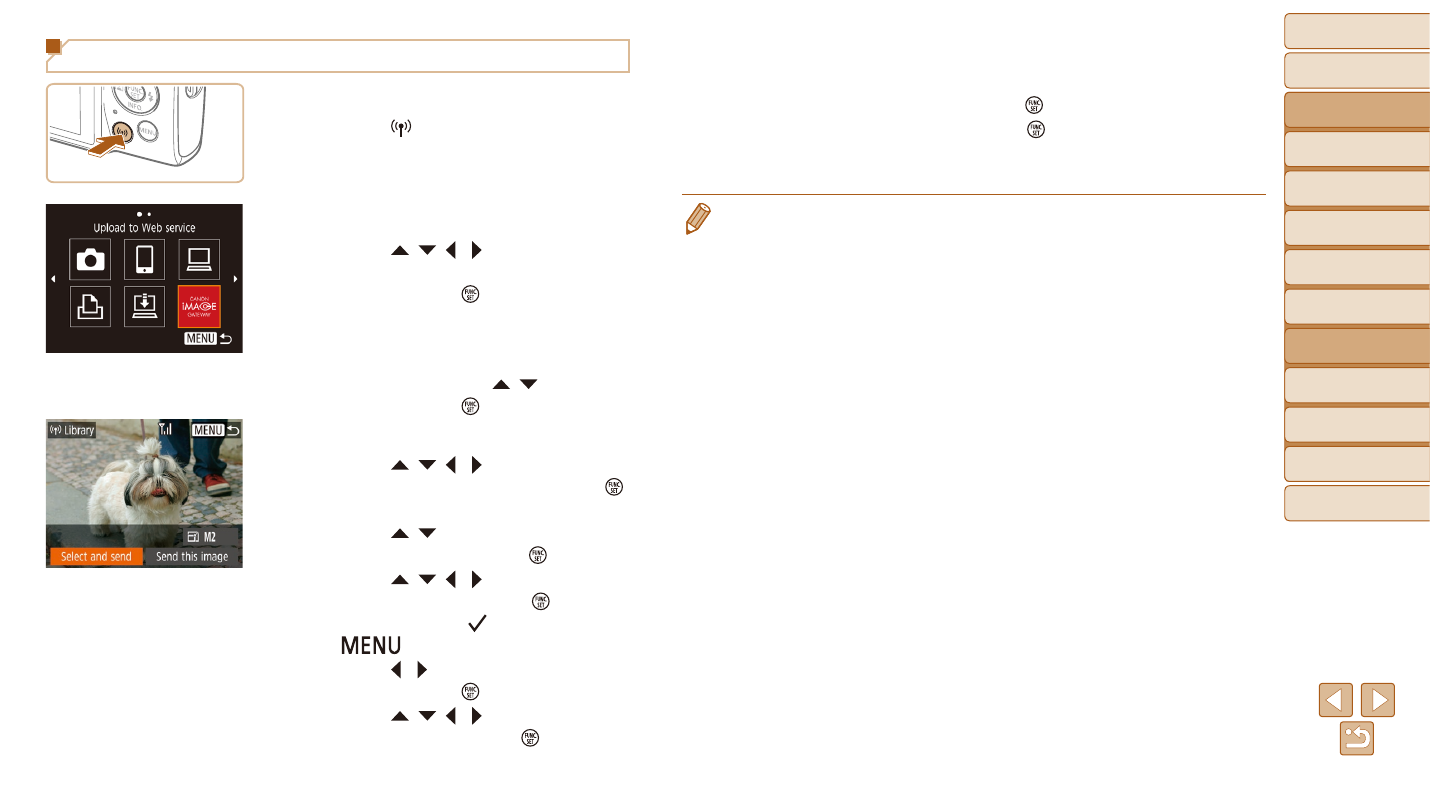
85
Before Use
Basic Guide
Advanced Guide
Camera Basics
Auto Mode
Other Shooting
Modes
P Mode
Playback Mode
Setting Menu
Wi-Fi Functions
Accessories
Appendix
Index
z
z
When uploading to YouTube, read the
terms of service, choose [I Agree], and
press the [ ] button.
z
z
Press the [ ] button to return to the
playback screen once [OK] is displayed
after the image is sent.
•
Connections require that a memory card with saved images be in the camera.
•
You can also send multiple images at once, resize images, and add comments
before sending (
•
You can send the current image by choosing [Send this image] on the screen
in step 3.
•
To view images uploaded to CANON iMAGE GATEWAY on a smartphone,
try the dedicated Canon Online Photo Album app. Download and install the
Canon Online Photo Album app for iPhones or iPads from the App Store or for
Android devices from Google Play.
Uploading Images to Web Services
1
Access the Wi-Fi menu.
z
z
Press the [ ] button.
2
Choose the destination.
z
z
Press the [ ][ ][ ][ ] buttons to choose
the icon of the Web service to connect to,
and then press the [ ] button.
z
z
If multiple recipients or sharing options
are used with a Web service, choose the
desired item on the [Select Recipient]
screen by pressing the [ ][ ] buttons,
and then press the [ ] button.
3
Send an image.
z
z
Press the [ ][ ][ ][ ] buttons to choose
[Select and send], and then press the [ ]
button.
z
z
Press the [ ][ ] buttons to choose
[Select], and then press the [ ] button.
z
z
Press the [ ][ ][ ][ ] buttons to choose
an image to send, press the [ ] button to
mark it as selected ([ ]), and then press
the [
] button.
z
z
Press the [ ][ ] buttons to choose [OK],
and then press the [ ] button.
z
z
Press the [ ][ ][ ][ ] buttons to choose
[Send], and then press the [ ] button.