Selecting the date and time – Epson SureColor P8570DL 44" Wide-Format Dual Roll Printer with High-Capacity 1.6L Ink Pack System User Manual
Page 36
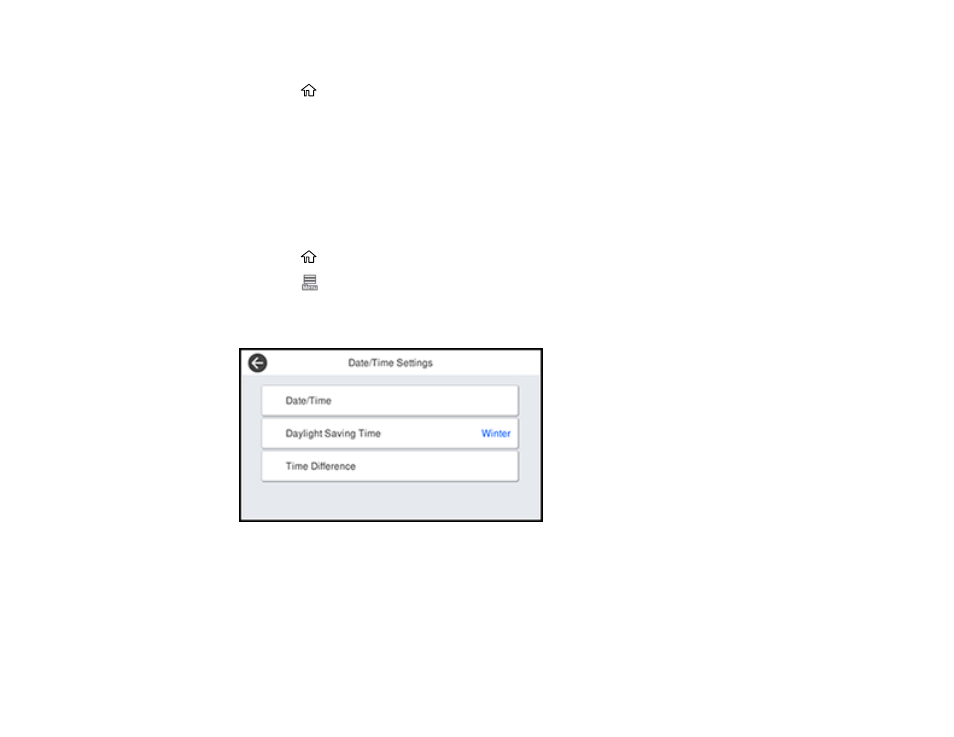
36
4. Select a language.
5. Select the
home icon to exit.
Parent topic:
Selecting the Date and Time
Before using your product, select the current date, time, and daylight saving phase in your area, and
choose your preferred date and time format.
Note:
This setting can be locked by an administrator. If you cannot access or change this setting,
contact your administrator for assistance.
1. Select the
home icon, if necessary.
2. Select the
Menu icon.
3. Select
General Settings
>
Basic Settings
>
Date/Time Settings
.
You see this screen:
4. Select
Date/Time
.
5. Select the date format you want to use.
6. Use the on-screen keyboard to enter the current date and select
OK
.
7. Select the time format you want to use.
8. Use the on-screen keyboard to enter the current time and select
OK
.