Solutions when only a partial image appears, Solutions when the image is not rectangular – Epson Home Cinema 4010 Pixel-Shifted UHD 3LCD Home Theater Projector User Manual
Page 138
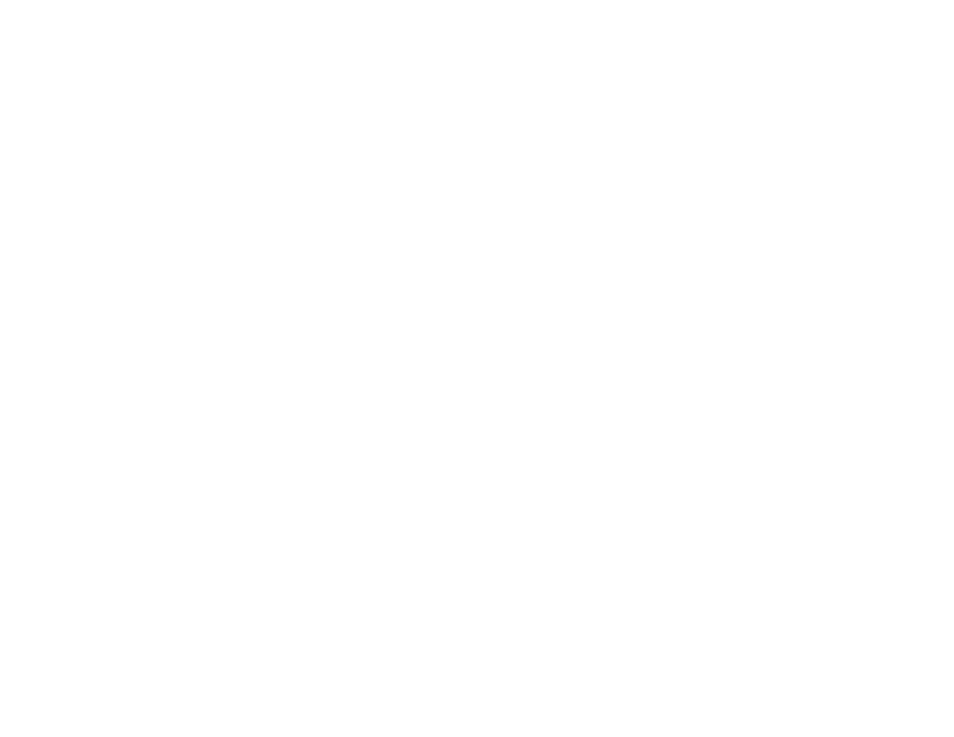
138
• As a test, try setting the computer's display resolution to the lowest possible setting, and then
gradually increase it as necessary.
• Check the input resolution under
Projector Info
in the
Info
menu and make sure that the projector
supports that resolution.
Parent topic:
Related references
Input Signal Settings - Signal Menu
Projector Setup Settings - Extended Menu
Supported Video Display Formats
Solutions When Only a Partial Image Appears
If only a partial computer image appears, try the following solutions:
• Try adjusting the image position using the
Position
menu setting.
• Try adjusting the image position using the
Lens
button on the remote control or control panel.
• Press the
Aspect
button on the remote control to select a different image aspect ratio.
• Select a different image aspect ratio in the Signal menu.
• Check the cables connecting the computer or video source to the projector. Try connecting different
cables.
• Check your computer display settings to disable dual display and set the resolution within the
projector's limits. (See your computer manual for details.)
• Check the resolution assigned to your presentation files to see if they are created for a different
resolution than you are projecting in. (See your software help for details.)
Parent topic:
Related references
Input Signal Settings - Signal Menu
Supported Video Display Formats
Solutions When the Image is Not Rectangular
If the projected image is not evenly rectangular, try the following solutions:
• Place the projector directly in front of the center of the screen, facing it squarely, if possible.
• Try to fix the image using lens shift before adjusting the
Keystone
setting.