Using the home screen – Epson Home Cinema 4010 Pixel-Shifted UHD 3LCD Home Theater Projector User Manual
Page 51
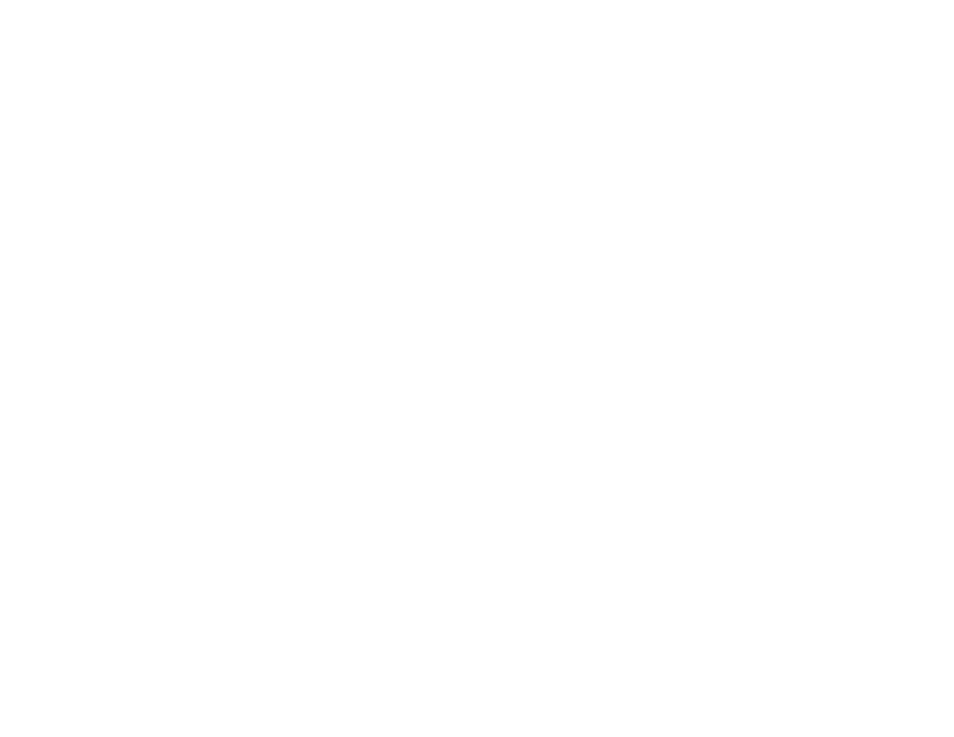
51
2.
Plug the power cord into an electrical outlet.
Note:
With
Direct Power On
turned on, the projector turns on as soon as you plug it in.
The projector's power light turns blue. This indicates that the projector is receiving power.
3.
Press the power button on the projector or the
On
button on the remote control to turn on the
projector.
Warning:
Never look into the projector lens when the lamp is on. This can damage your eyes and is
especially dangerous for children.
If you do not see a projected image right away, try the following:
• Turn on the connected computer or video device.
• Insert a DVD or other video media and press the play button, if necessary.
• Press the
Source
button on the projector to detect the video source, or press a source button on the
remote control.
• If the Home screen is displayed, select the source you want to project.
Parent topic:
Using Basic Projector Features
Related references
Projector Setup Settings - Extended Menu
Using the Home Screen
You can select input sources and other frequently used options from the Home screen.
1.
To display the Home screen, do one of the following:
• Press the
Home
button on the remote control.
• Turn on the projector with the
Home Screen Auto Disp
setting enabled.
• Turn on the projector when no signal is received from the selected input source.