Available color modes, Turning on auto iris, Available color modes turning on auto iris – Epson Home Cinema 4010 Pixel-Shifted UHD 3LCD Home Theater Projector User Manual
Page 71
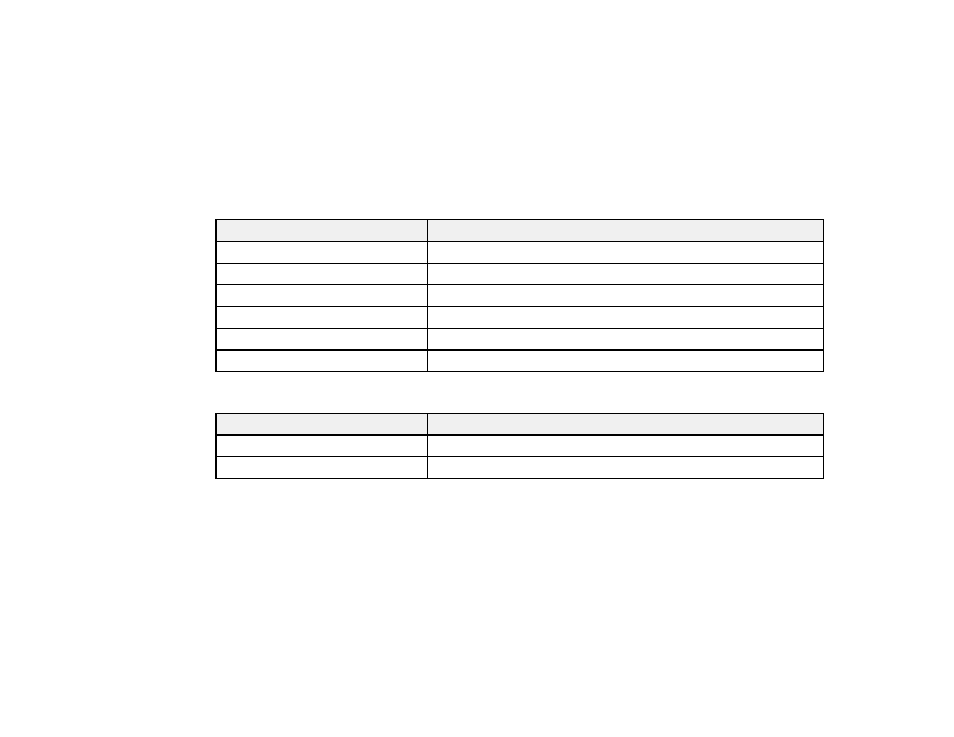
71
4.
To cycle through all the available Color Modes for your input signal, press the up or down arrow
button.
5.
Press
Enter
to select a Color Mode.
Parent topic:
Available Color Modes
You can set the projector to use these Color Modes, depending on the input source you are using:
2D Images
Color Mode
Description
Dynamic
Best for projecting in a bright room
Natural
Best for projecting in a dark room
Bright Cinema
Best for projecting in a room with closed curtains
Cinema
Best for projecting color movies in a dark room
B&W Cinema
Best for projecting black and white movies in a dark room
Digital Cinema
Projects using the same color spectrum as digital movie theaters
3D Images
Color Mode
Description
3D Dynamic
Best for projecting in a bright room
3D Cinema
Best for projecting movies in a dark room
Parent topic:
Turning On Auto Iris
In certain color modes, you can turn on the Auto Iris setting to automatically optimize the image based on
the brightness of the content you project.
1.
Turn on the projector and switch to the image source you want to use.
2.
Press the
Menu
button.