Selecting wireless network settings in windows, Selecting wireless network settings on mac, Enabling wpa or wpa2 security – Epson Home Cinema 4010 Pixel-Shifted UHD 3LCD Home Theater Projector User Manual
Page 46
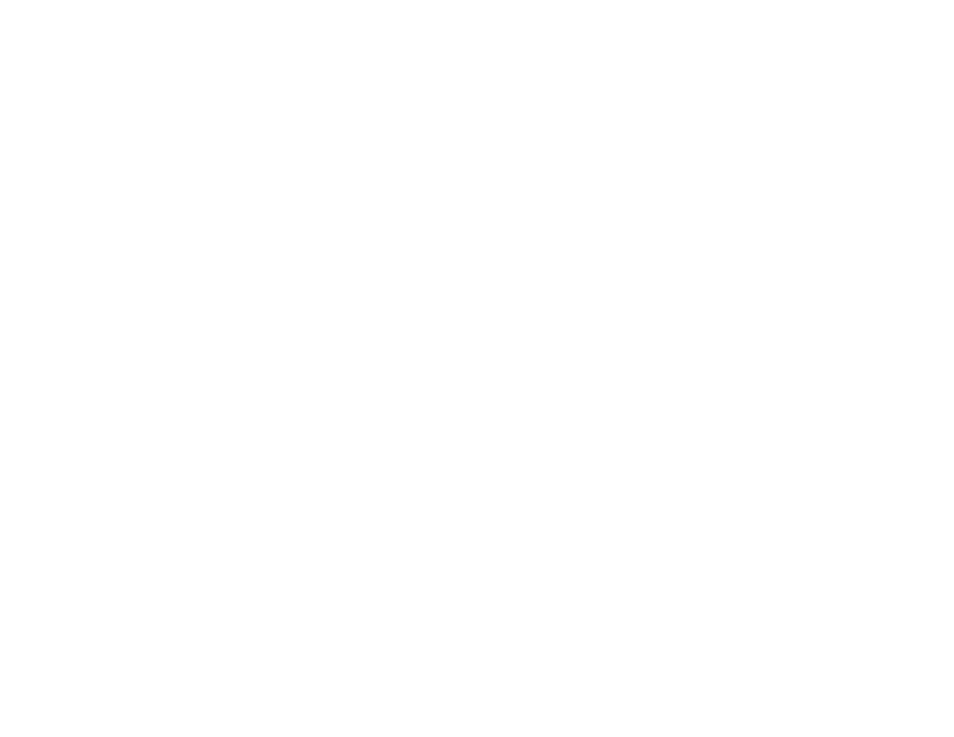
46
10. Select the settings on the Security menu as necessary for your network.
11. When you finish selecting settings, select
Complete
and follow the on-screen instructions to save
your settings and exit the menus.
Parent topic:
Selecting Wireless Network Settings in Windows
Before connecting to the projector, select the correct wireless network on your computer.
1.
To access your wireless utility software, access the Desktop and double-click the network icon on
the Windows taskbar.
2.
Do one of the following:
• If your projector is set up on an existing network (Advanced mode), select the network name
(SSID).
• If your projector is configured for Quick mode, select the projector's SSID.
3.
Click
Connect
.
Parent topic:
Selecting Wireless Network Settings on Mac
Before connecting to the projector, select the correct wireless network on your Mac.
1.
Click the AirPort icon on the menu bar at the top of the screen.
2.
Make sure AirPort is turned on, then do one of the following:
• If your projector is set up on an existing network (Advanced mode), select the network name
(SSID).
• If your projector is configured for Quick mode, select the projector's SSID.
Parent topic:
Enabling WPA or WPA2 Security
Set up the WPA or WPA2 security settings to match your network's settings. Check with your network
administrator for guidance on entering the correct information.
1.
Turn on the projector.
2.
Press the
Menu
button.