Common problems – Dell E2020H 20" 16:9 TN Monitor User Manual
Page 73
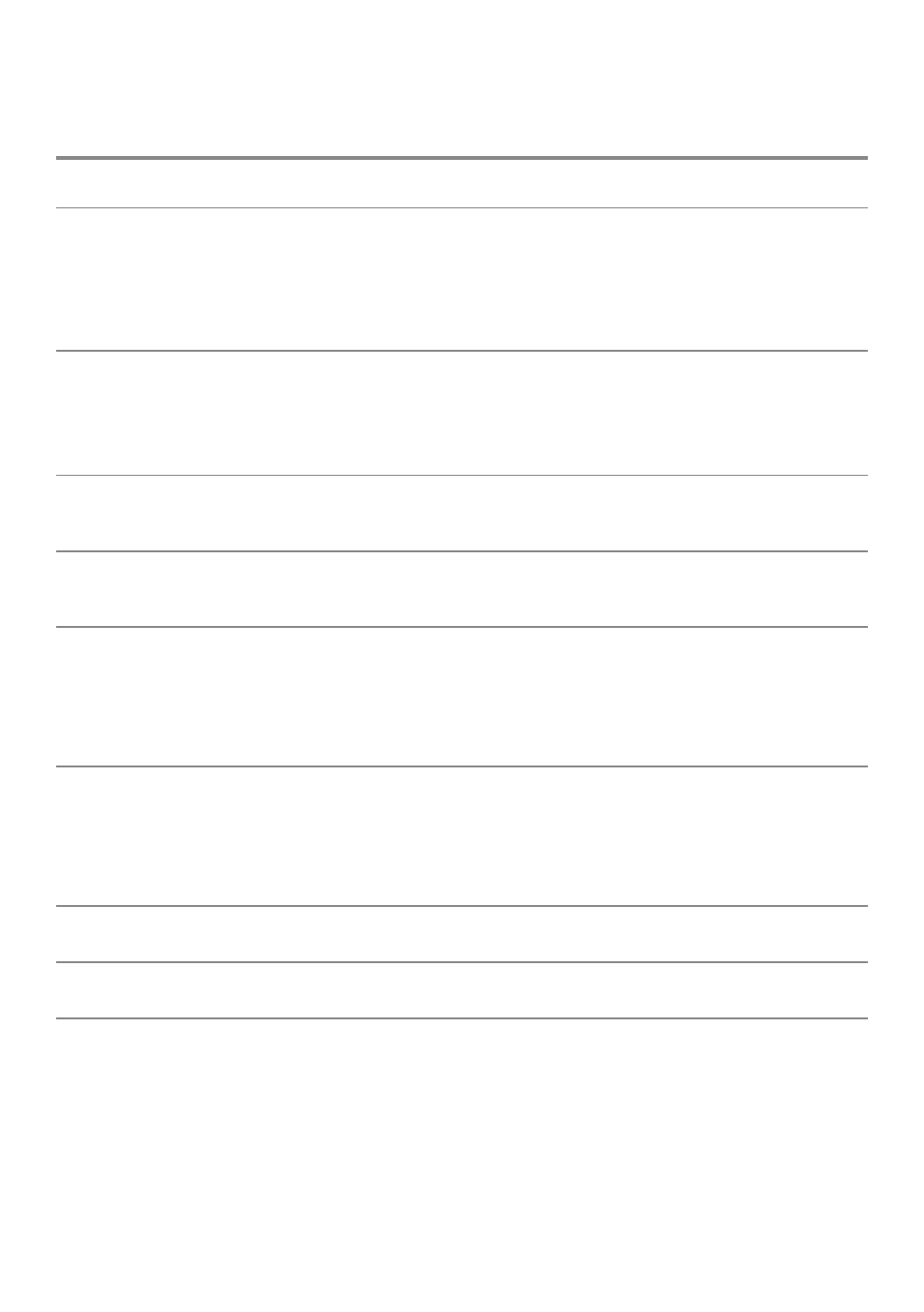
│
Common problems
The following table contains general information about common monitor problems
you might encounter and the possible solutions:
Common Symptoms
Possible Solutions
No Video/Power LED off
•
Ensure that the video cable connecting the monitor and the computer is
properly connected and secure.
•
Verify that the power outlet is functioning properly using any other
electrical equipment.
•
Ensure that the power button is pressed.
•
Ensure that the correct input source is selected via the
No Video/Power LED on
•
Increase brightness and contrast controls using the OSD.
•
Perform monitor self-test feature check.
•
Check for bent or broken pins in the video cable connector.
•
Run the built-in diagnostics.
•
Ensure that the correct input source is selected via the
Poor focus
•
Eliminate video extension cables.
•
Reset the monitor to Factory Settings (
Factory Reset
).
•
Change the video resolution to the correct aspect ratio.
Shaky/Jittery video
•
Reset the monitor to Factory Settings (
Factory Reset
).
•
Check environmental factors.
•
Relocate the monitor and test in another room.
Missing pixels
•
Cycle power On-off.
•
Pixel that is permanently off is a natural defect that can occur in LCD
technology.
•
For more information on Dell Monitor Quality and Pixel Policy,
see Dell Support site at:
.
Stuck-on pixels
•
Cycle power On-off.
•
Pixel that is permanently off is a natural defect that can occur in LCD
technology.
•
For more information on Dell Monitor Quality and Pixel Policy, see Dell
Support site at:
.
Brightness problems
•
Reset the monitor to Factory Settings (
Factory Reset
).
•
Adjust brightness & contrast controls via OSD.
Geometric distortion
•
Reset the monitor to Factory Settings (
Factory Reset
).
•
Adjust brightness & contrast controls via OSD.
Horizontal/Vertical lines
•
Reset the monitor to Factory Settings (
Factory Reset
).
•
Perform monitor self-test feature check and determine if these lines are
also in self-test mode.
•
Check for bent or broken pins in the video cable connector.
•
Run the built-in diagnostics.