Menu structure, Basic menu screen operations, Menu operation procedures – Tascam Model 24 - Digital Mixer, Recorder, and USB Audio Interface User Manual
Page 27: Menu structure basic menu screen operations, See “basic menu screen operations, 2 – names and functions of parts, Selecting items (moving vertically on a page), Opening a submenu from a page, Confirming a selected item, Going back one step in a menu
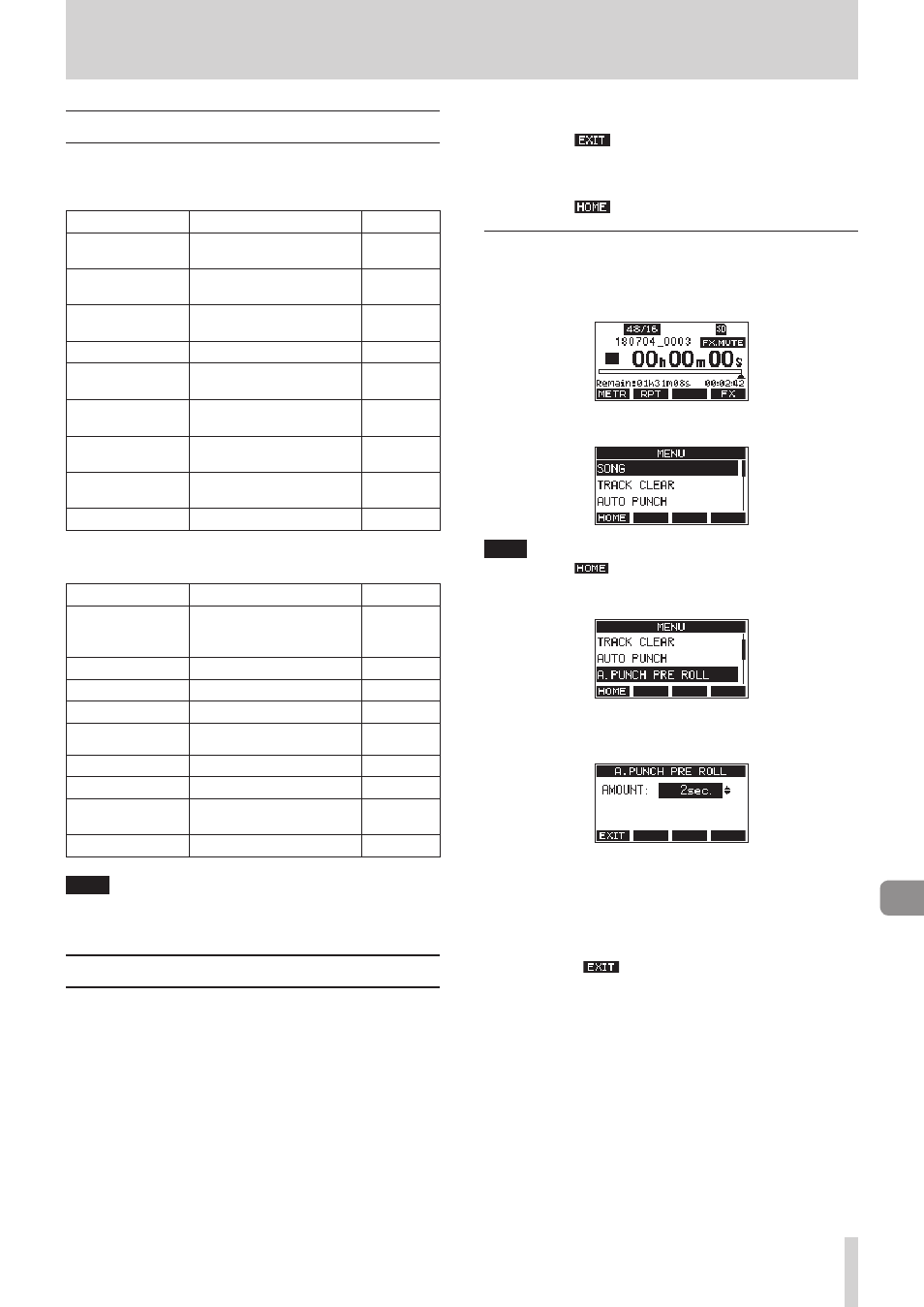
TASCAM Model 24
27
2 – Names and Functions of Parts
Menu structure
When the Home Screen is open, press the
MENU
button to open
the
MENU
Screen.
The various menu items are as follows.
Menu item
Function
Page
SONG
Work with songs on an SD
card
TRACK CLEAR
Clear specific tracks or all
tracks
AUTO PUNCH
Set the auto punch in/out
function
A.PUNCH PRE ROLL
Set the pre-roll point
IMPORT
Import chosen WAV files to
song tracks
STEREO MIX EX-
PORT
Use stereo mix export
function
SD PLAY
Play WAV files on an SD
card
STORAGE
SD cards can be accessed
from a computer
SYSTEM
Open the
SYSTEM
Screen
See below
On the
MENU
Screen, select
SYSTEM
to open the
SYSTEM
Screen.
The menu items on the
SYSTEM
Screen are as follows.
Menu item
Function
Page
INFORMATION
View SD card information,
song information and the
firmware version
DATE/TIME
Date and time settings
SONG NAME
Set the song name format
DISPLAY
Adjust the display
KEY FUNCTION
Set the function of the func-
tion button
FOOTSW
Make footswitch settings
MIDI TIME CODE
Set the MIDI time code
INITIALIZE
Restore factory default
settings
MEDIA FORMAT
Format the SD card
NOTE
The settings for all menu items are retained even when the
unit is turned off.
Basic MENU screen operations
After using the
MENU
button to open the
MENU
Screen, it can be
operated in the following manner.
This is an overview of basic operations. Function button assign-
ments differ according to the screen shown on the display.
Selecting items (moving vertically on a page):
Turn the
MULTI JOG
dial.
Opening a submenu from a page:
Press the
MULTI JOG
dial.
Confirming a selected item:
Press the
MULTI JOG
dial (ENTER button function).
Going back one step in a menu:
Press the
F1
button.
Returning to the Home Screen from a MENU
Screen:
Press the
F1
button.
Menu operation procedures
This explanation uses an example of setting the pre-roll point.
1.
Press the
MENU
button to open the Home Screen.
2.
Press the
MENU
button to open the
MENU
Screen.
NOTE
Press the
F1
button to return to the Home Screen.
3.
Turn the
MULTI JOG
dial to select the menu item.
A.PUNCH PRE ROLL
selected
4.
Press the
MULTI JOG
dial to open the settings screen.
A.PUNCH PRE ROLL
Screen open
5.
Turn the
MULTI JOG
dial to change the setting.
6.
To set another item on the same screen, press the
MULTI
JOG
dial to move the cursor to the next setting.
7.
Repeat steps
5
to
6
as necessary to set other items.
8.
Press the
F1
button to return to the MENU Screen.