Setting the built-in clock date and time, Adjusting the display, Adjusting the display contrast – Tascam Model 24 - Digital Mixer, Recorder, and USB Audio Interface User Manual
Page 31: Adjusting the display brightness, Preparing an sd card for use, 3 – preparation
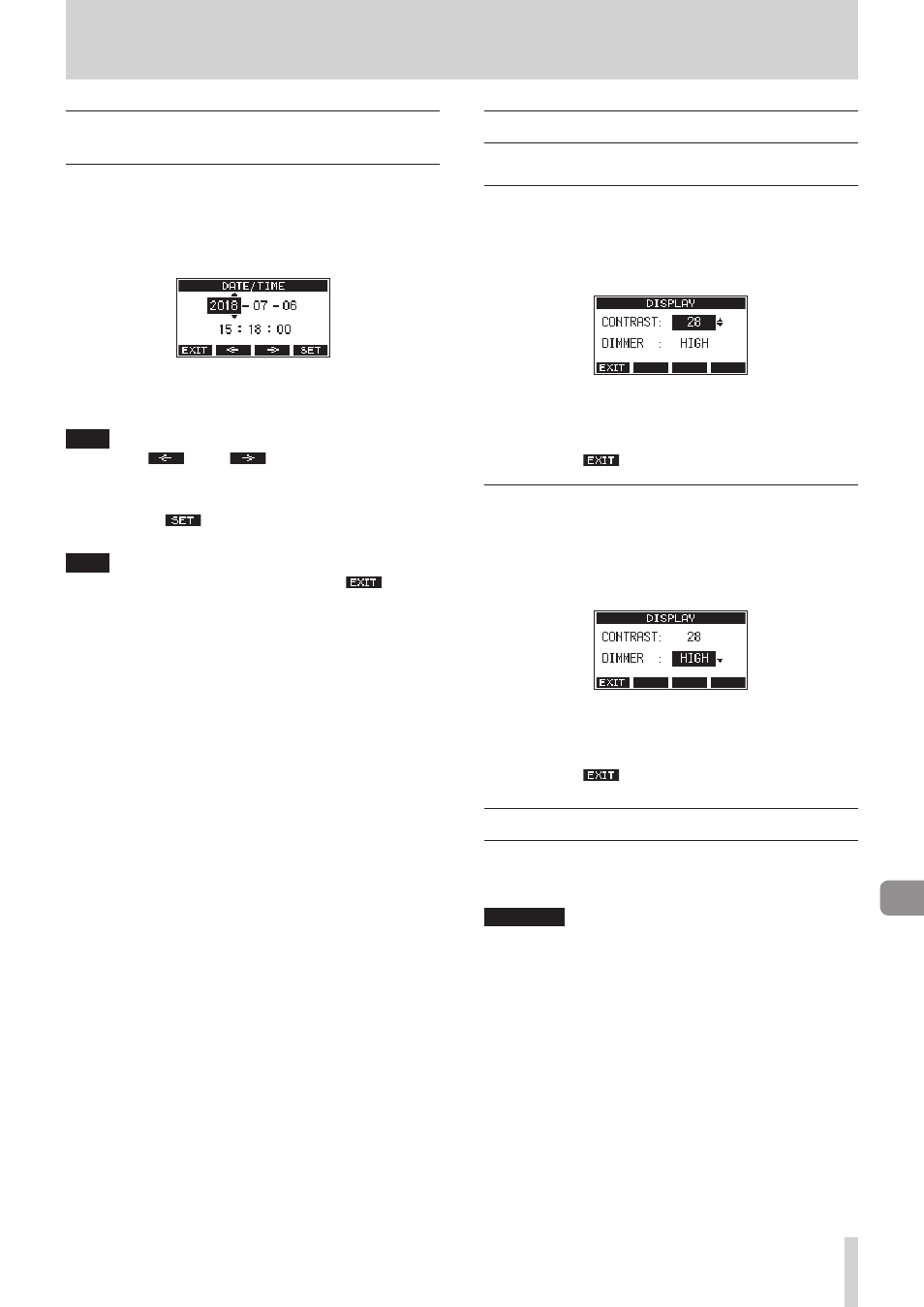
TASCAM Model 24
31
3 – Preparation
Setting the built-in clock date and
time
Using its internal clock, this unit includes the date and time
when a file is recorded.
1.
On the
SYSTEM
Screen, select
DATE/TIME
to open the
DATE/
TIME
Screen. (See “Menu operation procedures” on page
2.
Turn the
MULTI JOG
dial to change a value, and press the
MULTI JOG
dial to confirm it and move the cursor to the
next item.
NOTE
Use the
F2
and
F3
buttons to move the cursor.
3.
Change the year, month, day, hour and minute in order, and
complete the date and time setting.
4.
Press the
F4
button to confirm the setting and return
to the
SYSTEM
Screen.
NOTE
i
When making a setting, you can press the
F1
button to
cancel the changes and return to the
SYSTEM
Screen.
i
When setting the time, the time display will be stopped.
i
By setting the
TYPE
item to “
DATE
” on the
SONG NAME
Screen,
the date and time set here can be used for song names. (See
“Setting the song name format” on page 46.)
Adjusting the display
The display contrast and brightness can be adjusted.
Adjusting the display contrast
1.
On the
SYSTEM
Screen, select
DISPLAY
to open the
DISPLAY
Screen. (See “Menu operation procedures” on page 27.)
2.
Select
CONTRAST
, and press the
MULTI JOG
dial.
3.
Adjust the display contrast.
Options:
10
–
40
(default:
28
)
4.
Press the
MULTI JOG
dial to confirm the setting.
5.
Press the
F1
button to return to the
MENU
Screen.
Adjusting the display brightness
1.
On the
SYSTEM
Screen, select
DISPLAY
to open the
DISPLAY
Screen. (See “Menu operation procedures” on page 27.)
2.
Press the
MULTI JOG
dial to move the cursor to the
DIMMER
item.
3.
Adjust the display brightness.
Options:
HIGH
(default),
LOW
4.
Press the
MULTI JOG
dial to confirm the setting.
5.
Press the
F1
button to return to the
MENU
Screen.
Preparing an SD card for use
In order to make an SD card usable in this unit, whether for
recording or playback, this unit must be used to create a system
file on it first.
ATTENTION
In order to record, this unit must be used to format it first.
(See “Formatting SD cards” on page 47.)
1.
“
No sys file. Make sys file. Are you sure?
” appears
in a pop up when a new card or a card formatted by anoth-
er device is inserted into the unit.
2.
Press the
MULTI JOG
dial to create a system file.
When system file creation is complete, the Home Screen
will reopen.