Installing the stratix iv e fpga development kit – Altera Stratix IV E FPGA User Manual
Page 14
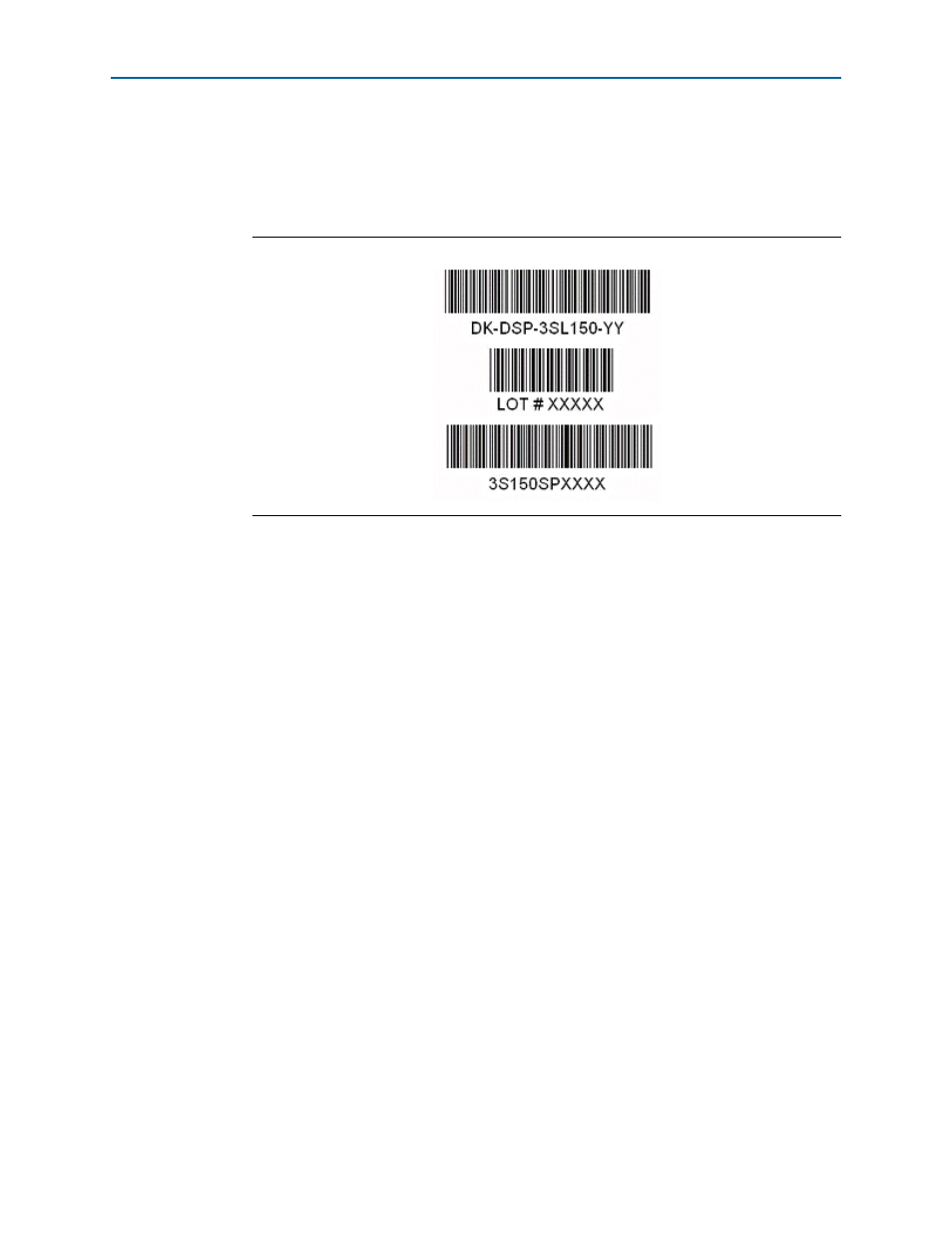
3–2
Chapter 3: Software Installation
Installing the Stratix IV E FPGA Development Kit
Stratix IV E FPGA Development Kit User Guide
June 2011
Altera Corporation
1
Your serial number is printed on the development kit box below the bottom
bar code. The number is 10 or 11 alphanumeric characters and does not
contain hyphens.
shows 3S150SPXXXX as an example serial
number.
2. Consult the Activate Products table, to determine how to proceed.
a. If the administrator listed for your product is someone other than you, skip the
remaining steps and contact your administrator to become a licensed user.
b. If the administrator listed for your product is you, proceed to step
.
c. If the administrator listed for your product is Stocking, activate the product,
making you the administrator, and proceed to step
3.
page to license your product for a specific user (you)
on specific computers. The
pages allow
you to add users and computers not already present in the licensing system.
1
To license the Quartus II software, you need your computer’s network
interface card (NIC) ID, a number that uniquely identifies your computer.
On the computer you use to run the Quartus II software, type
ipconfig
/all at a command prompt to determine the NIC ID. Your NIC ID
is the 12-digit hexadecimal number on the Physical Address line.
4. When licensing is complete, Altera emails a license.dat file to you. Store the file on
your computer and use the License Setup page of the Options dialog box in the
Quartus_II software to enable the software.
f
For complete licensing details, re
Installing the Stratix IV E FPGA Development Kit
To install the Stratix IV E FPGA Development Kit, perform the following steps:
1. Run the Stratix IV E FPGA Development Kit installer you acquired in
Figure 3–1. Locating Your Serial Number