Driving and parking, Driving systems – Mercedes-Benz 2013 M Class User Manual
Page 229
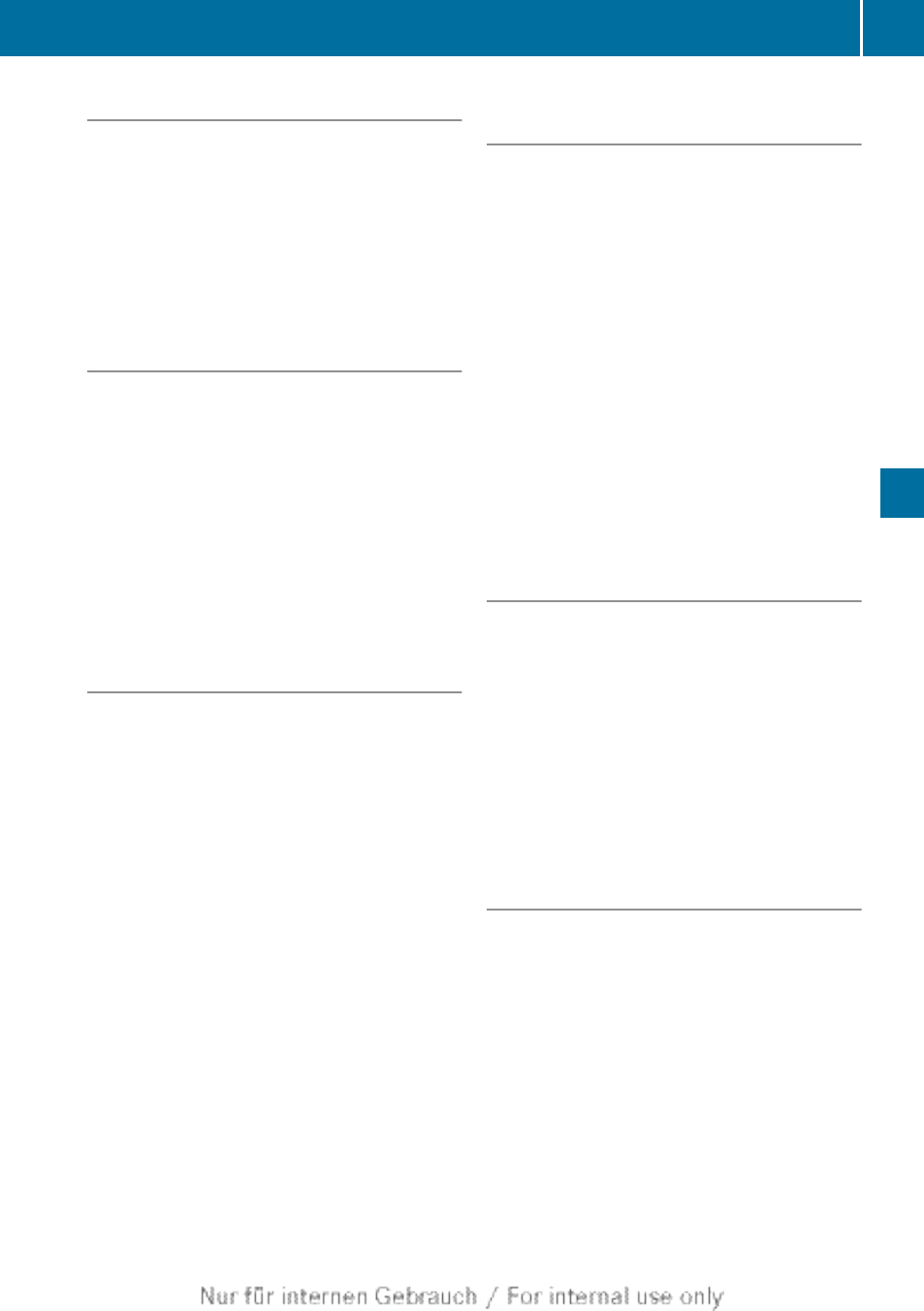
Activation conditions
The 360° camera image can be displayed if:
R
your vehicle is equipped with a 360°
camera
R
COMAND is switched on, see the separate
COMAND operating instructions
R
the
360° camera
function is activated
Activating the 360° camera using the
SYS button
X
Press and hold the W button for longer
than 2 seconds, see the separate COMAND
operating instructions.
Depending on whether position
D or R is
engaged, the following is shown:
R
full screen display with the image from
the front camera
R
full screen display with the image from
the rear camera
Activating the 360° camera with
COMAND
X
Press the W button, see the separate
COMAND operating instructions.
X
Select
System
by turning cVd the
COMAND controller and press W to
confirm.
X
Select
360° camera
and press W to
confirm.
Depending on whether position
D or R is
engaged, the following is shown:
R
a split screen with top view and the
image from the front camera or
R
a split screen with top view and the
image from the rear view camera
For further information about the COMAND
Controller, see the separate COMAND
operating instructions.
Activating the 360° camera using
reverse gear
The 360° camera images can be
automatically displayed by engaging reverse
gear.
X
Make sure that the SmartKey is in position
2 in the ignition lock.
X
Make sure that the
Activation by R
gear
setting is active in COMAND, see the
separate COMAND operating instructions.
X
To show the 360° camera image: engage
reverse gear.
The COMAND display shows the area
behind the vehicle in split screen:
R
vehicle with guide lines
R
top view of the vehicle
Selecting the split-screen and full
screen displays
X
To switch between split screen views:
switch to the line with the vehicle icons by
sliding ZV the COMAND controller.
X
Turn cVd the COMAND controller and
select one of the vehicle symbols.
X
To switch to full screen mode: select
Full screen
by turning cVd the
COMAND controller and press W to
confirm.
Displays in the COMAND display
Important safety notes
!
Objects not at ground level may appear to
be further away than they actually are, e.g.:
R
the bumper of a parked vehicle
R
the drawbar of a trailer
R
the ball coupling of a trailer tow hitch
R
the rear section of an HGV
R
a slanted post
Use the guidelines only for orientation.
Approach objects no further than the
bottom-most guideline.
Driving systems
227
Driving and parking
Z