Ivie iFlex 2400 Series User Manual
Page 11
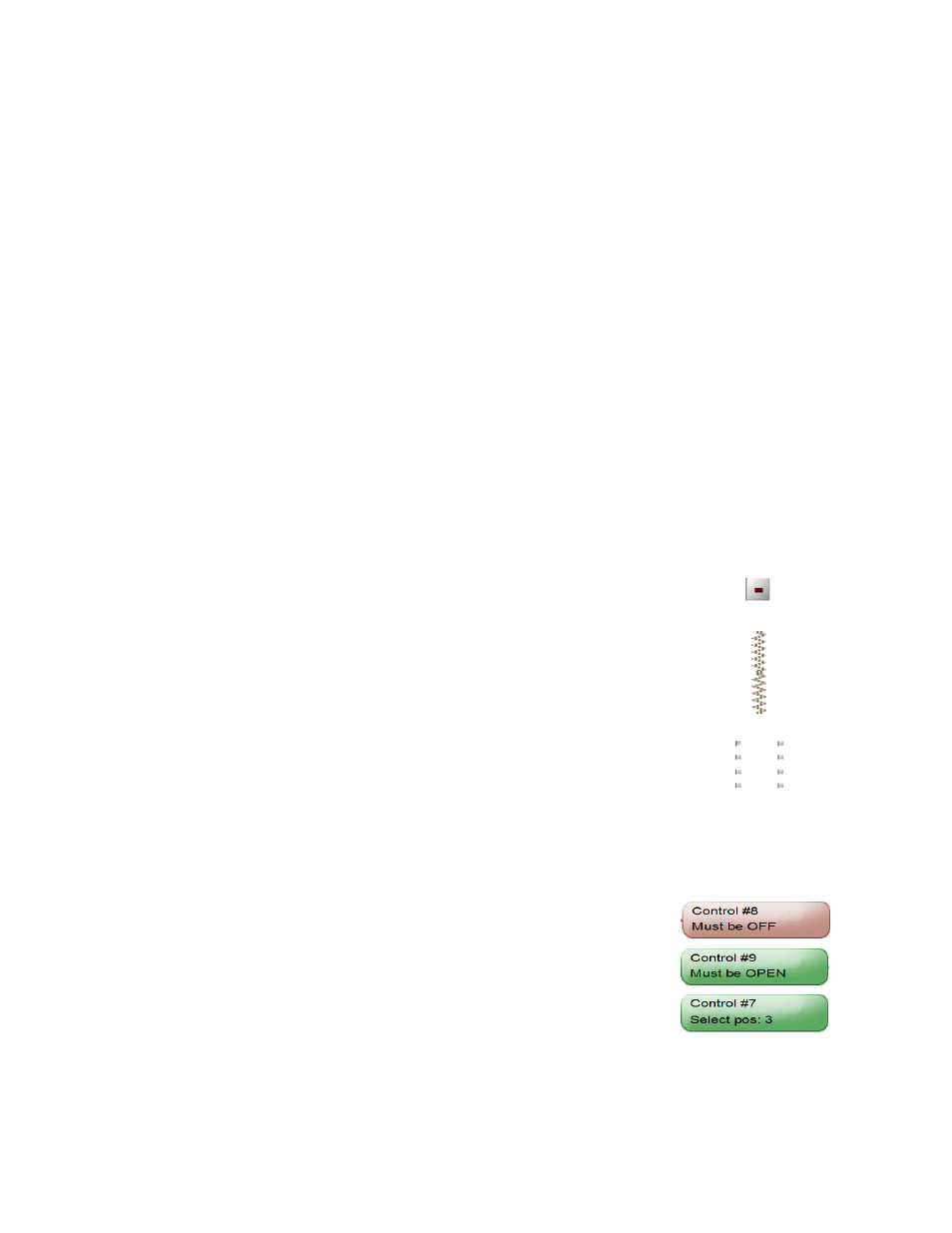
9
`
It’s also helpful to imagine a set of incomming data streams that converge
at the mixer, and an outgoing set of data streams leaving the mixer. For
each incomming or outgoing data stream in SonataTM there must be a
mode defined. Nothing moves or is processed in Sonata
TM
without being
associated with a mode.
There are two sections to the modes page, one for defining switch
conditions, and the other for creating, modifying, and viewing modes. The
first thing the user should check on this page is that all switches connected
to the mixer being programmed should show up in the upper section. If a
switch doesn’t show up, click on the layout tab to return to the layout area,
and check to see if there is a connection line between the switch and the
mixer.
There are always two modes created by default in the mixer - the input
default, and the output default. To see the definition for these modes,
left-click on a mode, and notice the switch settings. In both modes all
switches are ignored. This is because these modes are associated with all
inputs and outputs - a sort of global mode. The importance of these modes
and their use will become clearer in the associations tab.
Switches
There are currrently three types of switches that show up in the upper
section of this page:
1. Switches
2. Doors
3. Selectors
These are all technically switches, but each has a different user
input or nomenclature, such as doors - which are labeled open or closed,
not on or off. Selectors also need extra information, such as how many
positions, and how to select the position.
Switches are the most straightforward, and have simply and on, off, or
ignored state. These states are selected by clicking on the switch button in
the upper section of the window. The color of the switch will change from
red (off), to green (on), to gray (ignored), and then cycle through again
with continued button clicks. The door switch will act the same, but the
label will be ‘closed’ instead of ‘off’, and ‘open’ instead of ‘on’.
The selector switch is a little different. It only has the condition ‘ignored’,
or selected position. To change the selector, left-click on the selector
button, and a selector dialog will appear. Choose whether the selector is