Ivie iFlex 2400 Series User Manual
Page 13
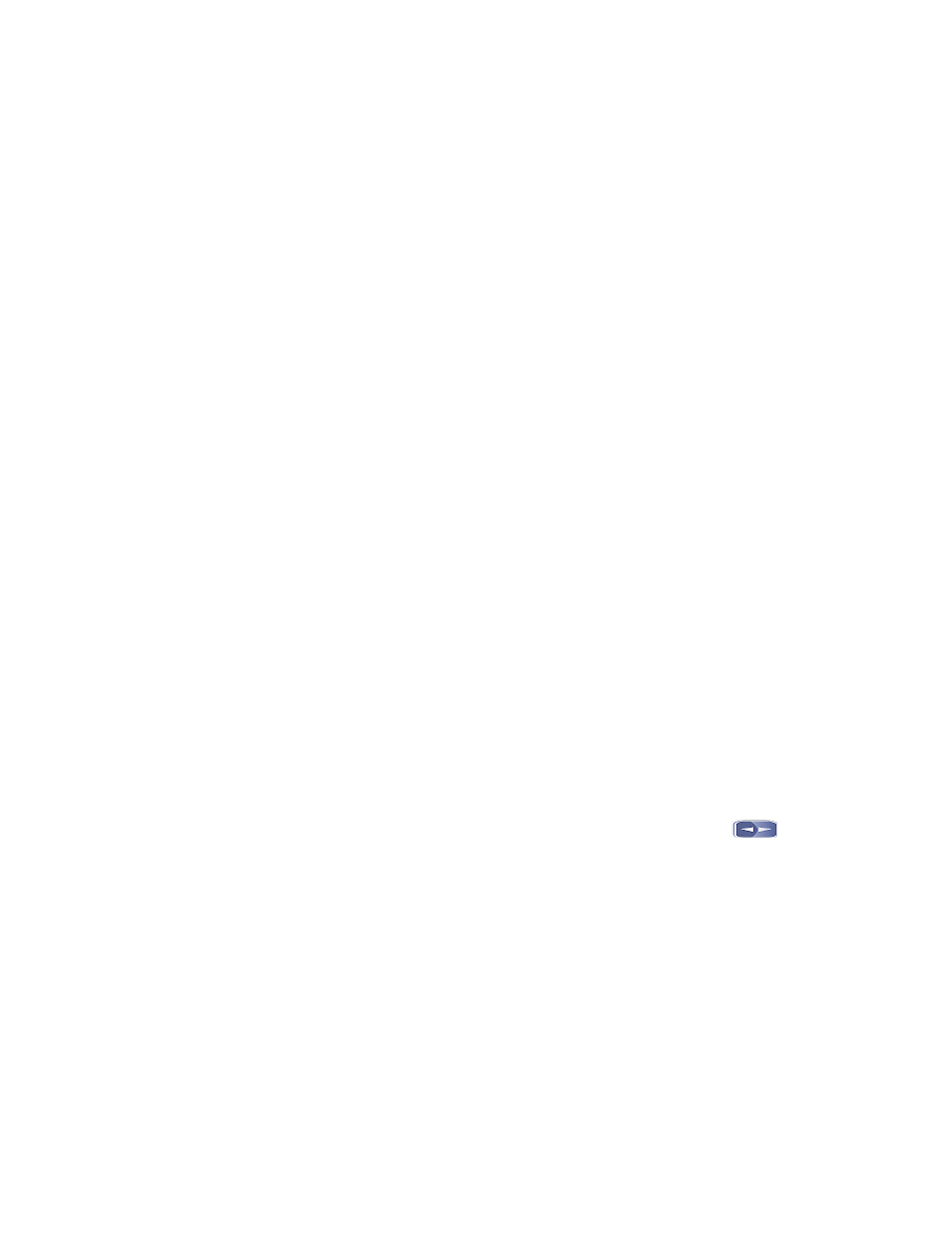
11
The associations page is also divided into two sections. The upper
window section is a scrollable list of every input and output. Inputs are
grouped first, and then outputs, with the default input and output modes
already associated. The lower window section is a scrollable list of all the
modes created in the modes page. The intent of the associations page is to
assign the modes to the inputs and outputs.
If the modes were created by mentally listing each input and output, and
what mode that input or output could see in operation, then this page is
an exercise in documenting that process. Modes are selected in the lower
window section, and associated with an input or output by left-clicking to
the right of that input/output. The newly associated mode will show up in
red.
When a mode is selected in the lower window section, all associations
that have been made with that mode will show up in red to the right of the
inputs and outputs. This helps to organize the placement of associations
for a given mode. To delete an association, a mode must first be selected
in the lower window section. All inputs or outputs with that mode
association will highlight the mode in red to the right of the input/output
list. To delete the association, right-click to the right of the input/output
in question. The highlighted mode no longer appears in the list for that
input/output.
In addition to associating modes and inputs/outputs, the mode associations
can have a priority of operation assigned. When multiple modes are
assigned to an input or output, the priority of operation is left to right. The
first mode will have the highest priority, the second mode the next highest,
etc..
To change the order of modes in the list, select the mode to be changed in
the lower window section and notice the highlighted text in the mode list
for a given input or output. Click on the left blue arrow next to the input
or output name, and the mode will shift to the left one position in the list.
Contine to click the blue left-right arrows until the mode has the desired
priority position.
Assigning priorities is often useful if an output has multiple modes,
and the simulation shows the output in an unexpected mode condition.
Changing the priorities can resolve the mode selection.
When all associations have been made, left-click on the routing tab to
continue.