Run/simulate – Ivie iFlex 2400 Series User Manual
Page 24
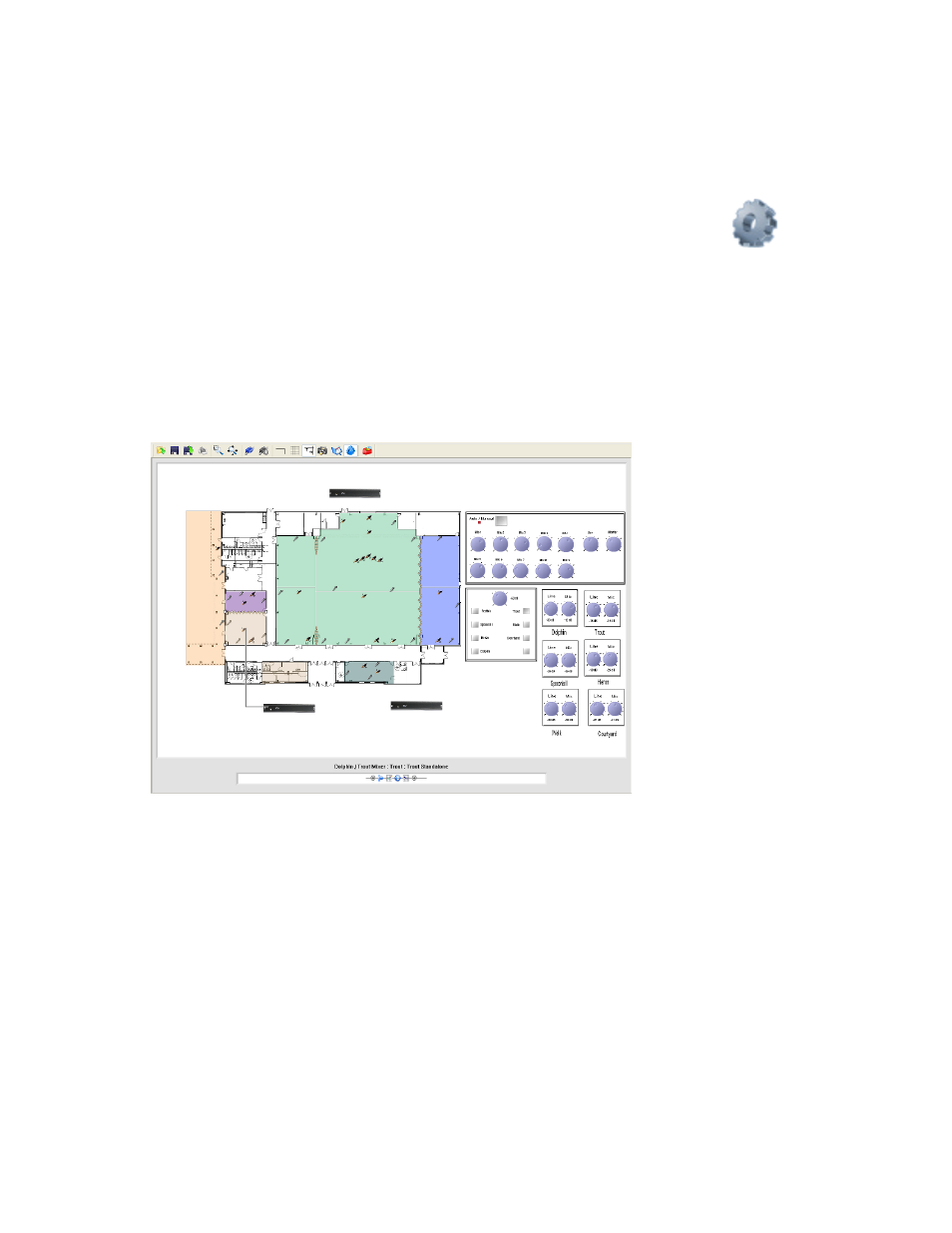
22
Run/Simulate
At any point in the process of creating layout files and associated
programming, the user has the option of simulating existing logic using
the graphical elements placed in the layout area. To view the execution of
the logic, the user returns to the layout screen, and left-clicks on the ‘run/
simulate’ icon on the main toolbar.
When the ‘run/simulate’ icon is clicked, the software executes the logic
contained within the programming tab screens, and graphical elements
such as knobs, doors, switches, output zones, etc.. will reflect the status of
the system. Output zones will change to the color of the mode they reflect
based on switch, selector, and door settings. Led’s will reflect the status
of switches and trigger programming, and levels will reflect their default
settings, whether digital or analog.
In addition to reflecting the state of the system, the run/simulate feature
also allows the user to manipulate elements of the system to test logic
changes. Switches can be pressed, selectors actuated, doors opened
and closed, and levels changed. With each user change, the system will
evaluate logic changes and reflect those changes to the layout graphically.
It is also possible to evaluate the processing elements in play at any
location or logic condition within the run/simulate execution. The
lower center region of the layout area has a window with the label
‘Mixer:Channel Description:Configuration Name’. This area always
shows the processing blocks for a given input or output.
As logic executes through switch, selector, and door settings, the modes of