Preparing and importing illustrator files – Adobe After Effects User Manual
Page 137
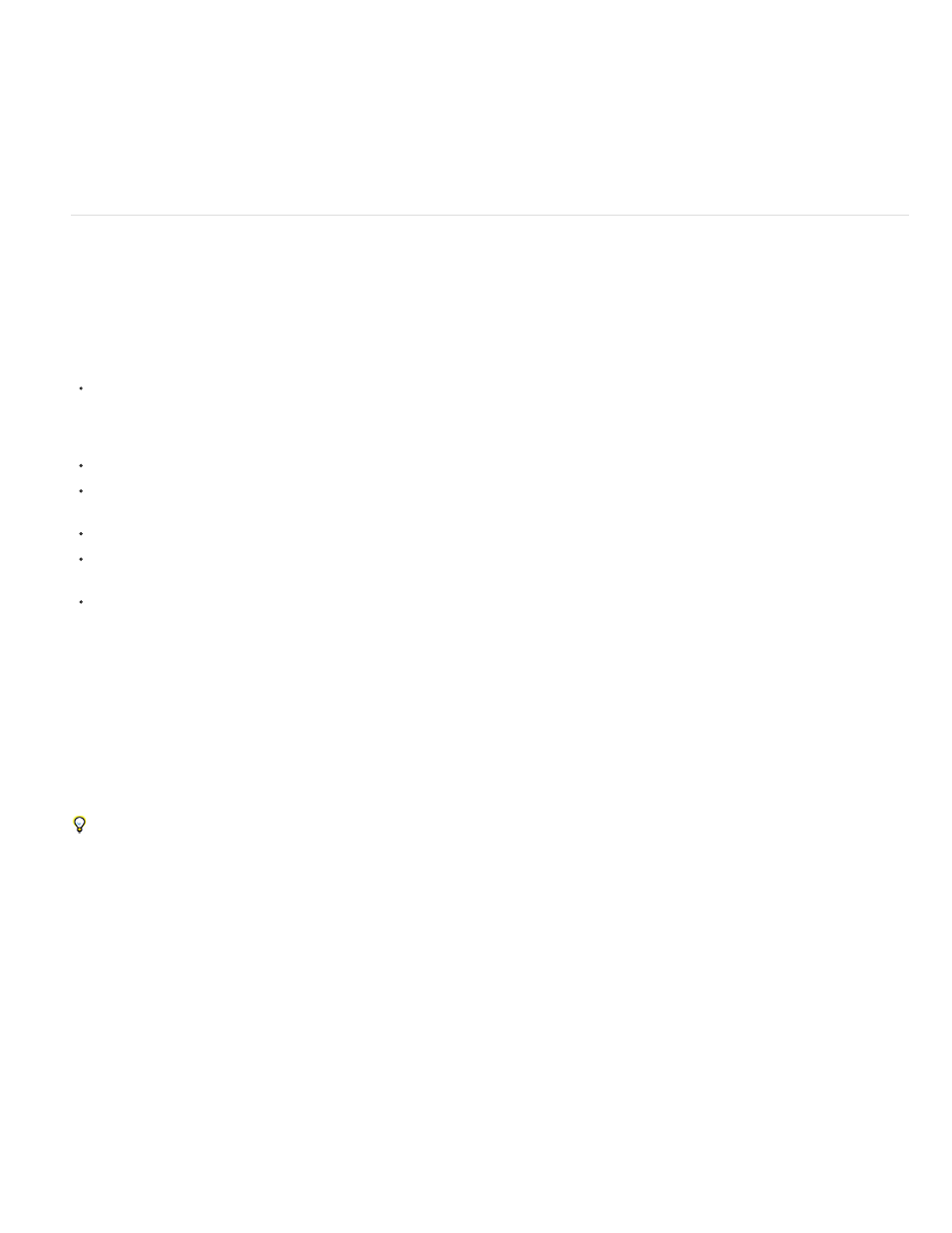
Note:
Note:
object layers from Photoshop.)
Scaling and resizing
Though it's not very well suited for movies, the content-aware scaling feature in Photoshop is very useful for extending and scaling still images.
This feature can be useful when repurposing images for wide-screen formats that were created for standard-definition formats.
Preparing and importing Illustrator files
For information and instructions that apply to all kinds of still image files, see
Preparing still-image files for importing
image or a still-image sequence
Before you save an Illustrator file for importing into After Effects, consider doing the following:
Create your document in Illustrator CS5 using one of the Video And Film document profiles. In addition to creating a document at the
appropriate size for video or film work, this creates a document with two artboards: one at the appropriate frame size, and one much larger.
When you bring such a document into After Effects, the area outside the smaller artboard isn’t cropped and lost; it’s retained outside of the
composition frame. This only works for an Illustrator document with multiple layers imported as a composition.
To ensure that Illustrator files appear correctly in After Effects, select Create PDF Compatible File in the Illustrator Options dialog box.
To copy paths between Illustrator and After Effects, make sure that the Preserve Paths option is selected in the Files & Clipboard section of
the Illustrator Preferences dialog box.
To ensure that files rasterize most faithfully in After Effects, save your file in AI format instead of Illustrator 8.x or 9.x EPS format.
To separate objects in an Illustrator file into separate layers, use the Release To Layers command in Illustrator. Then, you can import the
layered file into After Effects and animate the layers separately.
If you will be working with Edit Original to move objects and layers in Illustrator, import the Illustrator document into After Effects as a
composition with document-sized layers (not using the Retain Layer Size option).
When you import an Illustrator file, After Effects makes all empty areas transparent by converting them into an alpha channel.
When you’ve imported an Illustrator file, you can specify whether anti-aliasing is to be performed at higher quality or at higher speed. Select
the footage item in the Project panel and choose File > Interpret Footage > Main, and click the More Options button at the bottom of the dialog
box.
After Effects does not read embedded color profiles from Illustrator files. To ensure color fidelity, assign an input color profile to the Illustrator
footage item that matches the color profile with which the Illustrator file was created.
After Effects can’t read blending modes from AI documents saved as a version later than Illustrator CS2. If you need to retain blending mode
information when importing a file into After Effects from Illustrator, save the document as an Illustrator CS2 document.
For information on preserving sharpness of vector graphics (avoiding pixelation), see Continuously rasterize a layer containing vector graphics.
Online resources for preparing and importing Illustrator files
Eran Stern provides a video tutorial on the
that shows how to create text in Illustrator for use in After Effects.
Dave Nagel provides instructions on the
importing an Illustrator document into After Effects with the Illustrator objects on separate
layers in After Effects.
In a thread on the
, JETalmage provides a script that converts sub-layers in Illustrator into top-level layers. This is a
necessary step in preparing an Illustrator file for importing into After Effects if you intend to animate these items independently.
Steve Holmes provides a tutorial on the
that shows how to create and prepare vines, swirls, and flourishes in Illustrator
and then import, reveal, and animate them in After Effects using the Stroke effect.
Richard Harrington and Ian Robinson
book on the Peachpit Press website. This chapter shows how to prepare Illustrator and Photoshop files.
133