Example: offset characters – Adobe After Effects User Manual
Page 363
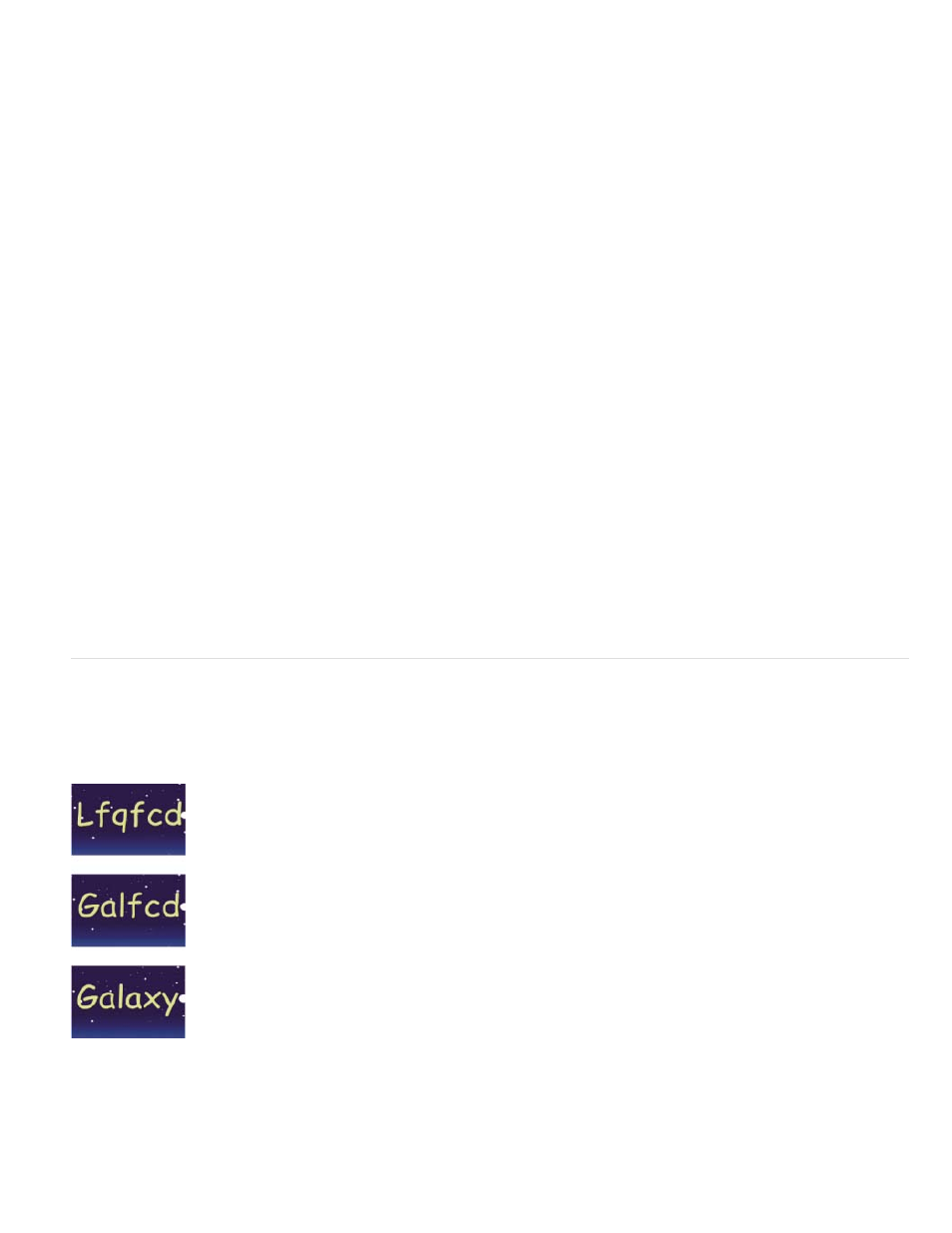
2. Create a new text layer with the word ovation.
3. Choose Animation > Animate Text > Enable Per-character 3D.
4. Choose Animation > Animate Text > Position.
5. Choose Animation > Animate Text > Rotation.
6. In the Timeline panel, in the Animator group, set the X Rotation property to 45, and set the Position value to (0.0, 0.0, -100.0).
7. Expand Range Selector 1.
8. Click the stopwatch icon for the Offset property to set an initial keyframe with the value at 0 seconds.
9. Set the Offset property value to -15%.
10. Set the End property value to 15%.
11. Move the current-time indicator to 10 seconds, and set the Offset value to 100%.
12. Press the R key to show the Rotation properties for the entire layer.
13. Set the Y Rotation value for the layer to -45, rotating the entire layer so that you can more easily see the 3D motion of the characters.
14. Preview the composition.
Example: Offset characters
This example illustrates how you can easily animate random characters so that they gradually form a legible word or phrase by specifying a
Character Offset value and animating the range selector.
Animating the offset values for the characters in the word Galaxy
1. Create a new composition.
2. Create a new text layer with the word Galaxy.
359