Mask tracking – Adobe After Effects User Manual
Page 347
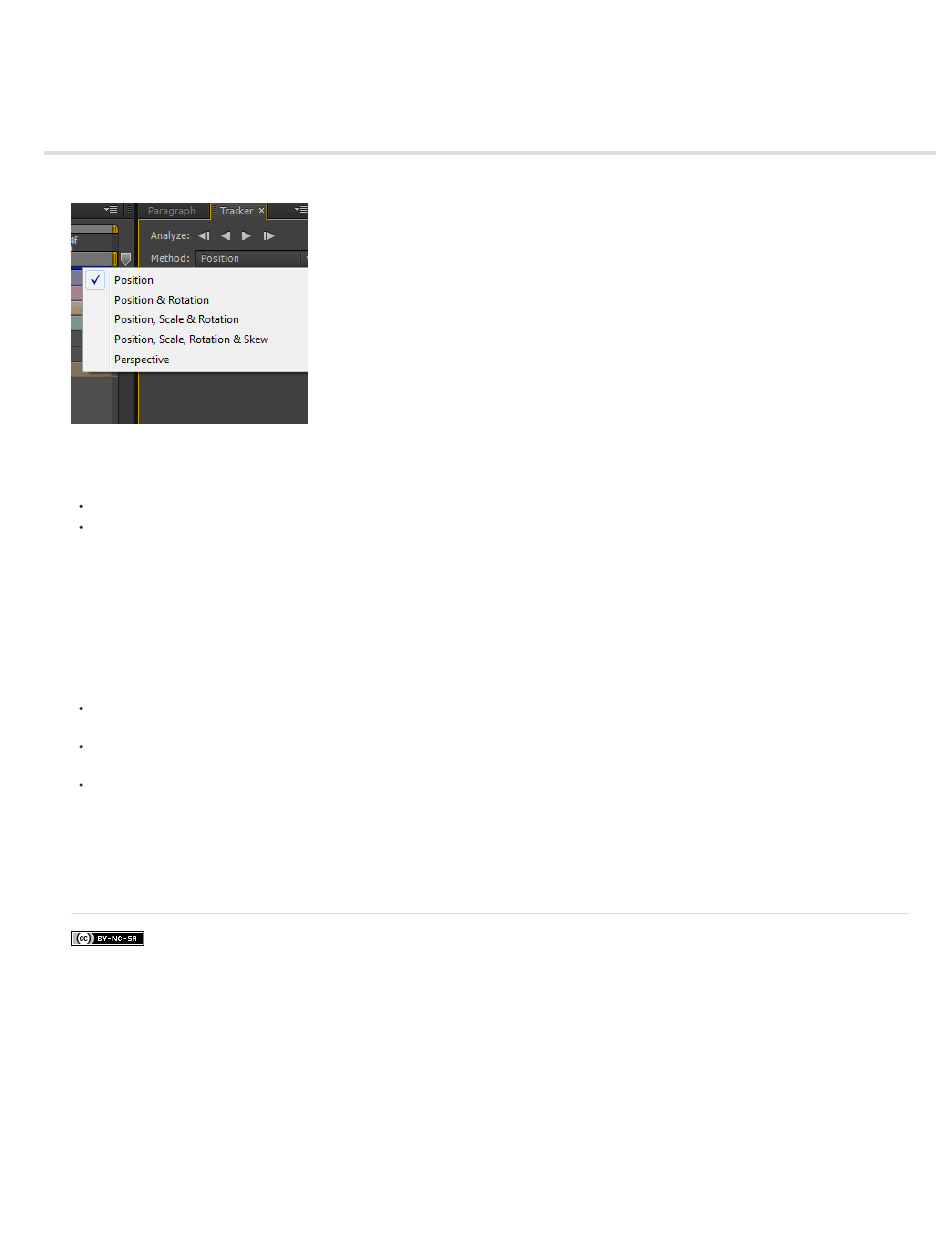
Mask Tracking
Facebook posts are not covered under the terms of Creative Commons.
The rigid mask tracker transforms a mask so that it follows the motion of an object (or objects) in a movie.
When a mask is selected, the Tracker panel switches to mask tracking mode, and displays the following controls:
Controls for tracking forward or backward either one frame at a time or until the end of the layer
Method, with which you can choose to modify position, scale, rotation, skew, and perspective for the mask
If the Tracker panel is not displayed, select a mask and go to Animation > Track Mask to display the panel. You can also context-click a mask and
choose Track Mask from the context menu.
The result of using the mask tracker can be seen in the application of keyframes for the Mask Path property; the mask shape matches the
transformations tracked in the layer, depending on the type of method that is chosen.
Note the following points when tracking:
For effective tracking, the tracked object must maintain the same shape throughout the movie, though the position, scale, and perspective of
the tracked object can change.
You can select multiple masks before beginning the tracking operation, and keyframes are then added to the Mask Path property for each
selected mask.
The layer being tracked must be a track matte, an adjustment layer, or a layer with a source that can contain motion. This includes layers
based on video footage and precompositions, but not solid-color layers or still images.
The mask tracking analysis searches for content inside the mask. Use the Mask Expansion property to expand or contract the area of the mask.
See Maxim Jago's video
Adobe TV.
343