Preferences – Adobe After Effects User Manual
Page 65
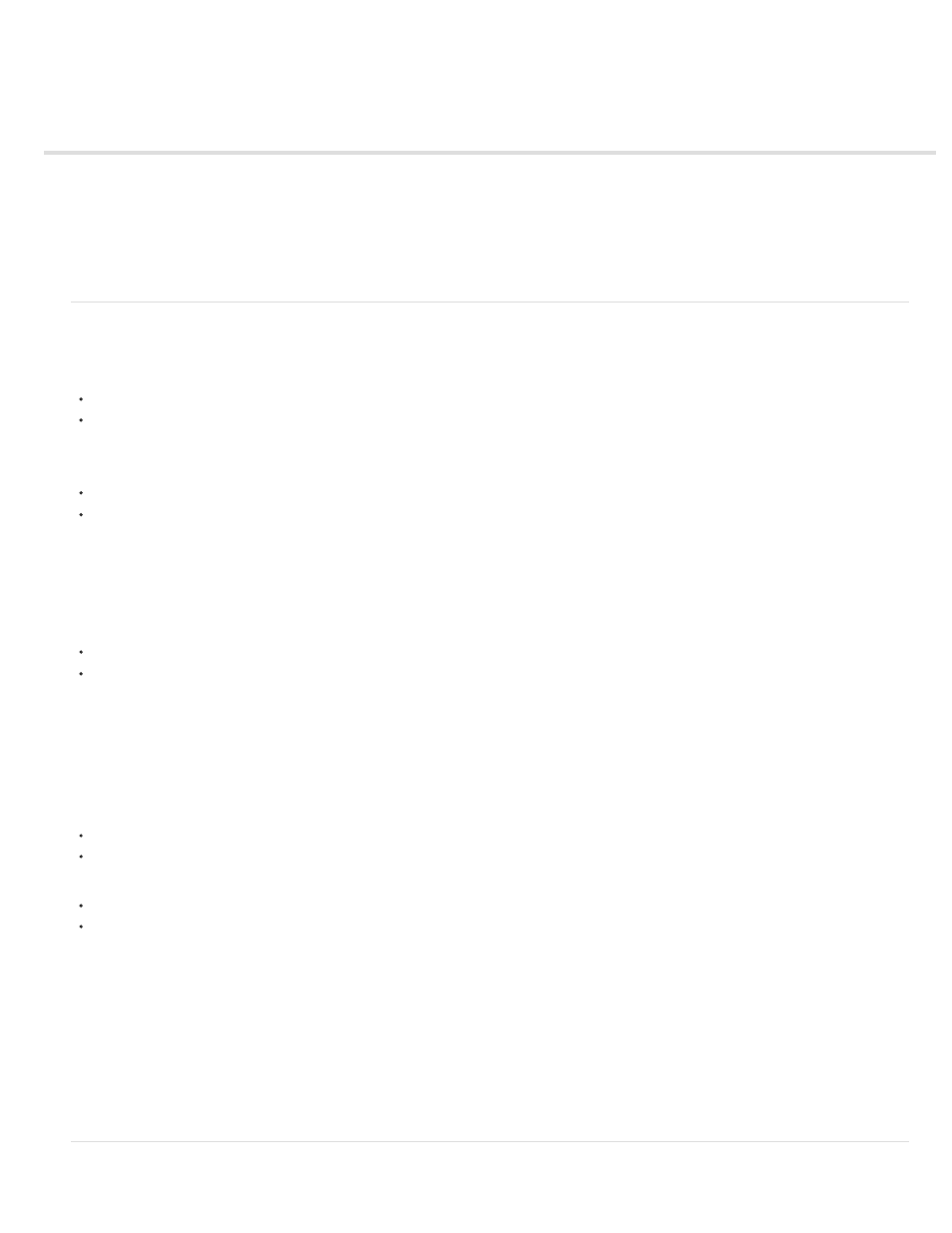
Preferences
Note:
The following sections describe the Preferences menu and and the various tasks that can be performed using this menu.
Open Preferences menu
The Preferences menu options
Open Preferences menu
To open the Preferences menu, go to:
Edit > Preferences > [category name] (Windows)
After Effects > Preferences > [category name] (Mac OS)
Use the following keyboard shortcuts to open the Preferences > General menu:
Ctrl+Alt+;
(semicolon) (Windows)
Command+Option+;
(semicolon) (Mac OS)
Reset preferences
To restore the default preference settings, press and hold the following keys while the application is starting.
Ctrl+Alt+Shift
(Windows)
Command+Option+Shift
(Mac OS)
To restore default keyboard shortcuts, Alt-click (Windows) or Option-click (Mac OS) the OK button.
Reveal preferences
Preferences, including keyboard shortcuts and workspaces, are stored as files in the following locations:
(Windows) \Users\\AppData\Roaming\Adobe\After Effects\12.0
(Mac OS) /Users//Library/Preferences/Adobe/After Effects/12.0
To reveal the preferences in After Effects without searching on your hard drive, go to:
Edit > Preferences > General and click Reveal Preferences in Explorer button (Windows)
After Effects > Preferences > General and click Reveal Preferences in Finder button (Mac OS)
It is recommended that you do not modify the files in this directory manually; use the Preferences dialog box to modify the preferences. For
information on modifying keyboard shortcuts, see
. For information on managing workspaces, see
The Library folder in Mac OS X is hidden. See the following article to learn how to access hidden user files on Mac OS:
The Preferences menu options
61