Global ram cache – Adobe After Effects User Manual
Page 663
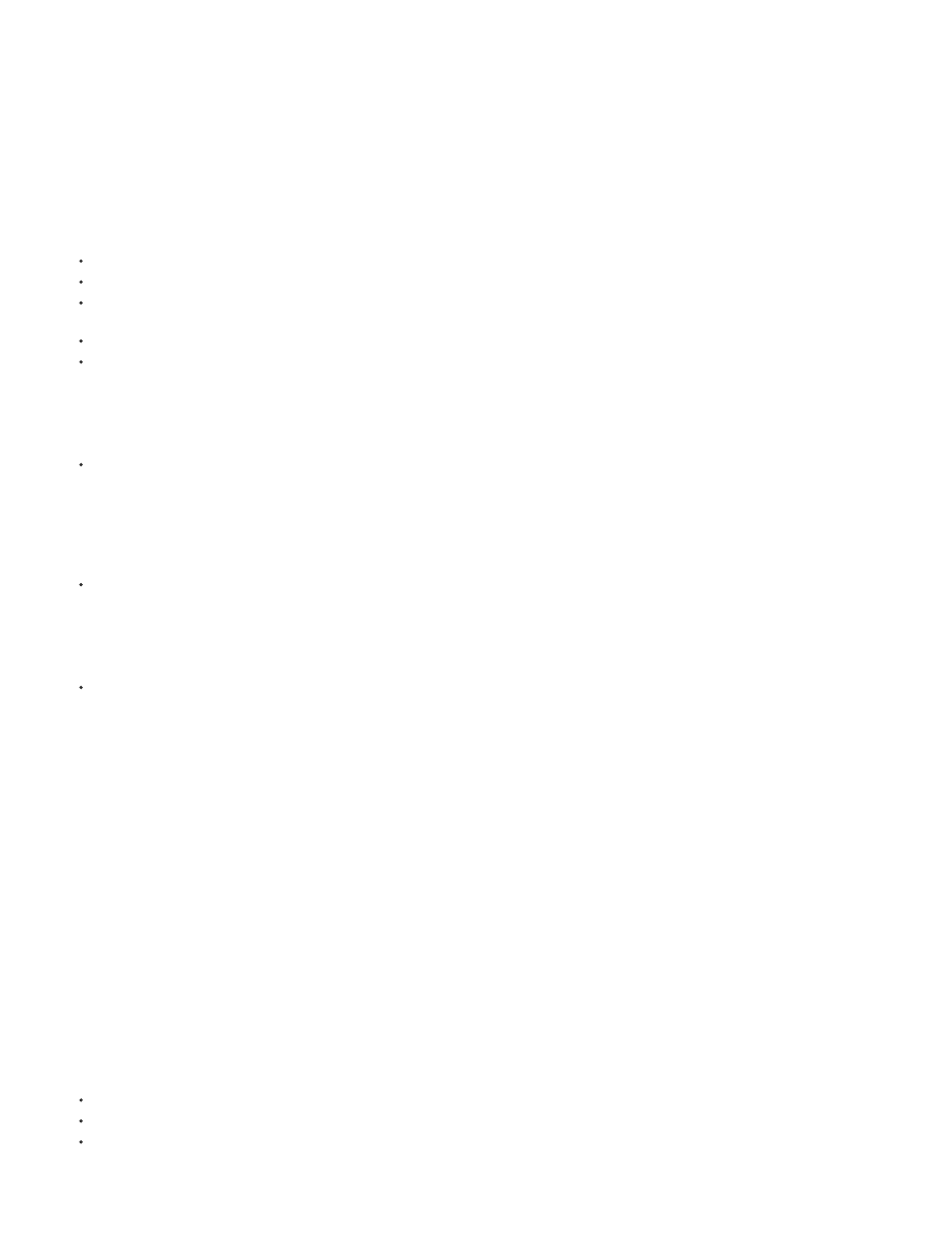
Note:
Global RAM cache
Note:
Note:
Effects Team blog.
by Todd Kopriva and video2brain, learn about the global performance cache and persistent disk cache, and see how these features
make rendering and re-rendering layers much quicker and easier.
The disk cache is not used for RAM previews. It is only used for standard previews. (See Use standard preview to play video.)
RAM caching is vastly improved over previous versions. Global RAM Cache, offers these advantages:
Cached frames are restored after an undo/redo.
Cached frames are restored when a composition or layer is returned to a previous state, such as turning a layer's visibility off then back on.
Reusable frames are recognized anywhere on the timeline (e.g., when using loop expressions, time remapping, or copy/paste of keyframes),
not just adjacent frames.
Reusable frames are recognized on duplicated layers or duplicated compositions;
Cache is not automatically destroyed by a render queue render at anything other than Current Settings.
Disk Cache is enabled by default. For disk cache preferences, and to enable, or disable disk caching:
Choose Edit > Preferences > Media & Disk Cache (Windows) or After Effects > Preferences > Media & Disk Cache (Mac OS), and select, or
deselect Enable Disk Cache.
Disk cache preferences allow you to select a folder to contain your cache.
Click the Choose Folder button, and then click OK (Windows) or Choose (Mac OS).
To empty the disk cache:
Click the Empty Disk Cache button or select the Purge All Memory and Disk Cache option from the Edit menu.
Even when disk caching is enabled, each frame must be able to fit into a contiguous block of RAM. Enabling the disk cache doesn’t help
with limitations regarding inadequate RAM to hold or render a single frame of your composition.
For the best performance with disk caching, select a folder that’s on a different physical hard disk than your source footage. If possible, the folder
should be on a hard disk that uses a different drive controller than the disk that contains your source footage. A fast hard drive or SSD with as
much space allocated as possible is recommended for the disk cache folder. The disk cache folder can’t be the root folder of the hard disk.
As with the RAM cache, After Effects only uses the disk cache to store a frame if it’s faster to retrieve a frame from the cache than to rerender the
frame.
The Maximum Disk Cache Size setting specifies the number of gigabytes of hard disk space to use. The default disk cache size is set to 10% of
the volume's total size, up to 100 GB. In After Effects CS5.5, this amount is 20 GB, by default. Because of this, many more frames are eligible for
disk caching than in previous versions.
The application checks to make sure that you have 10 GB free above what is set in Preferences > Media & Disk Cache. After Effects
warns you if there is not enough room for the disk cache.
Global RAM cache
RAM caching is vastly improved over previous versions. Global RAM cache, offers these advantages:
Cached frames are restored after an undo/redo.
Cached frames are restored when a composition or layer is returned to a previous state, such as turning a layer's visibility off then back on.
Reusable frames are recognized anywhere on the timeline (e.g., when using loop expressions, time remapping, or copy/paste of keyframes),
not just adjacent frames.
659