Remove grain effect – Adobe After Effects User Manual
Page 609
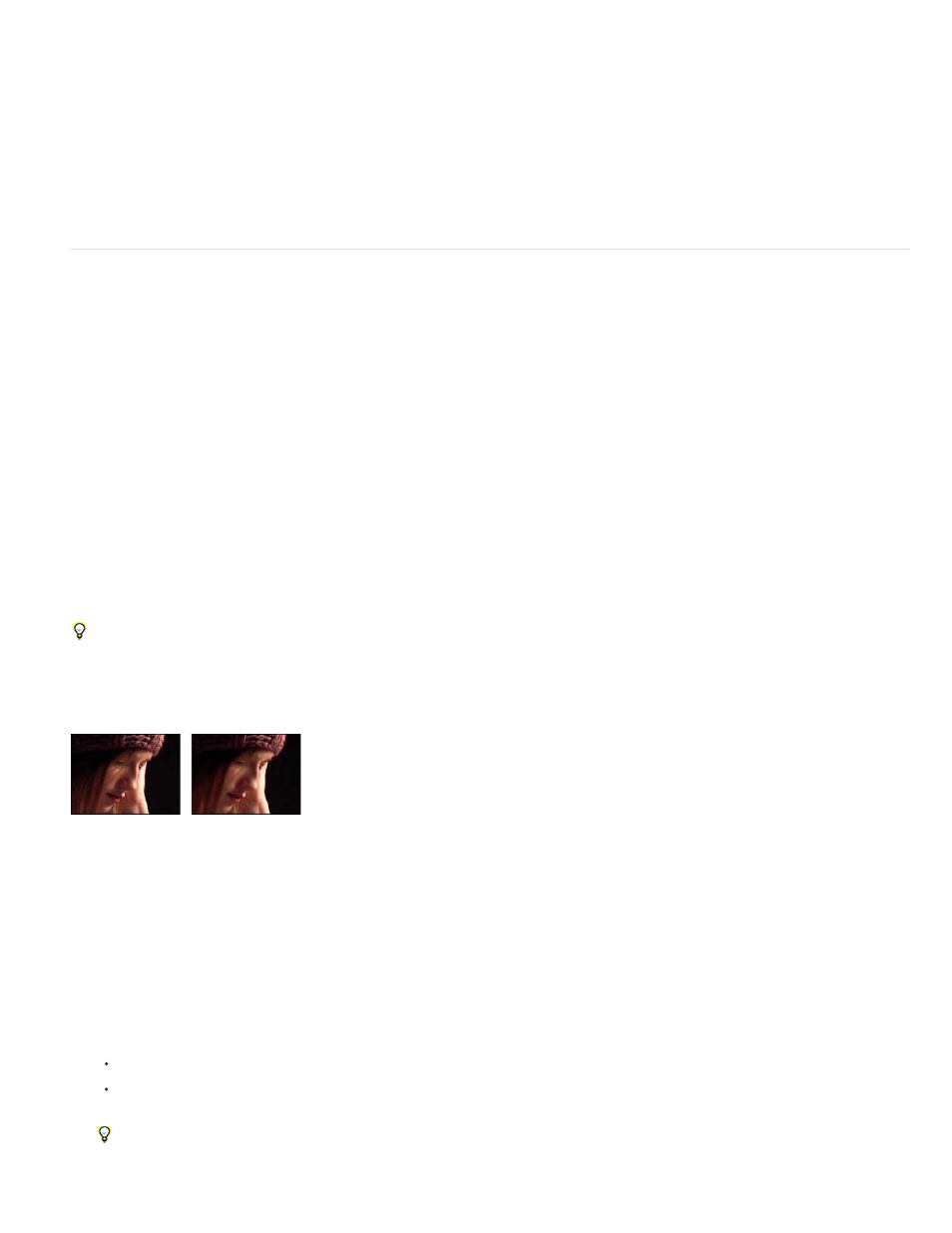
Grain Size
Noise Phase (Noise HLS only)
Noise Animation Speed (Noise HLS Auto only)
Note:
This control is active only for the Grain type of noise.
An input value to the random number generator for the noise. When you set keyframes for Noise Phase, the
effect cycles through the phases to create animated noise. Greater value differences between keyframes increase the speed of the noise
animation.
The speed of the noise animation. To accelerate or decelerate the noise animation, animate
this property.
Remove Grain effect
To remove grain or visual noise, use the Remove Grain effect. This effect uses sophisticated signal processing and statistical estimation
techniques in an attempt to restore the image to how it would look without the grain or noise. While many techniques, such as applying a mild
Gaussian Blur effect or the Median effect, reduce the visibility of noise in an image, the tradeoff is an unavoidable loss of sharpness and
highlights. The Remove Grain effect, in contrast, differentiates fine image detail from grain and noise and preserves the image detail as much as
possible.
The Remove Grain effect provides several options to precisely balance the reduction in noise and the amount of sharpness retained in the image.
Additionally, the Remove Grain effect can analyze the differences between frames to further improve noise reduction and sharpness; since this
process operates over time, it is called temporal filtering.
Good degraining depends on good noise sampling. The results of the automatic sampling depend on the image content and noise type.
You can also change the number, size, and position of the samples to get the best results for a particular image.
The Temporal Filtering controls of the Remove Grain effect use a statistical algorithm to blend the current frame with previous and next frames.
These controls are especially effective in removing compression artifacts from DV or video footage.
To properly evaluate the results of this filter, the result must be viewed in real time, either with a RAM preview or by viewing a movie rendered to a
file.
To increase the speed of the Remove Grain effect preview, adjust the Remove Grain controls in order in the Effect Controls panel. Specifically,
the most efficient workflow is to find effective degraining settings first and to adjust the last three controls last.
This effect works with 8-bpc and 16-bpc color.
Original (left), and with effect applied (right)
Remove noise or grain from an image
1. Select the layer, and choose Effect > Noise & Grain > Remove Grain.
2. Adjust any of the following using the Noise Reduction Settings controls group:
To adjust the overall amount of noise in the image, adjust the Noise Reduction value.
To adjust the amount of noise on each channel individually, adjust the Red, Green, and Blue Noise Reduction values in the Channel
Noise Reduction controls.
You can easily create new fractal noise animations by reusing previously created Evolution cycles and changing only the Random Seed
value. Using a new Random Seed value alters the noise pattern without disturbing the Evolution animation.
605