Audio waveform effect – Adobe After Effects User Manual
Page 510
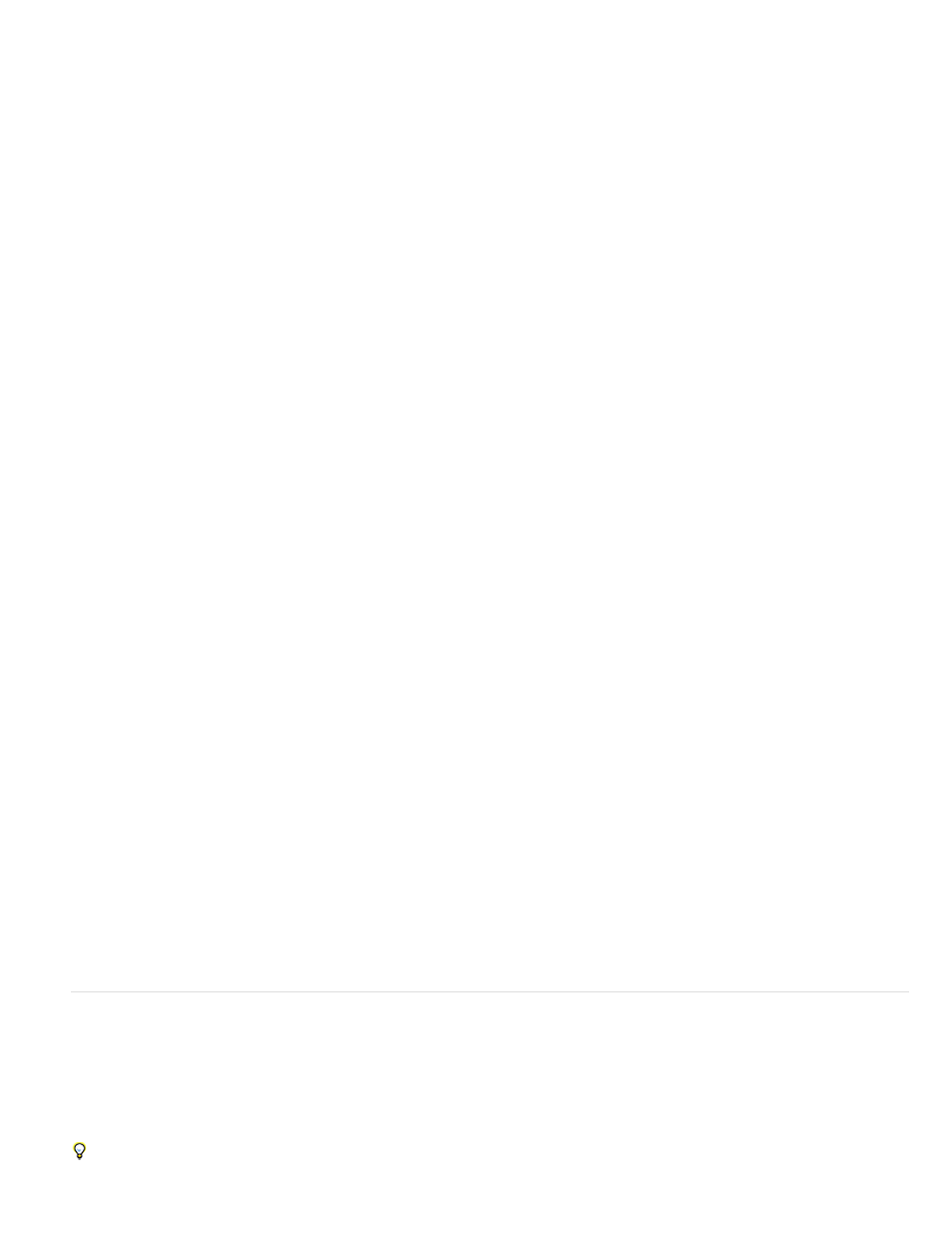
Audio Layer
Start Point, End Point
Path
Use Polar Path
Start Frequency, End Frequency
Frequency Bands
Maximum Height
Audio Duration
Audio Offset
Thickness
Softness
Inside Color, Outside Color
Blend Overlapping Colors
Hue Interpolation
Dynamic Hue Phase
Color Symmetry
Display Options
Side Options
Duration Averaging
Composite On Original
The audio layer you want to use as input.
Specifies the position at which the spectrum starts or ends if Path is set to None.
The mask path along which to display the audio spectrum.
The path starts from a single point and appears as a radial graph.
The lowest and highest frequencies, in hertz, to display.
The number of frequency bands into which to divide displayed frequencies.
Maximum height, in pixels, of a displayed frequency.
Duration of audio, in milliseconds, used to calculate the spectrum.
Time offset in milliseconds used to retrieve the audio.
Thickness of the bands.
How feathered or blurry the bands appear.
Inside and outside colors of the bands.
Specifies that overlapping spectrums are blended.
If the value is greater than 0, the frequencies displayed rotate through the hue color space.
If selected, and the Hue Interpolation is greater than 0, the Start color shifts to the maximum frequency in the range of
displayed frequencies. This setting allows the hue to follow the fundamental frequency of the spectrum displayed as it changes.
If selected, and the Hue Interpolation is greater than 0, the start and end colors are the same. This setting allows color
continuity on closed paths.
Specifies whether to display frequency as Digital, Analog Lines, or Analog Dots.
Specifies whether to display the spectrum above the path (Side A), below the path (Side B), or both (Side A & B).
Specifies that audio frequencies are averaged to reduce randomness.
If selected, displays the original layer with the effect.
Audio Waveform effect
Apply the Audio Waveform effect to a video layer to display the audio waveform of a layer that contains audio (and optionally video). You can
display the audio waveform in several different ways, including along an open or closed mask path.
note: Audio Waveform uses the audio source footage without time-remapping, effects, stretch, or levels. To display the spectrum with such effects,
precompose the audio layer before applying the Audio Waveform effect.
To prevent masks on the layer from clipping the output of the Audio Waveform effect, set their mask modes to None. (See Mask modes.)
506