Plug-ins – Adobe After Effects User Manual
Page 668
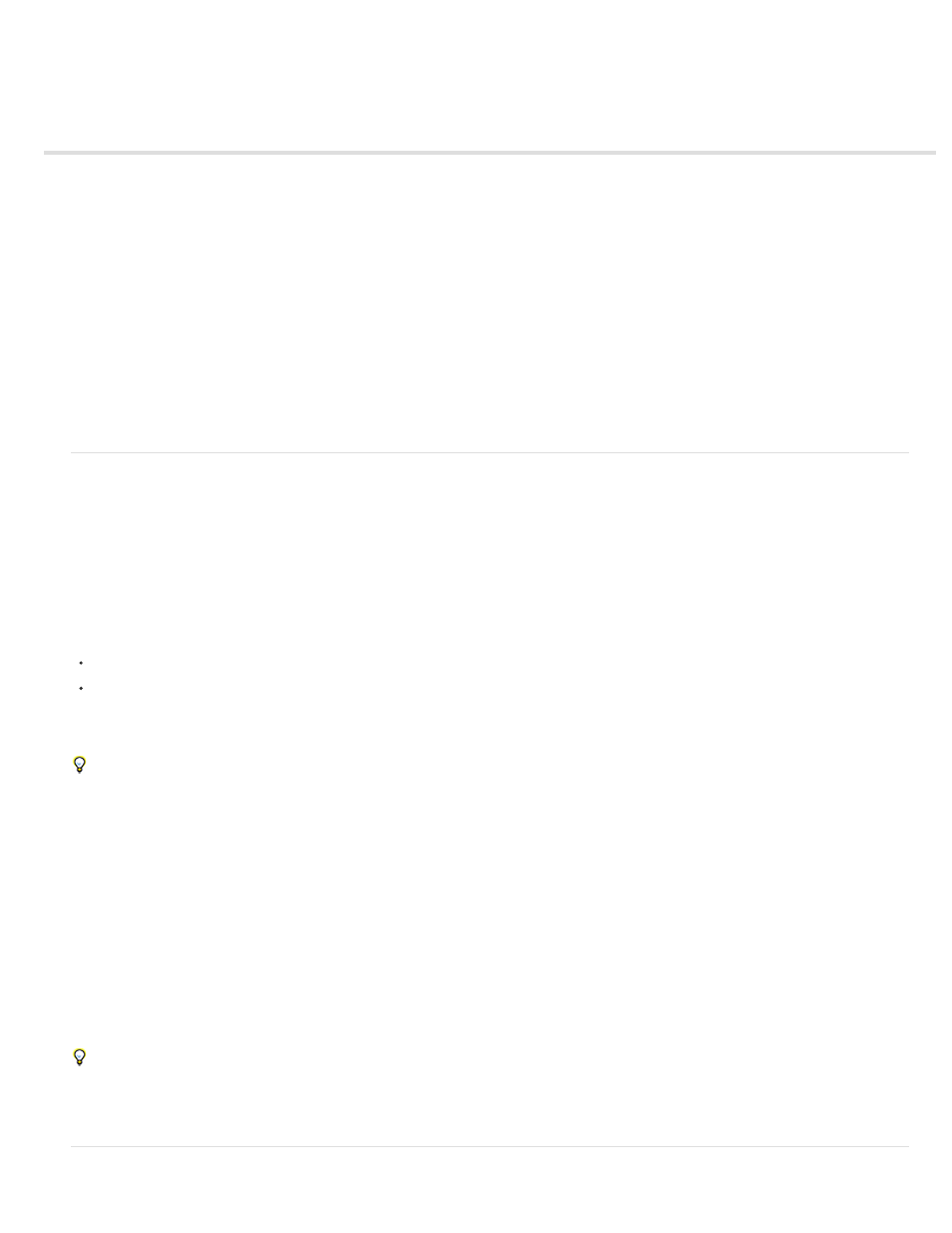
Plug-ins
Note:
Note:
Installing and loading plug-ins
Third-party plug-ins included with After Effects
C/C++ plug-ins and the After Effects SDK
Pixel Bender effect plug-ins and the Pixel Bender Toolkit
Where to find more plug-ins for After Effects
Plug-ins are small software modules—with filename extensions such as .aex, .pbk, .pbg, and .8bi—that add functionality to an application. After
Effects effects are implemented as plug-ins, as are some features for importing and working with certain file formats. The Photoshop Camera Raw
plug-in, for example, provides After Effects with its ability to work with camera raw files.
Because After Effects CS5 and later is a 64-bit application, only 64-bit plug-ins can run in After Effects CS5 and later. Plug-ins created for
previous, 32-bit versions of After Effects will not run in After Effects CS5 and later. To inquire about availability of 64-bit versions of plug-ins,
contact the plug-in vendor or provider.
Installing and loading plug-ins
You can obtain plug-ins for After Effects and other Adobe products from Adobe or other vendors. For specific instructions for installing a plug-in,
see its documentation.
When After Effects starts, it loads plug-ins from several folder, including the Plug-ins folder. If a plug-in doesn’t come with an installer or with
specific instructions for its installation, then you can usually install the plug-in by placing it in the Plug-ins folder.
By default, the Plug-ins folder is in the following location:
(Windows) Program Files\Adobe\Adobe After Effects <version>\Support Files
(Mac OS) Applications/Adobe After Effects <version>
Several plug-ins come with After Effects and are automatically installed in the Plug-ins folder.
When loading plug-ins, After Effects ignores the contents of folders with names that begin and end in parentheses; for example, the contents of
the folder (archived_effects) are not loaded.
After Effects also loads plug-ins from a MediaCore folder, which is intended to hold plug-ins shared between After Effects and Premiere Pro. Some
third-party plug-in installers install their plug-ins in this folder. In general, unless specifically instructed to do so, you don’t install plug-ins in the
MediaCore folder. If you install a plug-in in this folder that is not supported by one or more of the applications that read from this folder, you may
encounter errors or other problems.
(Mac OS) Some third-party plug-in installers incorrectly install their plug-ins into the Mac OS X Package for After Effects. To reveal these
plug-ins, Control-click the After Effects application icon in the Finder and choose Show Package Contents. You can then move the plug-ins into
the After Effects Plug-ins folder.
When exchanging After Effects projects between computer systems, make sure that the plug-ins that the project depends on are installed on both
systems. Similarly, if you are rendering a composition with multiple computers on a network, make sure that all plug-ins used in the composition
are installed on all rendering computers.
On Mac OS, press Command+Option+Shift+Help to generate a list of all plug-ins loaded into After Effects (including version numbers). For
information on using this command on Windows or with a Macintosh keyboard that doesn't have a Help button, see Todd Kopriva’s blog on the
.
664