Turbulent noise effect – Adobe After Effects User Manual
Page 611
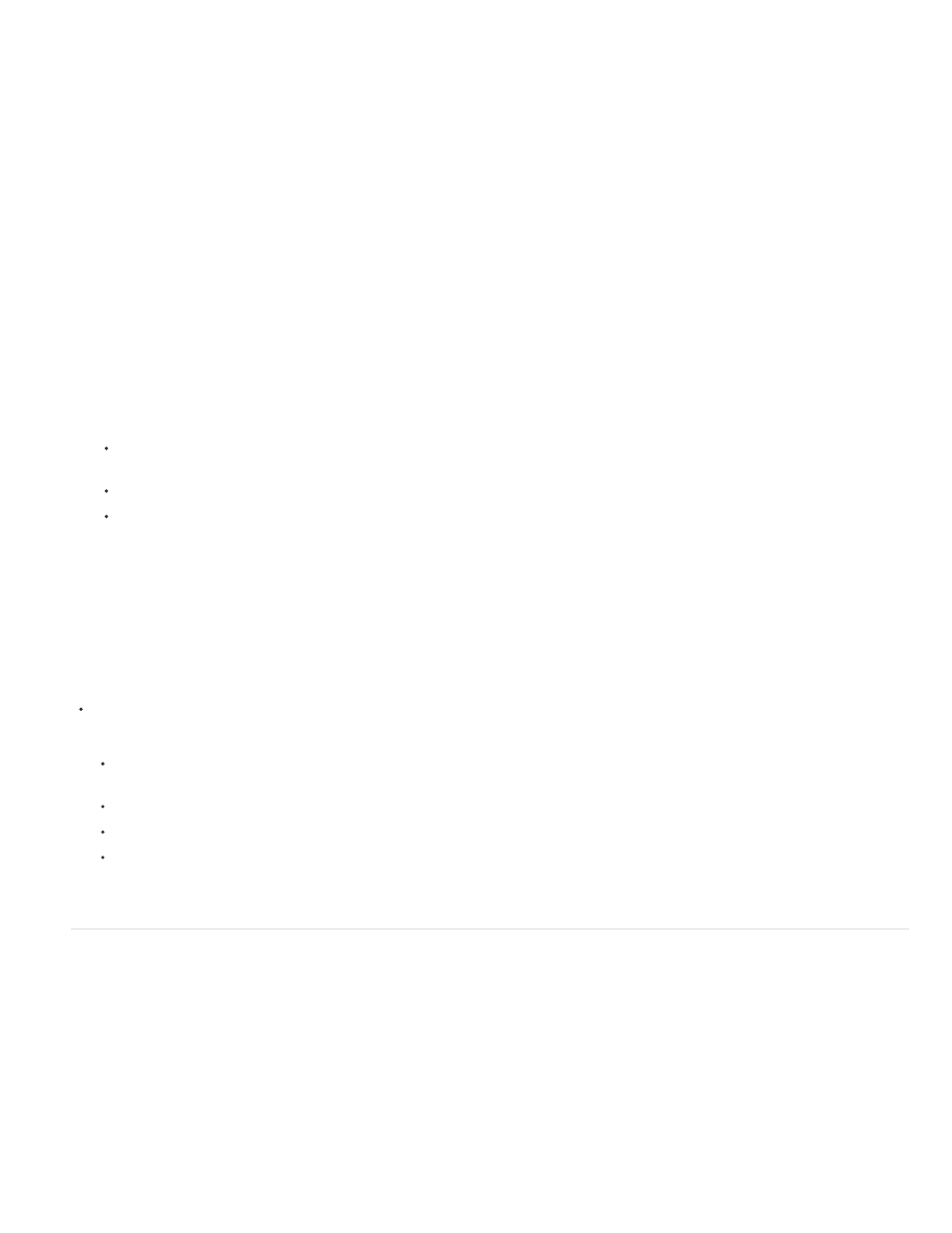
Note:
Add temporal filtering to a layer
1. Apply the Remove Grain effect to your image.
2. Place the Remove Grain preview region over the area of the image that has the most subtle changes from frame to frame or that has the
most moving image detail.
3. Select Enable in the Temporal Filtering controls.
4. Adjust the Amount value to 100%.
5. Create a RAM preview of the composition or render and export it.
6. If you see unwanted streaking or blurs around moving objects, reduce the Motion Sensitivity value, and then preview or render it again.
7. Try the following techniques if you want to improve the results:
To quickly reduce noise in a movie that has a lot of buzzing noise, set the Noise Reduction value to zero and the Temporal Filtering
Amount to 100%, and render the movie.
To speed up previews, apply temporal filtering to your layer after all the settings for a single frame have been adjusted.
To retain effects on a layer and also apply temporal filtering to it, precompose the selected layer (choose Layer > Precompose), and
then apply the Remove Grain effect to that layer.
Sharpen an image with Unsharp Mask controls
The Remove Grain effect contains Unsharp Mask controls, which increase the contrast of edges and fine details to help restore some of the
sharpness that may have been lost during the grain reduction process.
Do any of the following:
Increase the Unsharp Mask controls Amount value to obtain acceptable sharpening without generating undesirable artifacts or bringing
back too much grain.
Increase the Threshold value to remove any unwanted artifacts that resulted from the sharpening.
Adjust the Radius to change the area over which Unsharp Mask finds details.
Adjust the Noise Reduction value until the image begins to lose sharpness; then decrease the value a little, and then apply the Unsharp
Mask controls to sharpen the image.
Turbulent Noise effect
The Turbulent Noise effect uses Perlin noise to create grayscale noise that you can use for organic-looking backgrounds, displacement maps, and
textures, or to simulate things like clouds, fire, lava, steam, flowing water, or vapor.
The Turbulent Noise effect is essentially a modern, higher-performance implementation of the Fractal Noise effect. The Turbulent Noise effect
takes less time to render, and it’s easier to use for creating smooth animations. The Turbulent Noise effect also more accurately models turbulent
systems, with smaller noise features moving more quickly than larger noise features. The primary reason to use the Fractal Noise effect instead of
the Turbulent Noise effect is for the creation of looping animations, since the Turbulent Noise effect doesn’t have Cycle controls.
Because the controls for the two effects are nearly identical, you can use most instructions and tutorials created for the Fractal Noise effect
to instead guide your use of the Turbulent Noise effect. (See
607