Utility & others, Aid maker, Scanner fw upgrade – Argox PA-20 Programming Guide User Manual
Page 16: Font, Scansetting
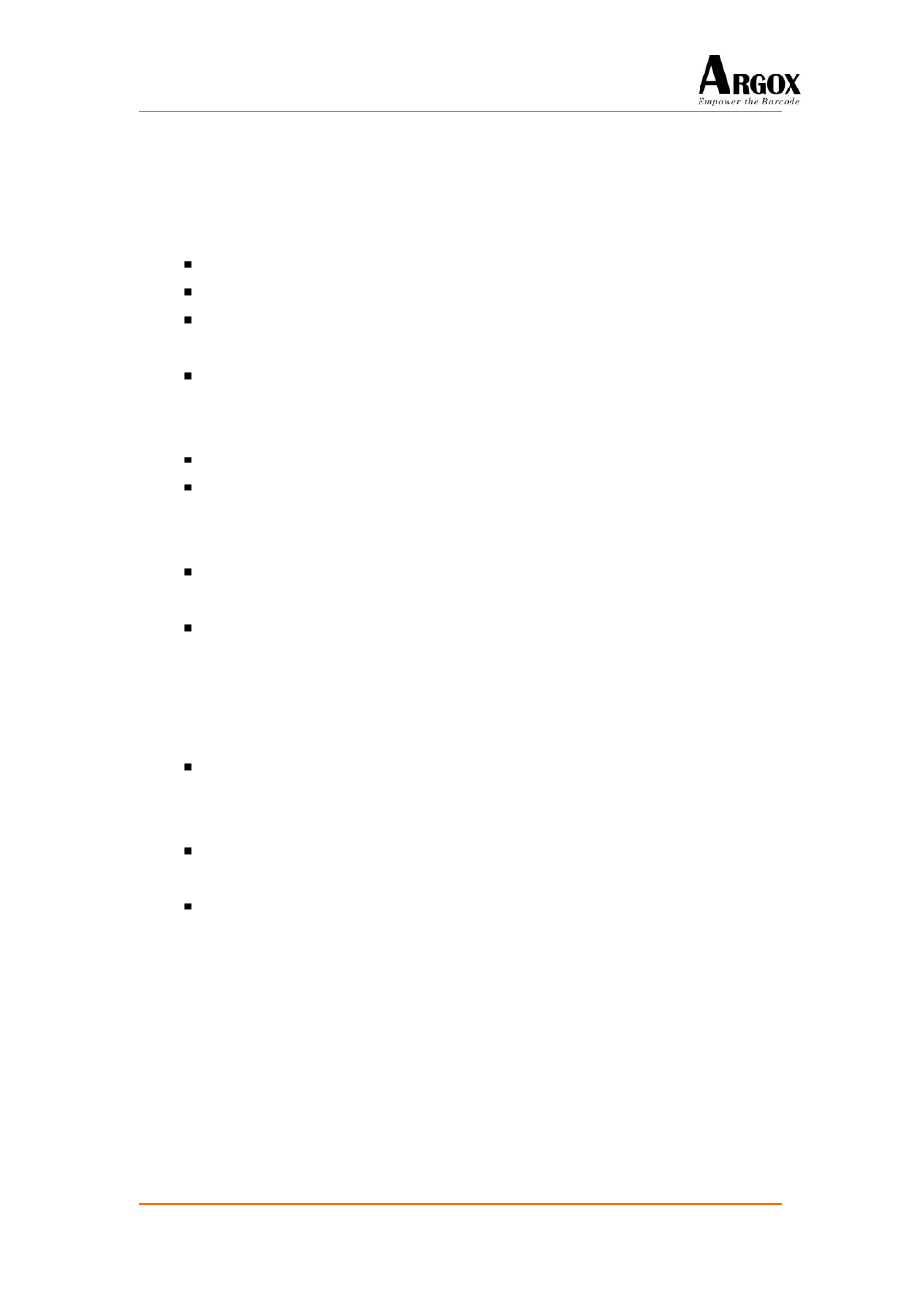
PT-20 Programming Guide
14
Utility & Others
1. AID MAKER
Select PA-20 / PA-2010 / PA-21 / PA-2110 in communication mode.
Double click
“AgentIDTool.exe” and set connection.
This application will ask the username and password, each of these word for 4~8
characters.
After s
et, you can check the AID by “Check_AID” function in your SDK application.
2. Scanner FW Upgrade
When scanner cannot work, please use these two files to upgrade scanner fw.
CCD Version:
Download
“
bootall.bin” and “SCN80ALL.bin” to C:\Data in PA-20 /
PA-2010 by PTFileManager.
Laser Version:
Download
“
Laser.img” to C:\Data in PA-21 / PA-2110 by PTFileManager.
After download, go to supervirsor menu, select “Barcode” => “Scanner Fw Upgrade”
to upgrade/reset your scanner firmware.
3. Font
This utility “SDK Tool” in Font folder can do somethings as follows
When you need a BMP picture to display, you can make a BMP text by our “SDK
Tool”. This text file is your BMP file image array, you can copy this array in your code
and compiler that.
When you need a font array in your source code, you can make the font array by
“SDK Tool” to make font text.
When you need a font file for your application, you can make the font file by “SDK
Tool”, the font generator can help you to make a font file.
4. ScanSetting
This utility “ScanSetting” can help you to set scanner setting faster. After you make a
scanner setting file, you have to save the file in PA-20 / PA-2010 / PA-21 / PA-2110, and
use SDK function “ScannerSetFromFile” to set your scanner setting.