Baby Lock EmbroideryPro_BMP8_InstructionRef (BMP8) Instruction and Reference Guide User Manual
Page 127
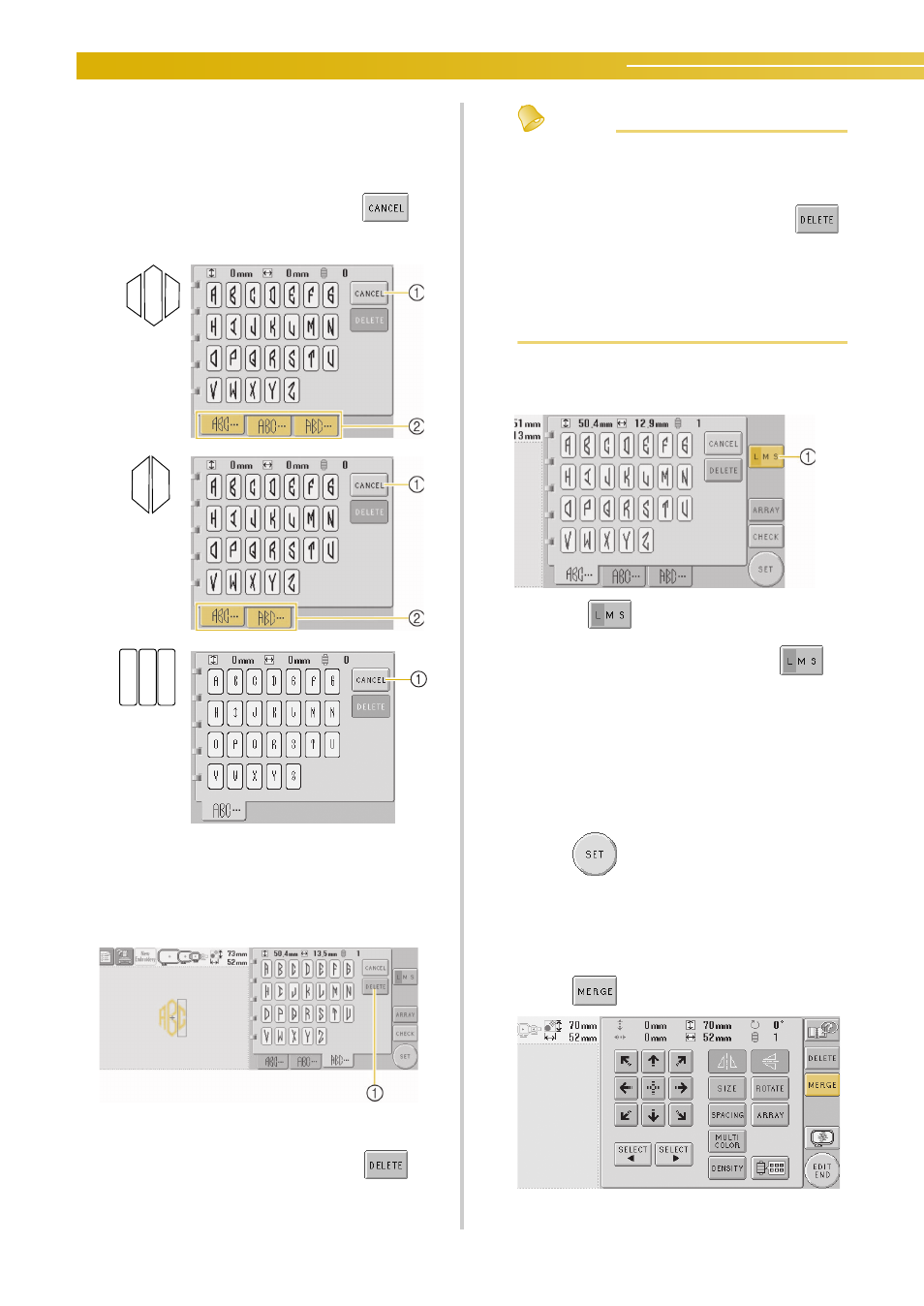
SELECTING/EDITING/SAVING PATTERNS ————————————————————————————————————————
110
3
Select the characters.
Touch the tabs to select different character
shapes, and then touch the key for one letter
on each tab.
1 To change the character font, touch
to
return to the design selection screen.
2 Tabs
* Since the shapes of the letters are the same
with this design, there are no tabs. On this
screen, select three letters.
X
The selected characters appear in the
pattern display area.
1 If the wrong character was selected or you wish
to select a different character, touch
to
delete the last character selected, and then touch
the desired character.
Memo
● Depending on the design, there is a preset
number of letters; however, more than the
preset number of letters can be entered. If
too many letters are selected, touch
to delete the letters.
● If desired, multiple letters can be selected to
use these characters in the same way as any
other alphabet pattern without creating a
monogram.
4
With one character entered, if necessary,
change the size of the character.
1 Touch
to change the size.
■ Changing the size
After selecting the first character, touch
until the character is the desired size.
• The next character that is selected will have
the new character size.
• The character size of all entered characters
cannot be changed after the characters are
combined. (The size of the entire pattern can
be changed from the pattern editing screen.)
5
Touch .
This confirms the character selection.
X
The pattern editing screen appears.
Next, we will combine the letters with a frame.
6
Touch .
X
The pattern type selection screen appears.