Embroidery cards (optional) – Baby Lock EmbroideryPro_BMP8_InstructionRef (BMP8) Instruction and Reference Guide User Manual
Page 130
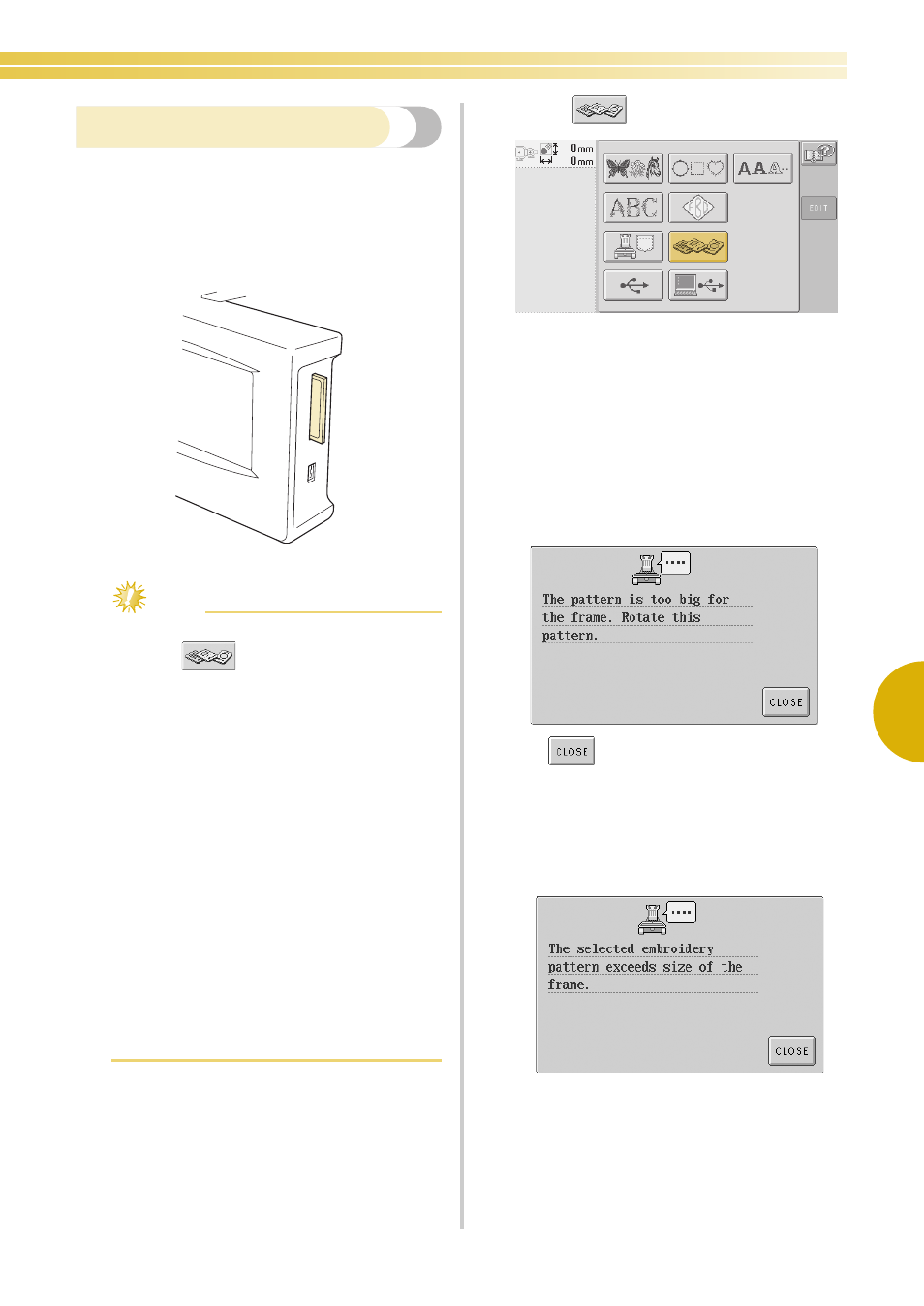
Selecting an Embroidery Pattern 113
5
Embroidery cards (optional)
1
Insert the embroidery card into the machine’s
embroidery card slot.
With the side of the embroidery card marked
with an arrow facing toward you, fully insert
the card into the embroidery card slot on the
right side of the operation panel.
Note
● Only insert or remove embroidery cards
while
appears in the display or
while the embroidery machine is turned off.
● Make sure that the embroidery card is
inserted with the side marked with the
arrow facing toward you, do not insert the
card with extreme force, and do not insert
any object other than embroidery cards into
the slot, otherwise the machine may be
damaged.
● If an embroidery card other than our
original embroidery cards are used, the
embroidery machine may not operate
correctly. Be sure to use only recommended
embroidery cards.
● Some licensed or copyright cards may not
be compatible with this embroidery
machine.
● Please see your retailer for compatible
embroidery cards or visit the Baby Lock
website at www.babylock.com
2
Touch .
X
The list of patterns on the embroidery card
appears.
3
Select the pattern as described on page 104 to
109.
■ With patterns larger than 200 mm(H) × 300 mm(W)
(7-7/8 inches (H) × 11-3/4 inches (W))
When a pattern larger than 200 mm(H) × 300 mm(W)
(7-7/8 inches (H) × 11-3/4 inches (W)) is selected, the
following message appears.
Touch
to rotate the pattern 90 degrees
before opening it.
If the data is larger than 200 mm(H) × 300 mm(W)
(7-7/8 inches (H) × 11-3/4 inches (W)) even after it is
rotated 90 degrees, the following message
appears.