Other file operations, 6 headset service – BAFO BF-8000 User Manual
Page 57
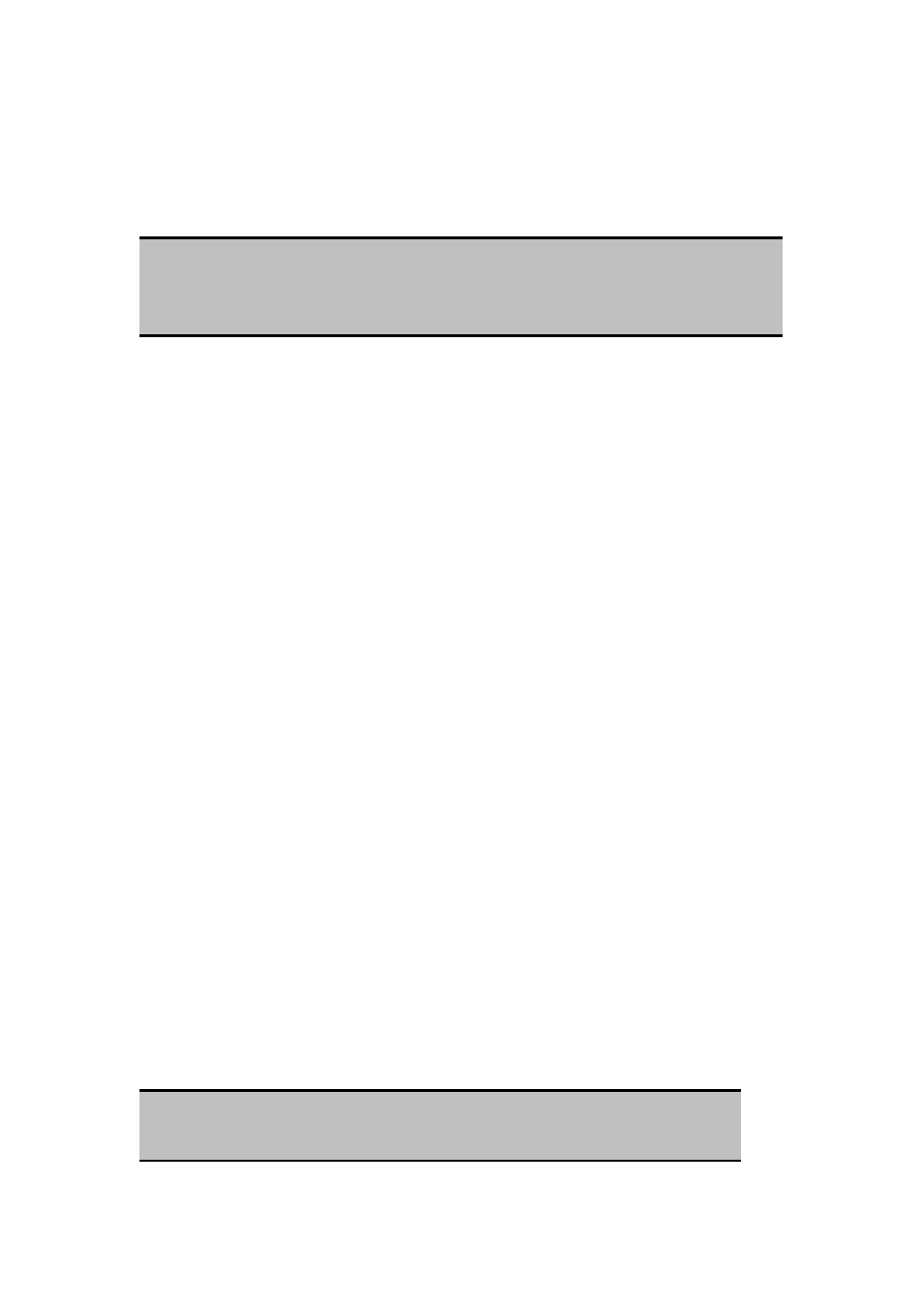
Copy to/from a remote device
In the Folders pane of Explorer, from the Entire Bluetooth Neighborhood branch,
select a device and expand that branch to view the Bluetooth Exchange Folder of
the remote device.
Use drag-and-drop to copy any file or folder contained in the Public Folder of the
remote device to the desired folder on this computer.
You can also drag-and-drop files or folders from this computer to the Public Folder
(and its sub-folders) of the remote device.
Other file operations
Right-click a file or folder in the remote device’s Public Folder for a context sensitive
menu. All potential menu options may not be available at all times.
Potential menu options include:
Open—opens the selected file on this computer, using the default application for
this type of file.
Print—sends the selected file to this computer’s default printer.
Send To
3 ½ floppy (A)—the 3 ½ inch floppy drive on this computer
Public Folder on My Device—the Public Folder on this computer.
Rename—applies only to empty folders; file names and the names of folders that
contain objects cannot be changed using this technique.
Cut, Copy, Paste, Delete, Refresh, View & New—standard Windows functions.
7.5.6 Headset Service
The Bluetooth Headset Service allows this computer to provide audio input/output for
remote Bluetooth devices.
For example, if the remote device is a Bluetooth telephone, this computer’s microphone
and speakers can be used as speakerphone input and output for that device.
NOTE:
“Public Folder” is not available, the remote device is not configured to allow
remote file operations.
NOTE:
Please refer to Chapter 9 – Troubleshooting for Windows 98 limitation.
57