7 hardware settings – BAFO BF-8000 User Manual
Page 88
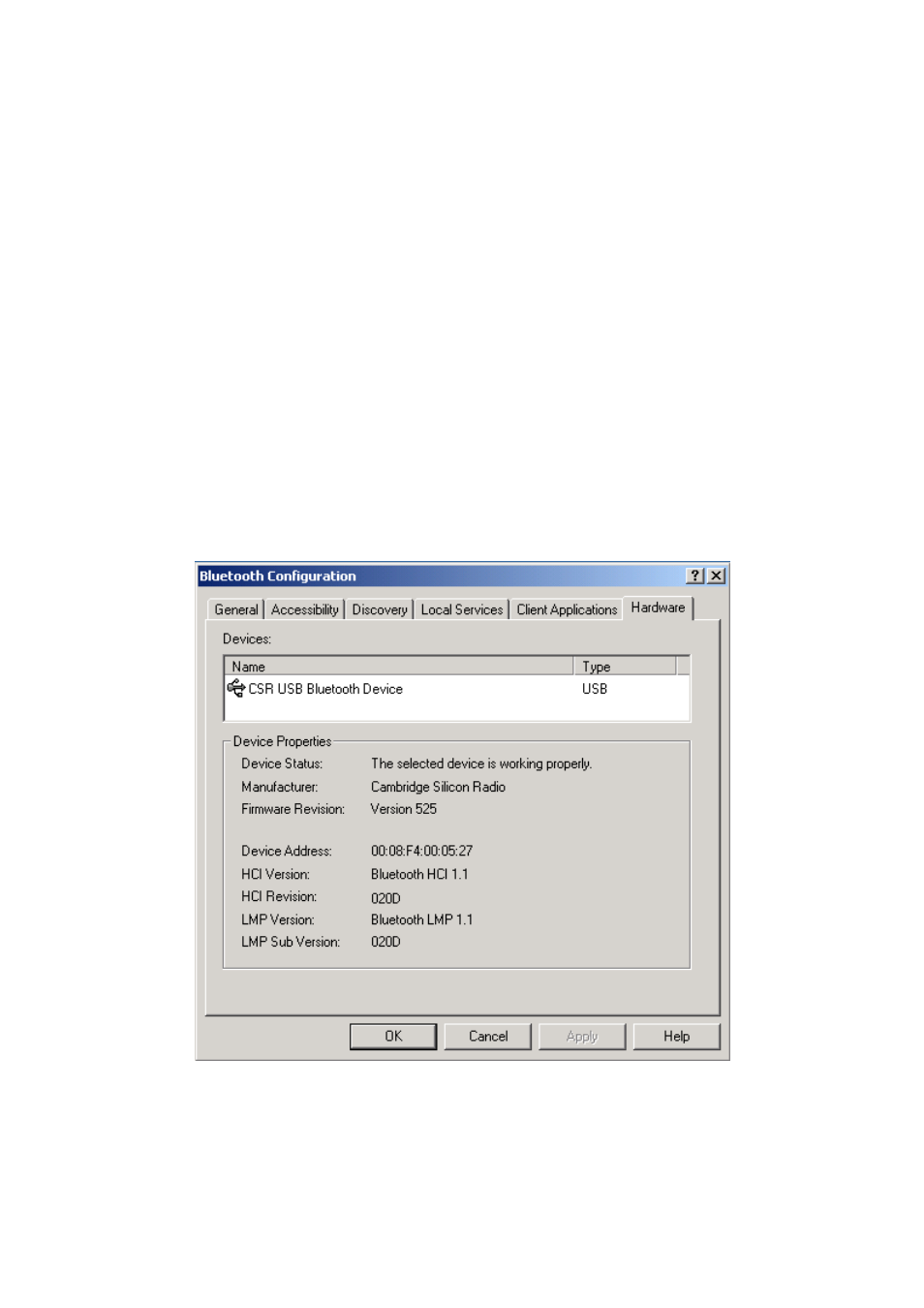
3. On the next screen, select the printer by name, and then click Connect.
4. Install the driver: when asked to select a printer make and model, do so.
If your printer is not in the list of options, click Have Disk…, insert the driver
disk for the printer, and then navigate to the drive and directory that contain the
driver initiation file (*.inf) for the printer.
5. To complete the installation, follow the on-screen instructions.
To delete a printer, click Start > Settings > Printers, right-click the printer to be deleted,
and then select Delete from the shortcut menu.
7.7 HARDWARE SETTINGS
The Hardware tab of the Bluetooth Configuration Panel provides basic information about
the Bluetooth hardware installed on this computer and access to the Advanced Settings
dialog box, if required:
Devices:
Name: the name of the device, e.g., CSR USB Bluetooth Device
Type: the type of device, e.g., USB.
88