Choose a default business card, 9 pim synchronization, Configure – BAFO BF-8000 User Manual
Page 67
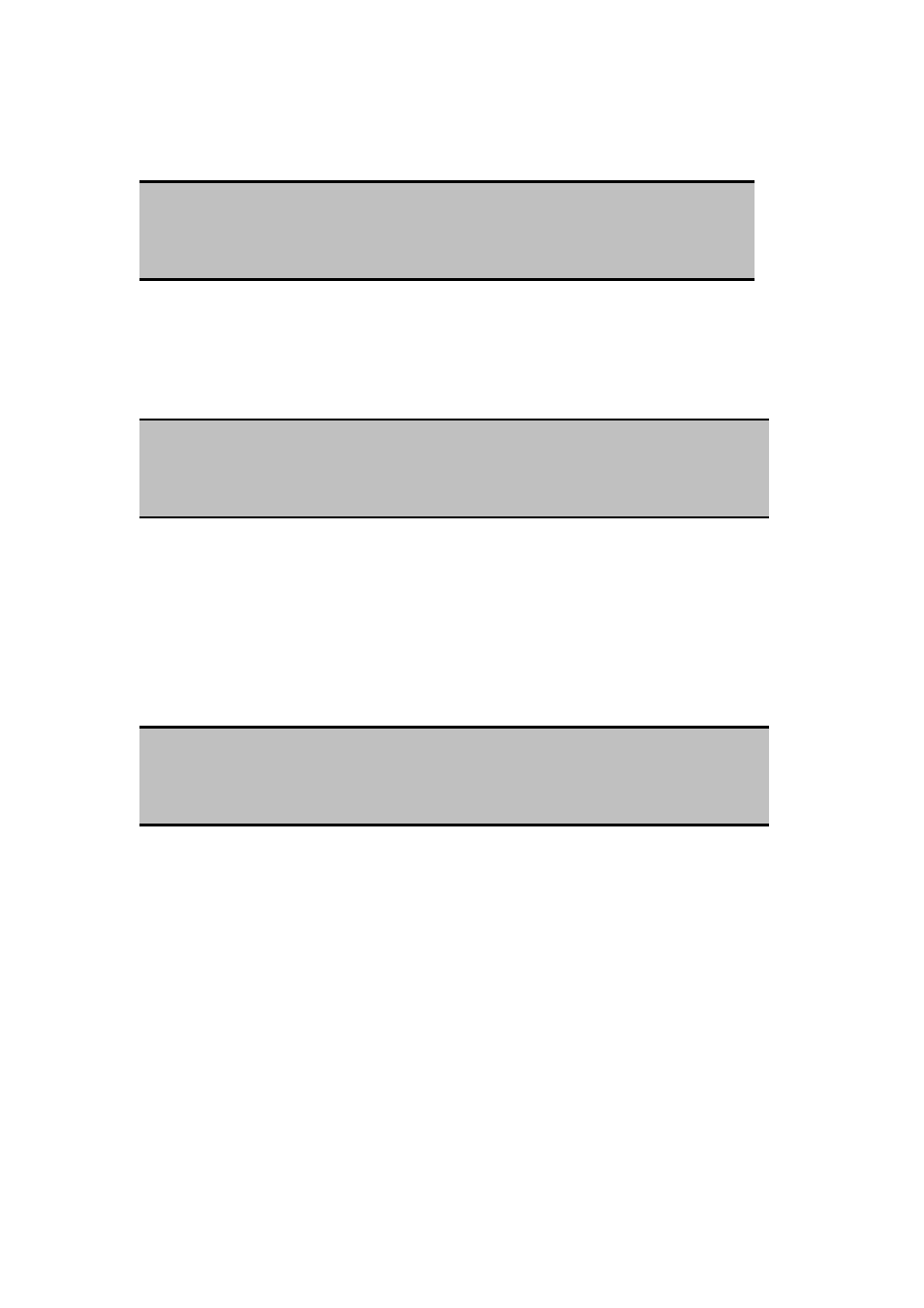
open this shortcut menu and select a new PIM.
Choose a default business card
1. In the Select a Bluetooth Business Card dialog box that appears when “Always
send the same business card” is selected, highlight the card.
2. Click OK to choose a highlighted business card and return to the PIM Item
Transfer Properties page. The chosen contact now appears in, and is selected in,
the “Business card requests” shortcut menu.
If the “Always send the same business card” option is selected again, and a different
contact chosen, the properties page will display both contacts in the shortcut menu.
NOTE:
A new default business card must be selected from the database of the newly
selected PIM.
NOTE:
Once a card is highlighted, if you “hover” the mouse pointer over that selection, a balloon
appears with additional information about that contact.
NOTE:
In addition to the default menu options, the shortcut menu can hold up to ten contact
names.
7.5.9 PIM Synchronization
The PIM Synchronization service can be used by a remote device to synchronize its
Personal Information Manager (PIM) database with the PIM database of this computer..
Four data types are supported:
Business cards
Calendar items
Email messages
Notes.
Configure
From the Windows system tray, right-click the Bluetooth icon and select Advanced
Configuration from the shortcut menu. In the Bluetooth configuration panel, select the Local
67