3 share printer via network access – BAFO BF-8000 User Manual
Page 61
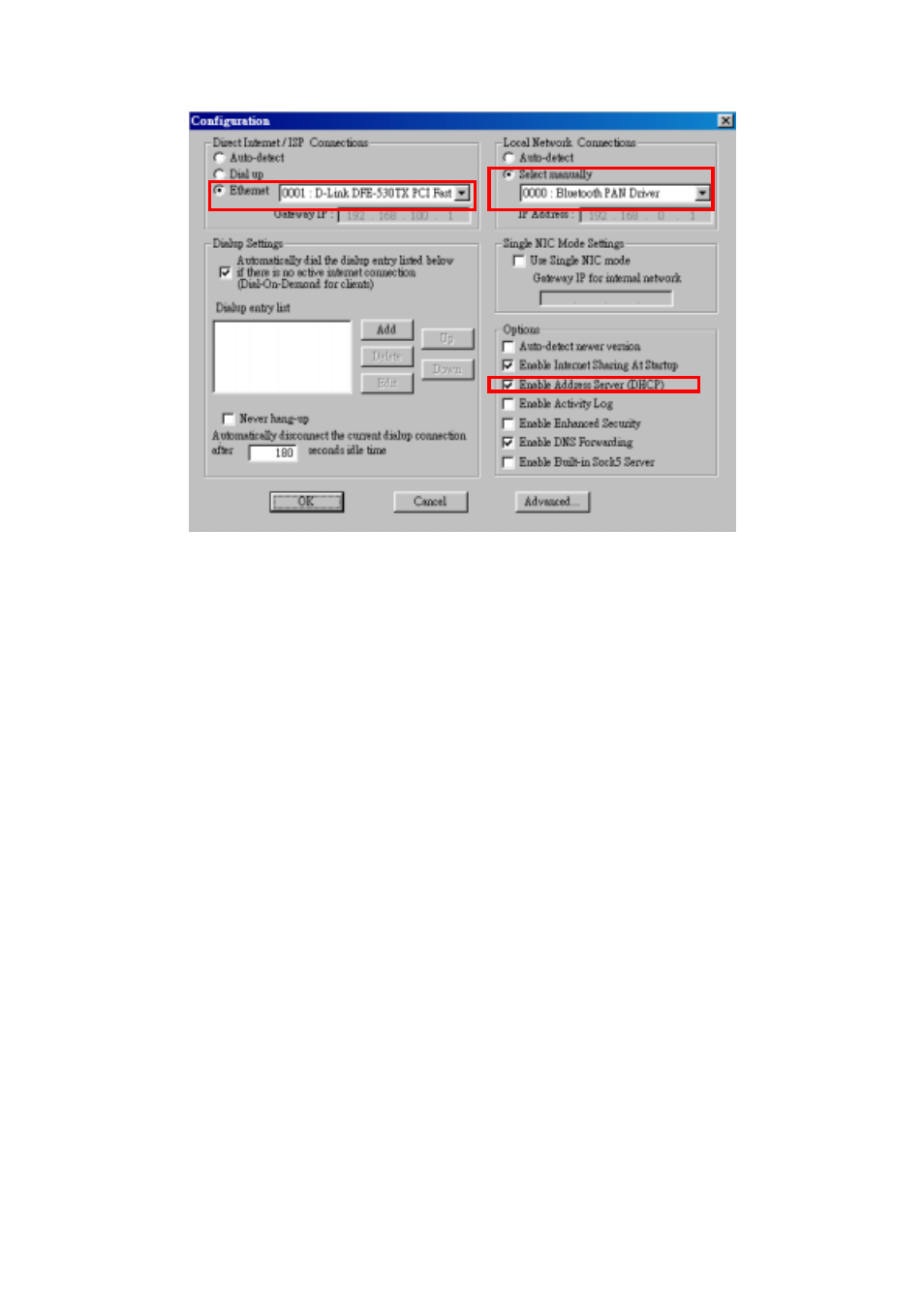
In the right panel of the Configuration screen, check the radio button Select
manually from Local Network connections and select the 0000:Bluetooth PAN
Driver. Be sure to check the Enable Address Server (DHCP) from the Options
item.
On the left side of the Configuration screen, check the radio button of Ethernet
and select the LAN card the PC is using.
Now, you have successfully configured your PC or laptop to the Bluetooth server. So Bluetooth
client devices in the vicinity can link to the Bluetooth server.
7.5.7.3 Share Printer via Network Access
After you configure a desktop or laptop as a Bluetooth server, the Bluetooth client can surf the
Internet and print documents through the Bluetooth server. Follow the following steps to enjoy
this convenient application.
Steps (Bluetooth Server)
Open My Bluetooth Places.
Pairing Device. (You can pair these two devices either from Bluetooth Server or
Bluetooth client.)
From Bluetooth menu, click Search for Devices. On the right pane of Entire
Bluetooth neighborhood, right-click the Bluetooth device you want to pair. Refer to
Chapter 8 for pairing procedures.
Enable the Network Access Sharing Function.
Please refer to section 7.5.7.1 or 7.5.7.2 to enable this function.
61