Point of interest: near gps position, Navigational mode – Becker TRAFFIC ASSIST 7926 User Manual
Page 44
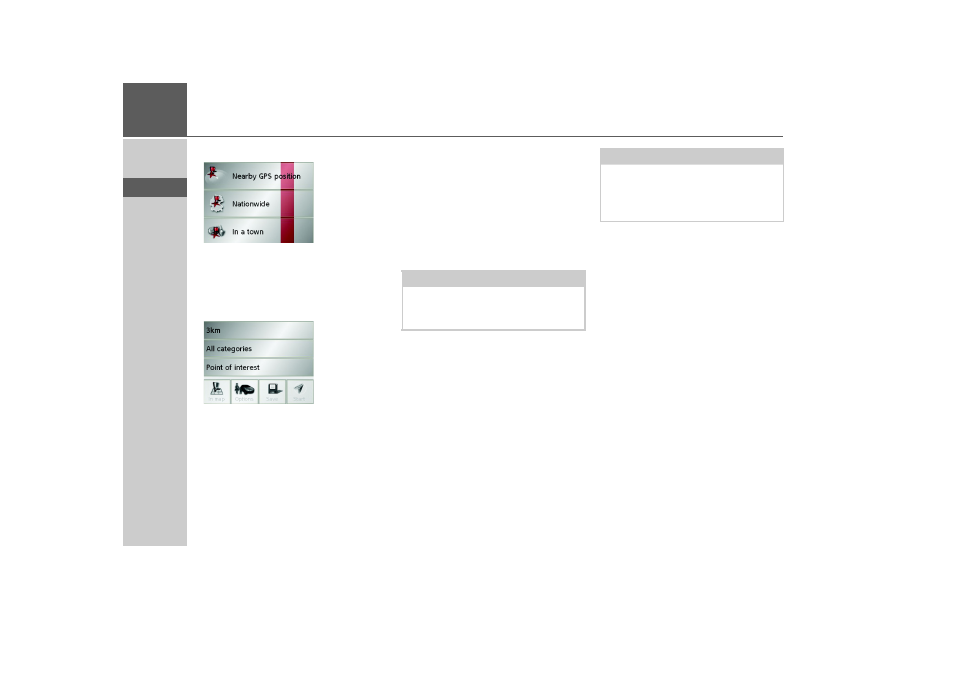
44
>>>
NAVIGATIONAL MODE
> D
> GB
> F
> I
> E
> P
> NL
> DK
> S
> N
> FIN
> TR
> GR
> PL
> CZ
> H
> SK
The search area selection window appears.
You can now use the buttons to select the
search area you want.
Point of interest: Near GPS position
> Press the
Nearby GPS position
button.
The following specifications are possible
for searches in this point of interest win-
dow.
> In the top button, enter the radius (in
kilometres) in which a point of interest
should be searched for.
> From the
All categories
box, select a
main category (e.g.
Petrol station
).
Only those points of interest currently
nearby are displayed.
> Select the subcategory from the subse-
quent menu (e.g.
Aral
,
Esso
).
You will find information about scrolling
in lists in the "Scrolling through the lists"
on page 27 chapter.
> Press the
Point of interest
button to
access the input menu.
> Select the desired POI via the input
menu.
For information on working with the
input menu, please refer to the section
"Entries made with the entry menu" on
page 26.
> For information on scrolling in lists,
please refer to the section "Scrolling
through the lists" on page 27.
Note:
If you do not select a subcategory, all the
POIs from the main category within the
selected radius are displayed.
Note:
The Category boxes do not have to be.
These are only used to restrict the list of
points of interest. In large towns, this list
may be very long.