Live data feed properties, Creating live media feeds, Live media feeds – BrightSign Network WebUI User Guide v.3.9 User Manual
Page 16: Live media
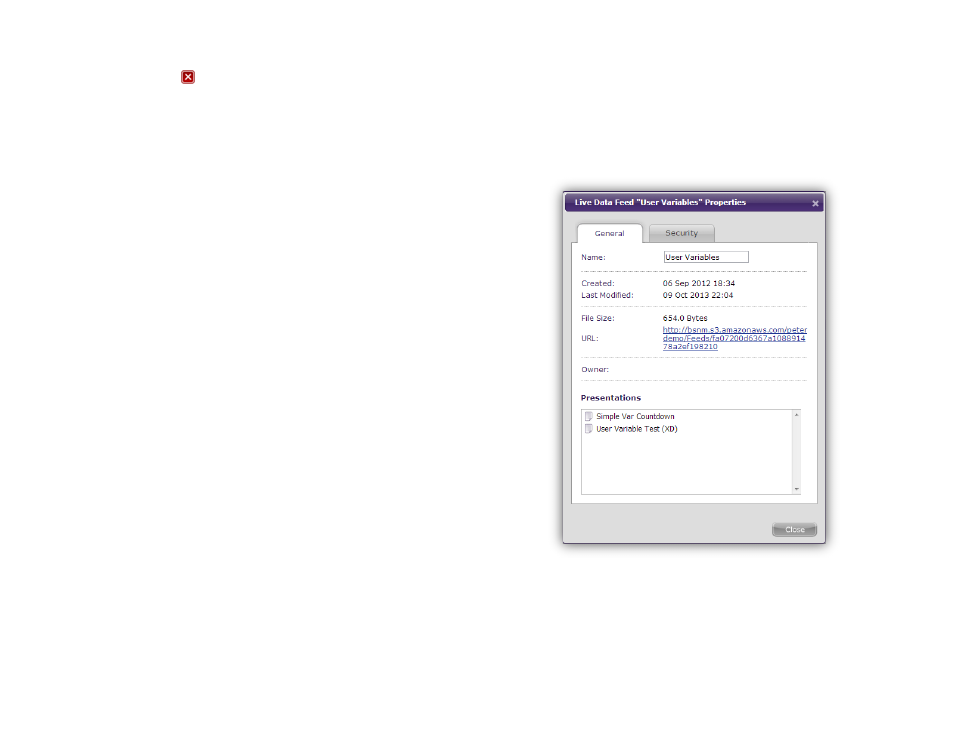
12
9. Click the
Delete button to remove an entry from
the feed.
10. Save the changes you’ve made to the Live Data
feed by clicking the
Save button.
11. Create a new copy of the Live Data feed by clicking
the
Save Feed As… button.
12. Click the
Cancel button if you would like to exit
without saving changes you’ve made to the Text
Feed.
Live Data Feed Properties
General Managers, Creators, Viewers
1. Click the
Properties link below a Live Data feed to
view additional information about it:
a.
Name: The name of the Live Data feed
b.
Creation Date: The date and time when the
Data feed was created in the WebUI
c.
Date Modified: The date and time when the
Live Data feed was last changed.
d.
File Size: The size of the Live Data feed in bytes
or kilobytes
e.
URL: The RSS feed URL. You can use this URL
with any application or device that parses RSS
feeds.
Note: Earlier versions of BrightAuthor require
you to manually copy and paste this URL to the
Live Text state. The current version of
BrightAuthor automatically detects Live Data
feeds stored on your BrightSign Network
account.
f.
Presentations: A list of all networked
presentations that are currently using the Live
Data feed.
Creating Live Media Feeds
General Managers, Creators
The
Live Media feature allows you to create and update
fully functional media RSS (MRSS) feeds using a simple