BrightSign Network WebUI User Guide v.3.9 User Manual
Page 17
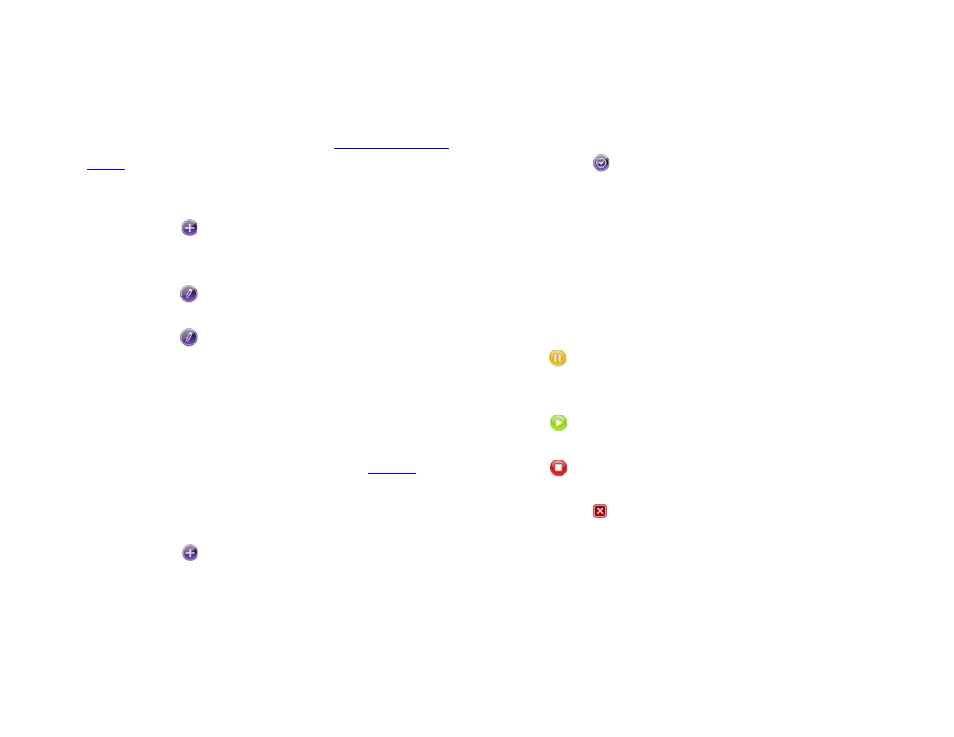
13
user interface. You can use Live Media feeds when
creating Media RSS Feed states and defining Live Data
feeds in BrightAuthor. To learn more about using MRSS
feeds in presentations, please see t
1. Select the
Create tab and click Live Media in the
secondary task bar.
2. Click the
Add New Feed button.
3. Enter a
Name for the new Live Media feed and click
Create.
4. Click the
Edit Name button if you would like to
rename the Live Media feed at any time.
5. Click the
Edit TTL button to specify how long the
feed should last (in minutes) before it is refreshed
using the source URL.
6. Click a field in the first item to add a media element
to the feed.
7. Click the empty thumbnail image, select a media
element (image, video, or audio) in the
window, and click
Add.
8. Enter a
Title and Description for the media
element.
9. Click the
Add Custom Field button to add an
optional descriptive tag to the media element. You
can add multiple custom fields to a single item.
Custom fields added to one media element will also
be included with subsequent media elements added
to the Live Media feed.
10. Click the button to assign a validity date to the
media item or to change the order of the media item
via index number. If the media item is an image,
you will also be able to specify its display
Duration
(in seconds).If the
Enable Validity Date box is
checked, the media item will be part of the feed
between the specified
Start Date and End Date. An
item with a validity date will have a graphic in the
top left corner of the thumbnail to indicate its status:
a. The media item is not currently included in the
feed because the validity
Start Date begins in
the future.
b. The media item is currently included in the
feed.
c. The media item is not currently included in the
feed because the validity
End Date has passed.
11. Click the
Delete button to remove an entry from
the feed.