Media file properties, Organizing media files – BrightSign Network WebUI User Guide v.3.9 User Manual
Page 25
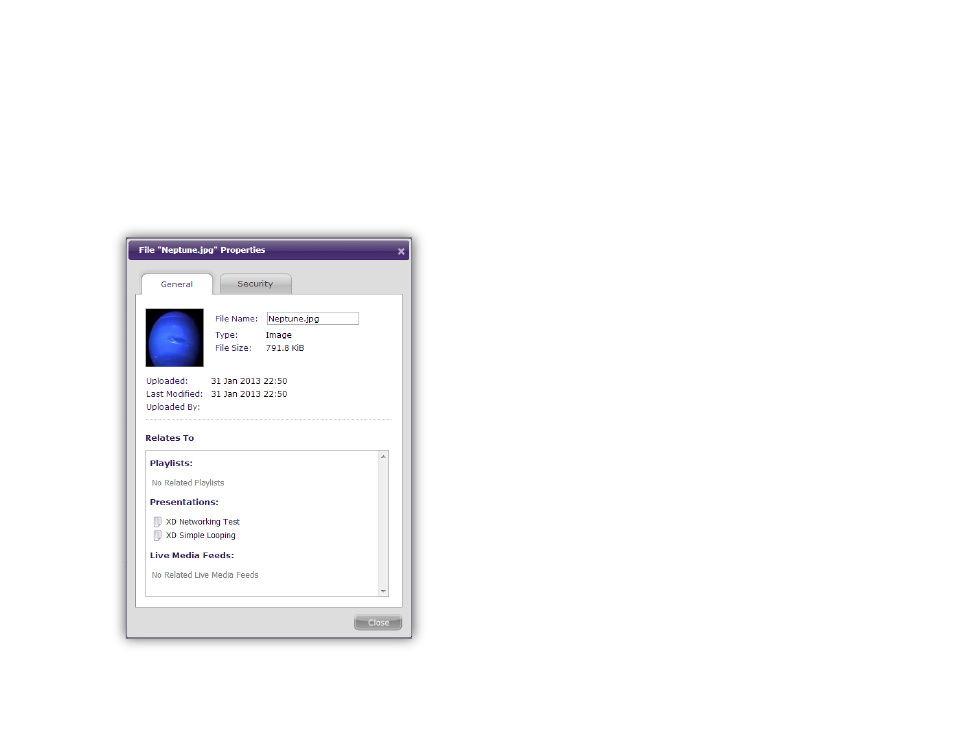
21
select multiple files at a time. You also can deselect
a file by clicking it again or deselect all files by
clicking an empty space on the page.
3. Click the
Delete button.
Note: A media file with a lock symbol cannot be
deleted because it is currently being used in a
networked presentation or Dynamic Playlist.
Media File Properties
General Managers, Network Managers, Creators,
Viewers
If you would like to view more information about a media
file, click the
Properties link beneath the file name:
•
File Name: The name of the media item, including
its file extension
•
Type: The media type of the file (image, video, or
audio)
•
File Size: The size of the file, in kilobytes or
megabytes
•
Upload Date: The date and time the file was
uploaded to the BrightSign Network
•
Last Modified Date: The date and time the file was
last modified on the client machine (if uploaded as
part of a BrightAuthor presentation), or last added to
the BrightSign Network (if uploaded using the
WebUI)
•
Uploaded By: The user who originally uploaded the
media file
•
Relates To: A list of Dynamic Playlists,
presentations, and Live Media feeds that are
currently using the media file
Organizing Media Files
General Managers, Creators
The BrightSign Network features a folder directory
system for keeping your media files organized. A folder