Moving and removing players – BrightSign Network WebUI User Guide v.3.9 User Manual
Page 32
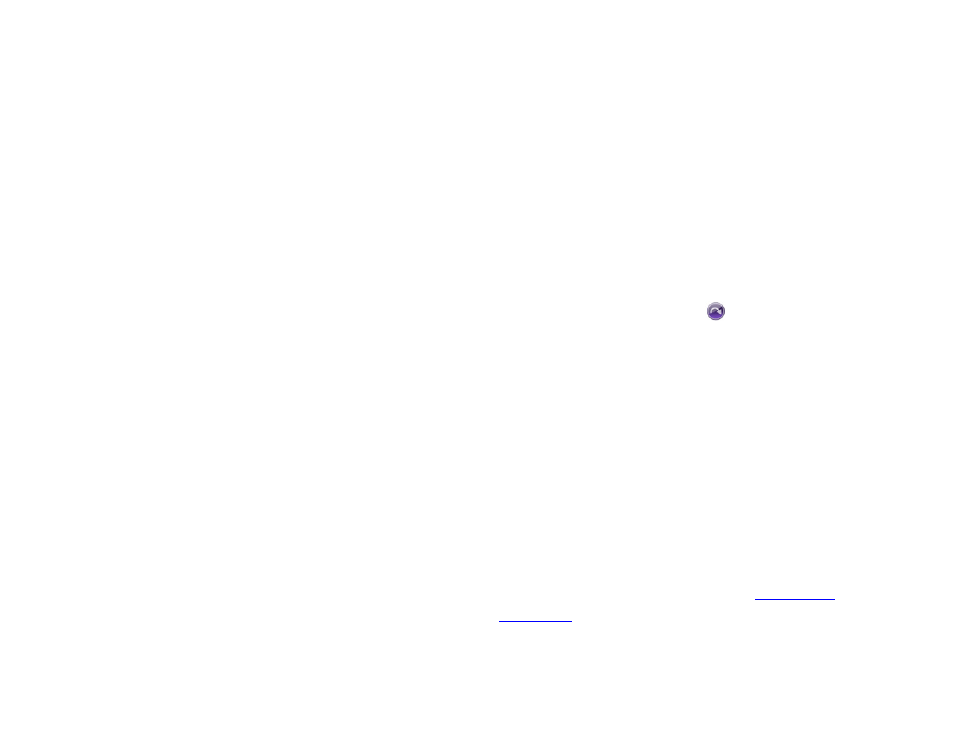
28
c.
HDx10: Select the minimum firmware version of
HD210w, HD1010, and HD1010w players
assigned to the group.
d.
HDx20, LS22: Select the minimum firmware
version of AU320, HD220, HD1020, LS322, and
LS422 players assigned to the group.
e.
XD: Select the minimum firmware version of
XD230, XD1030, and XD1230 players assigned
to the group.
f.
4K: Select the minimum firmware version of
4K242, 4K1042, and 4K1142 players assigned
to the group.
g.
XDx32: Select the minimum firmware version of
XD232, XD1032, and XD1132 players assigned
to the group.
h.
HDx32: Select the minimum firmware version of
HD222 and HD1022 players assigned to the
group.
i.
Serial Debugging: Choose whether to enable
or disable Serial Debugging for players in the
group.
j.
System Log Debugging: Choose whether to
enable or disable System Log Debugging for
players in the group.
Note: The debugging options allow you to get
additional information about a player’s status using
the RS-232 serial port, Telnet, or SSH.
3. Click
Create when you are finished configuring the
group or
Cancel if you want to undo the group
creation process.
4. Add players to the group using BrightAuthor or the
WebUI (as described in the following section).
Moving and Removing Players
General Managers, Network Managers
You can move a player to another group by following
these steps in the
Groups tab:
1. Expand the group that the player is currently in.
2. Select the player and click
Move Device To…
3. Select the new group from the list and click
Move.
Note: You can also move a player to another group by
dragging and dropping the player icon from one player
list to another.
If you would like to remove a player from the BrightSign
Network, expand a group list and click on the
Properties
link beneath a player name. This will bring up the
Device
Properties window. Click the Delete button to remove
the player from the Network.
You can also delete a player using the BrightAuthor
scheduling functionality (please see t
for information).