Viewing subscriptions, Subscription status – BrightSign Network WebUI User Guide v.3.9 User Manual
Page 36
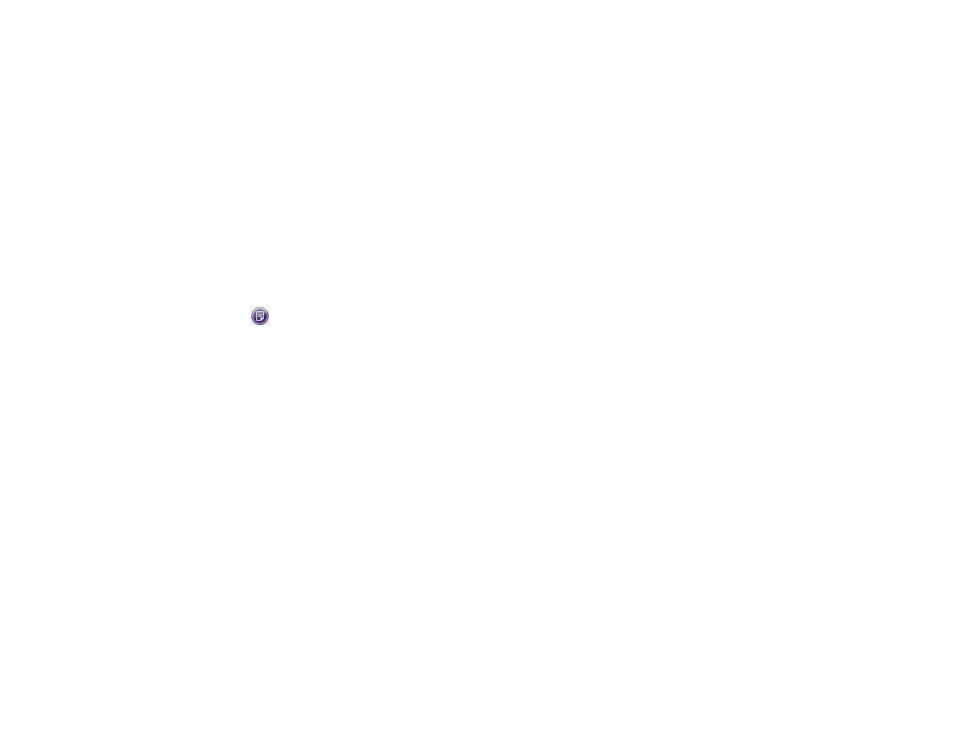
32
during setup.
•
Target Group: The group to which the player was
mostly recently assigned.
•
Device Model: The model number of the player
•
Active Presentation: The presentation that is
currently scheduled for the player.
•
Last Connection: The most recent date that the
player successfully connected to the BrightSign
Network.
•
Traffic: The amount of data the device has
downloaded from the BrightSign Network.
•
Actions: Click the Note button to add
additional comments to a player for later
reference. The note will be displayed in the table
along with the other data.
You can organize the list alphabetically by any of the
above criteria. Click a criteria type in the top row to list
the players in descending order. Click it again to list the
players in ascending order.
You can search for specific devices using the
Search
field in the upper-left portion of the screen. Check the
boxes to customize your search by
Group, Name, and/or
Device Label. Type a portion or the entirety of these
terms and click
Search. The list will refresh and compile
all relevant results.
Viewing Subscriptions
General Managers, Viewers
The
Subscriptions Information section provides the
following information:
•
Available Subscriptions: The current number of
BrightSign Network subscriptions available to be
assigned to players.
•
Activated Subscriptions: The total number of
BrightSign Network subscriptions currently
assigned to players. These subscriptions have a
defined activation and expiration date.
•
Queued Subscriptions: The total number of
BrightSign Network subscriptions that have been
assigned to players but have not been activated
yet.
•
Suspended Subscriptions: The total number of
BrightSign Network subscriptions that have been
manually suspended
Note: A subscription with an “Available” or “Queued”
status will only have a defined activation and
expiration date if it was previously assigned to a
player that has been deleted from the BrightSign
Network.
Check the
Enable Automatic Subscriptions
Management box if you want the system to automatically
assign available subscriptions to players with expiring