Library, Adding media files, Removing media files – BrightSign Network WebUI User Guide v.3.9 User Manual
Page 24
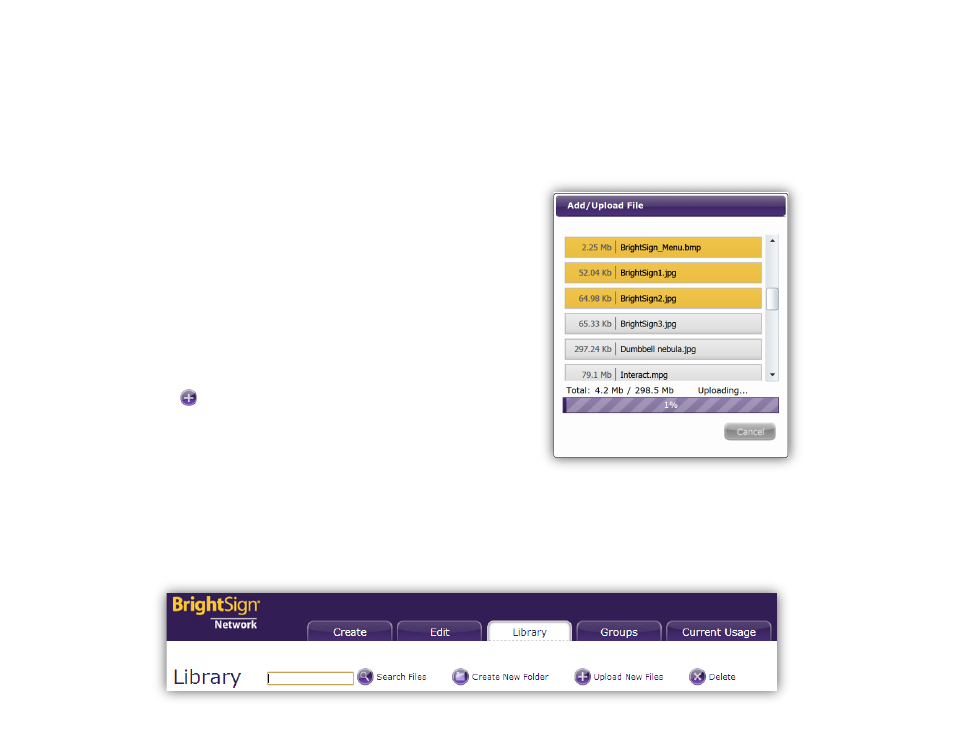
20
LIBRARY
The Library page allows you to add, remove, and
organize audio, video, and image files stored on the
BrightSign Network. Media files can be added to the
Library manually (as described below) or automatically by
uploading BrightAuthor presentations to the BrightSign
Network. All media files contained within a BrightAuthor
presentation are added to the library when the
presentation is uploaded to your BrightSign Network
account.
Adding Media Files
General Managers, Creators, Publishers
1. Select the
Library tab.
2. Click the
Upload New Files button. The
Add/Upload File window will appear:
a. Click
Add File and select the desired video,
audio, or image file. You can add multiple files to
the upload queue using this method. Each file in
the list will display its size, file name, and an
X.
b. Click the
X to remove a file from the list.
c. Click the
Start Upload button once you have
added all the files you wish to upload.
d. Click
Close when the upload process is
completed.
Removing Media Files
General Managers, Network Managers, Creators
1. Click the
Library tab.
2. Select the media file you wish to remove. You can