Adding subscriptions, Creating device logs, Add purchased subscriptions – BrightSign Network WebUI User Guide v.3.9 User Manual
Page 37
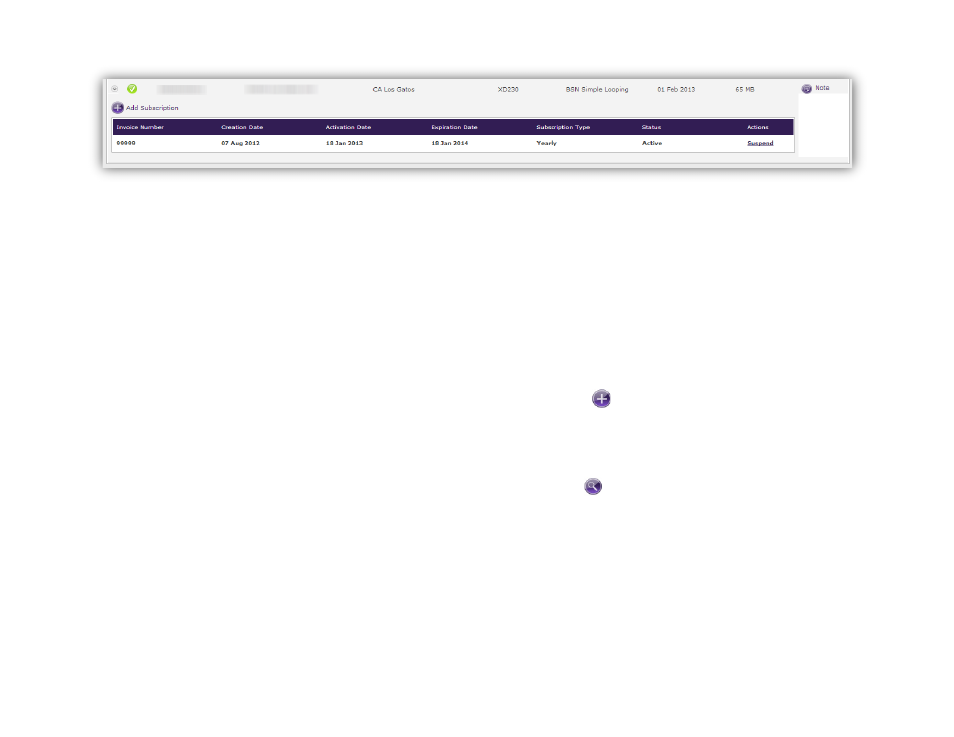
33
subscriptions. Available subscriptions that are queued for
a player with the
Add Subscription button will be
assigned to that player first.
Note: If you check this box, you will not be able to mix
subscription types.
Click the arrow to the left of a player’s Health status to
view subscription information and options.
•
Invoice Number: The invoice number of the
subscription purchase
•
Creation Date: The date that the subscription was
purchased
•
Activation Date: The date that the subscription
was added to the player
•
Expiration Date: The date that the subscription
expires
•
Subscription Type: The length of the subscription
(Monthly, Quarterly, or Yearly)
•
Status: The status of the subscription (Active or
Suspended)
•
Actions: Choose to Activate a suspended
subscription or
Suspend an active subscription.
Adding Subscriptions
General Managers, Network Managers
Follow these steps to activate an available subscription
on a player or queue multiple subscriptions for a player:
1. Click the arrow to the left of a player’s Health Status
to view subscription information and options.
2. Click the
Add Subscription button. The
Available Subscriptions list will appear.
3. Search the available subscriptions by entering the
I.N. (invoice number) or the subscription Type and
clicking Search.
4. Select the desired subscription and click
Add.
Creating Device Logs
General Managers, Network Managers, Viewers
You can download different log reports for your devices.
The reports are generated as XML files.
1. Under
Device Logs, use the first dropdown list to
select a specific device.