24 display appearance, 25 bus settings, 26 instrument node address – Bronkhorst E-8000 User Manual
Page 30: Display appearance, Bus settings, Instrument node address
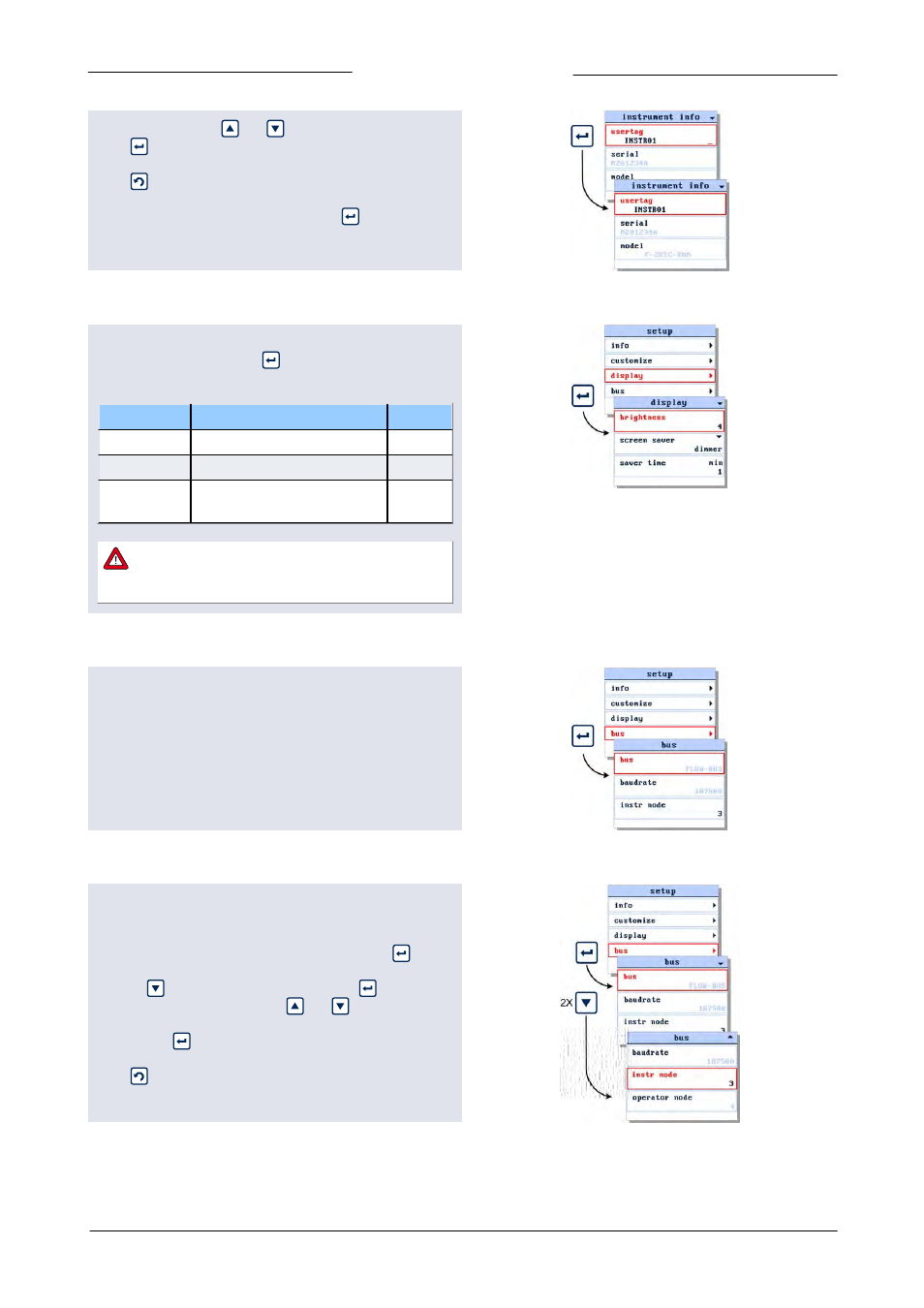
Bronkhorst High-Tech B.V.
E-8000
9.17.076
30
In the edit mode, use
and
to change each character.
Press
to select the next character.
Press
to exit the edit mode without changes.
When the final character is changed, press
until the cursor
disappears to confirm and to exit the edit mode.
3.2.24 Display appearance
To customize the display appearance, select the display item
in the setup menu and press
. In the customize menu you
can change:
item
description
default
brightness
set display brightness: 0...9
7
screen saver
screen saver type: dimmer/off
off
saver time
time before screen saver
becomes active
1 min.
Deactivate screen saver by pressing any of the four
buttons one time. This will have no effect on the
menu status.
3.2.25 Bus settings
This display shows information about the bus connection.
When the operating instrument is connected to a FLOW-BUS
system here you can both change the node address of an
instrument and the operator node address.
3.2.26 Instrument node address
When the operating instrument is connected to a FLOW-BUS
system you can change the node address of an instrument.
From the setup menu select the bus item and press
to
enter the bus settings screen. From the bus settings screen
press 2x
to move to the 'instr node'. Press
to enter the
edit mode. In the edit mode, use
and
to change the
instrument node address. When the required node address is
visible, press
to confirm.
Press
to exit the edit mode without changes.