4 naming m16 channels, Naming m16 channels -8 – Cadac M16 User Manual
Page 32
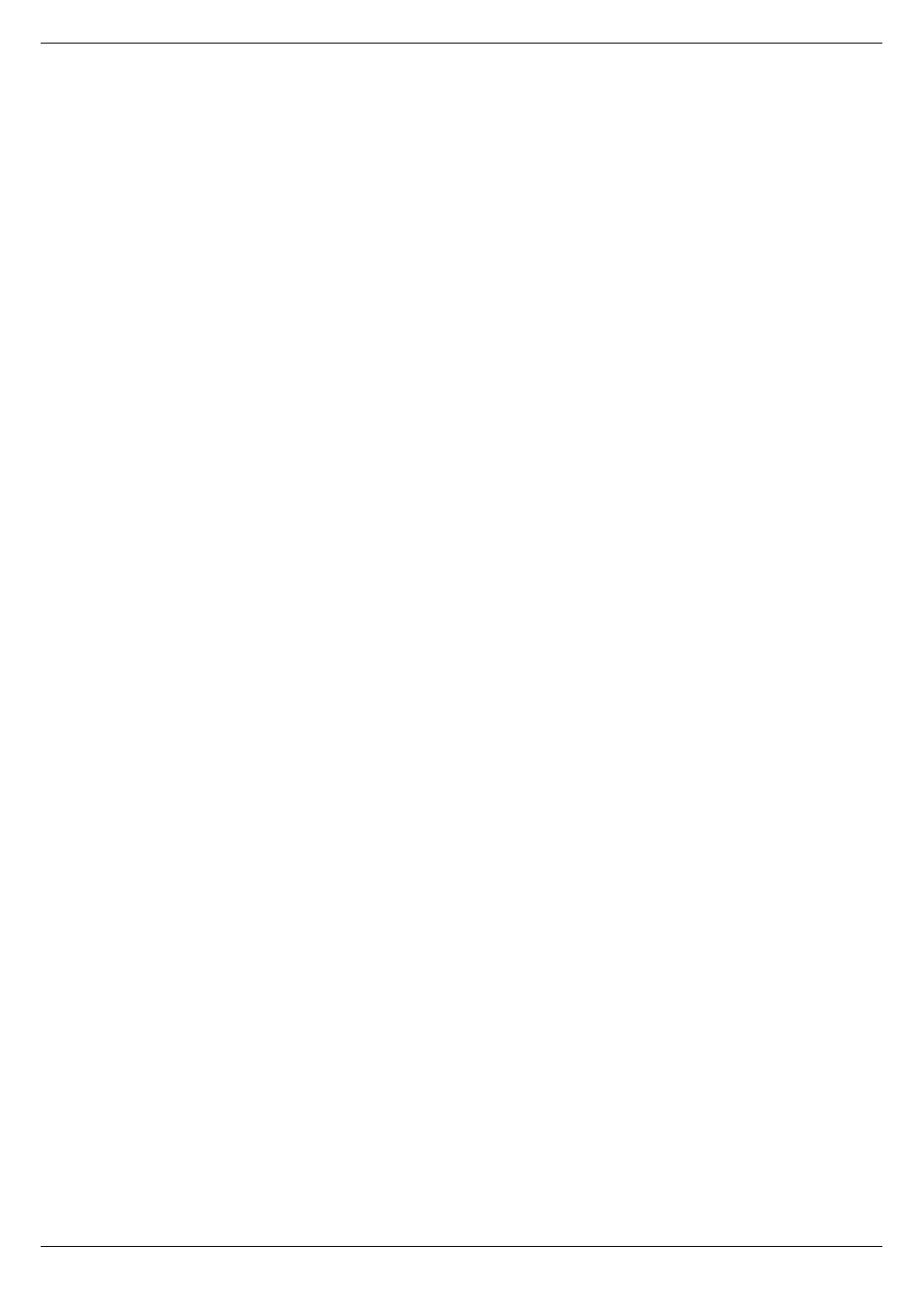
4-8
M16 Microphone Amplifier
Revision MA2005-7
Repeat the process for each character.
Once complete, press Return.
Select Yes to save the new name into the selected rack or No to
abandon the edits.
NOTE: If no selection is made, the RM16 will time-out and au-
tomatically return to the Root menu without saving the name.
Selecting YES will be followed by the confirmation message New
Name Sent To Rack.
To return to the Root menu, press Return.
NOTE: If the selected rack is not communicating with the RM16,
the edited name will not be stored and will be lost.
4.10.4
Naming M16 channels
It is possible to give each of the 16 channels within an M16 a unique
name (maximum of 8 characters) via the RM16 controller. This name
is stored in EEPROM memory within the M16 itself, therefore all
channel names will be recalled when interrogated via the RM16.
Each M16 is shipped from the factory with a default name for each
channel:
Chan 1; Chan 2 etc., however these may be over-written.
Select the Rack containing the channels that require naming by
pressing the - Rack ( ) + buttons located beneath the menu screen.
This will increment or decrement the active rack number. See
Once the correct Rack is chosen, select the required channel by
pressing the - Chn ( ) + buttons located beneath the menu screen.
This will increment or decrement the active Channel number.
Select Edit by pressing the associated illuminated button below the
menu.
Press ChnName from the Edit menu.
Using the << and >> keys, scroll the cursor ^ to the desired location.
Using the Character Selection Control (Gain Control), select the
character required. Use the >> key to advance to the next character
location. Characters available are:
space!”#$%&’0*+,-./0123456789:;<=>[email protected][¥]^_`ab-
cd....xyz{l}
→
In order to speed up the naming process, it is possible to clear any
selected character by pressing the Character Selection Control.
This will automatically insert a space and move the cursor to the next
character.
Repeat the process for each character.
Once complete, press Return.