6 - keypad/icon overview, Description of button function – Code CR3500 User Manual
Page 10
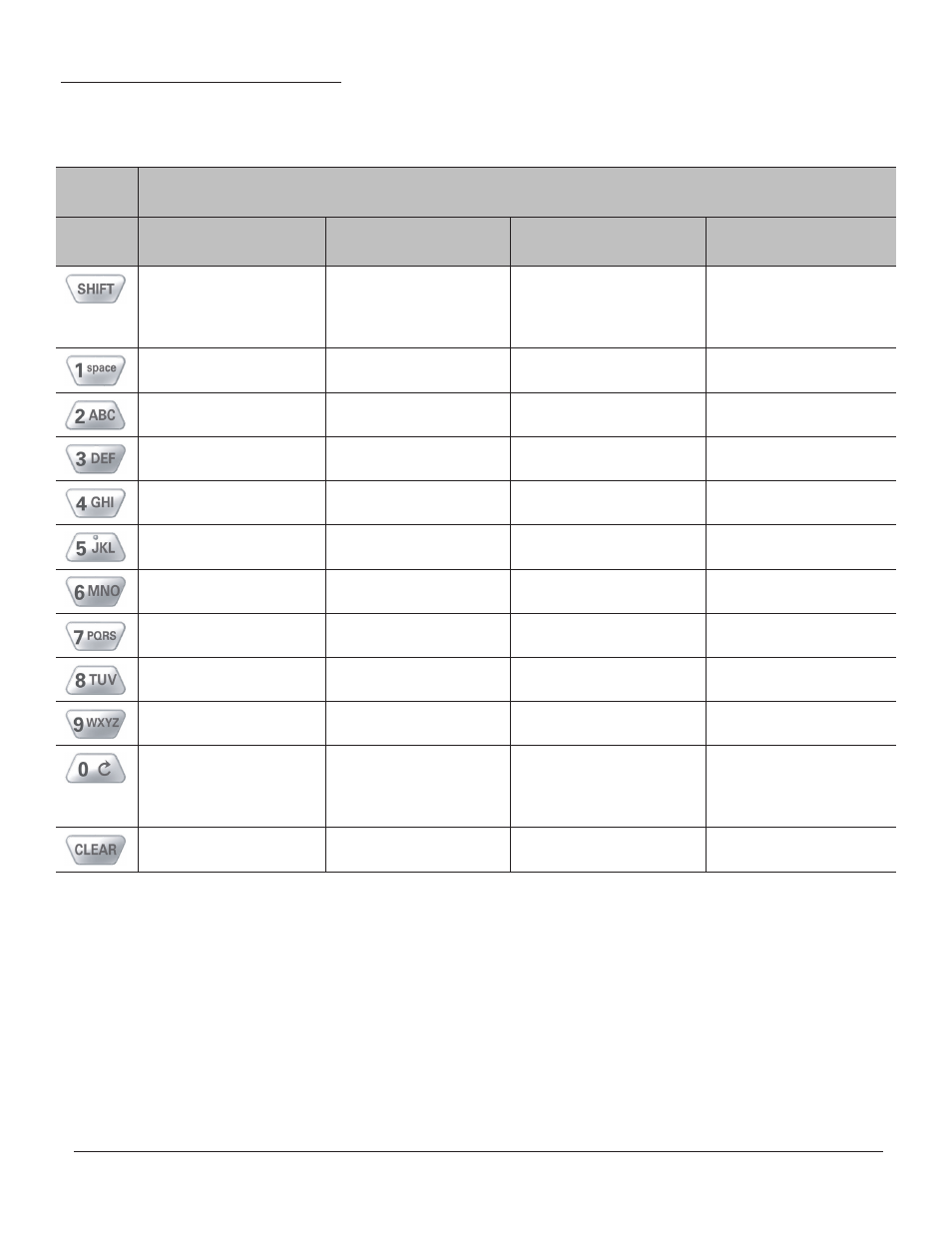
C004387_07_CR3500_User_Manual - 4
Save Settings
1.6 - Keypad/Icon Overview
The chart below shows key/button functions.
Description of Button Function
Key
Numeric Mode
Upper Case Text Mode
Lower Case Text Mode
Symbol Mode
Toggles between numeric
characters, upper case
text, lower case text, and
symbol character input
Toggles between numeric
characters, upper case
text, lower case text, and
symbol character input
Toggles between numeric
characters, upper case text,
lower case text, and symbol
character input
Toggles between numeric
characters, upper case
text, lower case text, and
symbol character input
1
Space, 1
Space, 1
Space ) < _
2
A, B, C, 2
a, b, c, 2
! * = `
3
D, E, F, 3
d, e, f, 3
“ + > {
4
G, H, I, 4
g, h, i, 4
# , ? |
5
J, K, L, 5
j, k, l, 5
$ - @ }
6
M, N, O, 6
m, n, o, 6
% . [ ~
7
P, Q, R, S, 7
p, q, r, s, 7
& / \ Space
8
T, U, V, 8
t, u, v, 8
‘ : ] Space
9
W, X, Y, Z, 9
w, x, y, z, 9
( ; ^ Space
0
0
0
Toggles between 4 sets of
symbols – when pressed,
the current symbol set is
displayed
Backspace and clear
messages
Backspace and clear
messages
Backspace and clear
messages
Backspace and clear
messages
Note: All characters represented in this table are for ASCII mode.
To lock/unlock reader buttons press Shift + Up Arrow simultaneously.