9 - bluetooth radio operation – Code CR3500 User Manual
Page 20
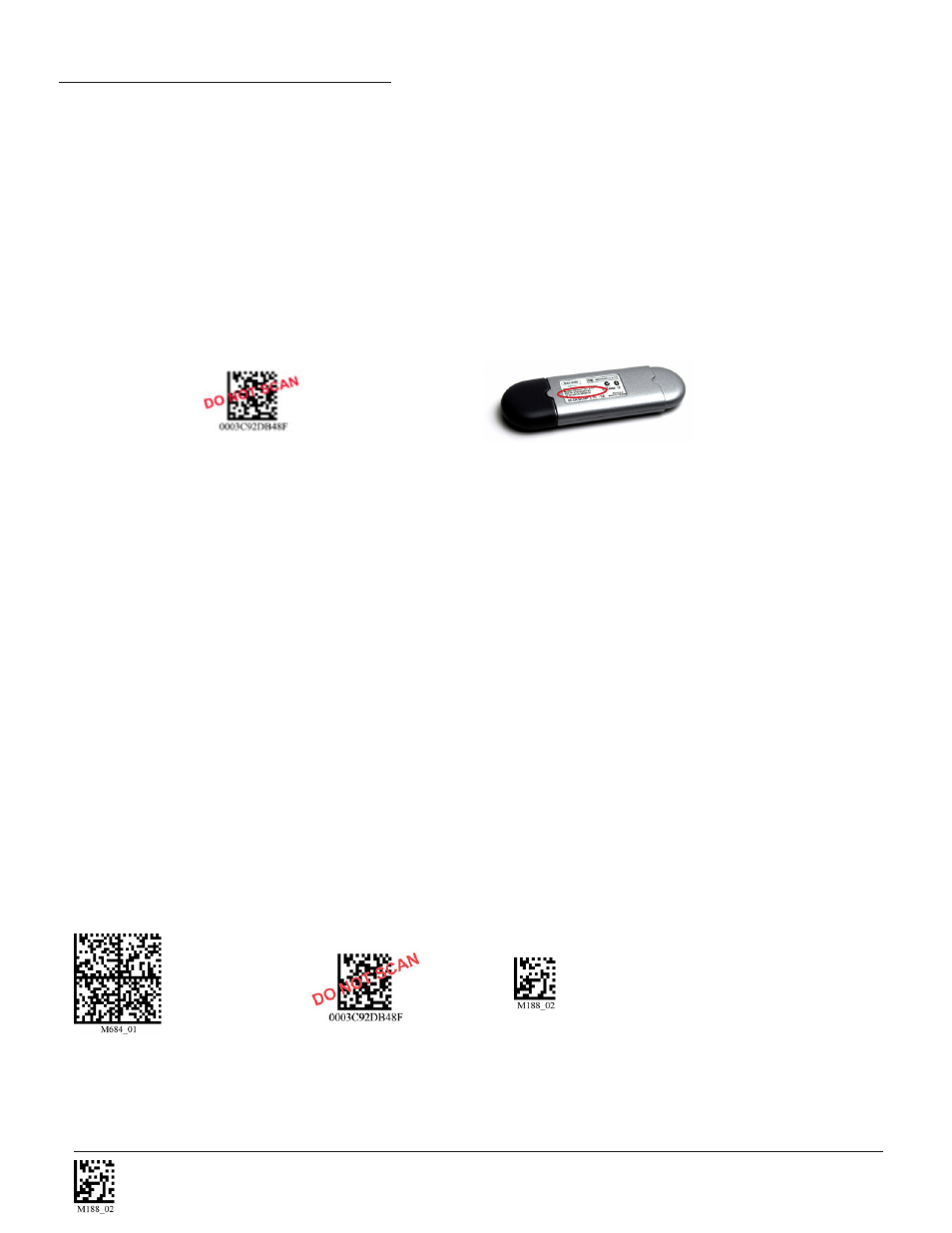
C004387_07_CR3500_User_Manual - 14
Save Settings
1.9 - Bluetooth Radio Operation
1.9.1 - Introduction
The CR3500 features a Bluetooth® wireless radio. The radio allows for point-to-point wireless communication with other Bluetooth
devices that support serial port protocol (SPP). If keyboard entry is necessary, CodeXML® Router will need to be installed. The following
guide will give you general instructions on connecting your CR3500 to a desktop or laptop computer with a Bluetooth radio.
Connecting With A QuickConnect Code
The easiest way to connect to a Bluetooth device is to visit the Code website and create a
QuickConnect Code that is specific to
your device (Figure 1.21). This code will link your CR3500 directly to the desired Bluetooth device. To create a
QuickConnect Code,
you will need to know the Bluetooth address (often referred to as the BD_ADDR) of that device. You can usually find the 12-character
Bluetooth address somewhere on the device near the device’s serial number (see Figure 1.22).
If you purchased a CodeXML® Bluetooth Modem or a Belkin® Bluetooth adapter from Code or from an authorized distributor, a
QuickConnect Code was included. If you bought a Bluetooth adapter separately and wish to create a QuickConnect Code, please visit
Code’s web site at: http://www.codecorp.com/bdaddr.php.
Important Note: You will need to locate the Communications (COM) Port assigned to the Bluetooth serial port protocol. While
installing the Bluetooth Configuration Manager Software that was included with your Bluetooth adapter, make sure to note the
Communications (COM) Port number the software assigned for the adapter (e.g., COM 10). This is the COM Port through which the
CR3500 will connect.
To connect your reader, use the following steps:
1. Power on the CR3500 reader by pressing one of the red buttons for one second to power on the reader.
2. Scan the Reset to RF Factory Defaults Code (M684_01).
3. Scan the Quick Connect Code you receieved or created from Code’s website.
4. The CR3500 will automatically connect to the computer. By default, the CR3500 will beep once after it connects
and beep four times in a row if it did not connect.
5. Scan the Save Settings Code (M188_02) if you want to save the wireless connection settings to the CR3500 so
that the CR3500 will automatically try to connect wirelessly the next time it is powered on.
Example:
Reset to RF Factory Defaults
QuickConnect
Save Settings
Figure 1.21
Figure 1.22