9 - bluetooth radio operation – Code CR3500 User Manual
Page 22
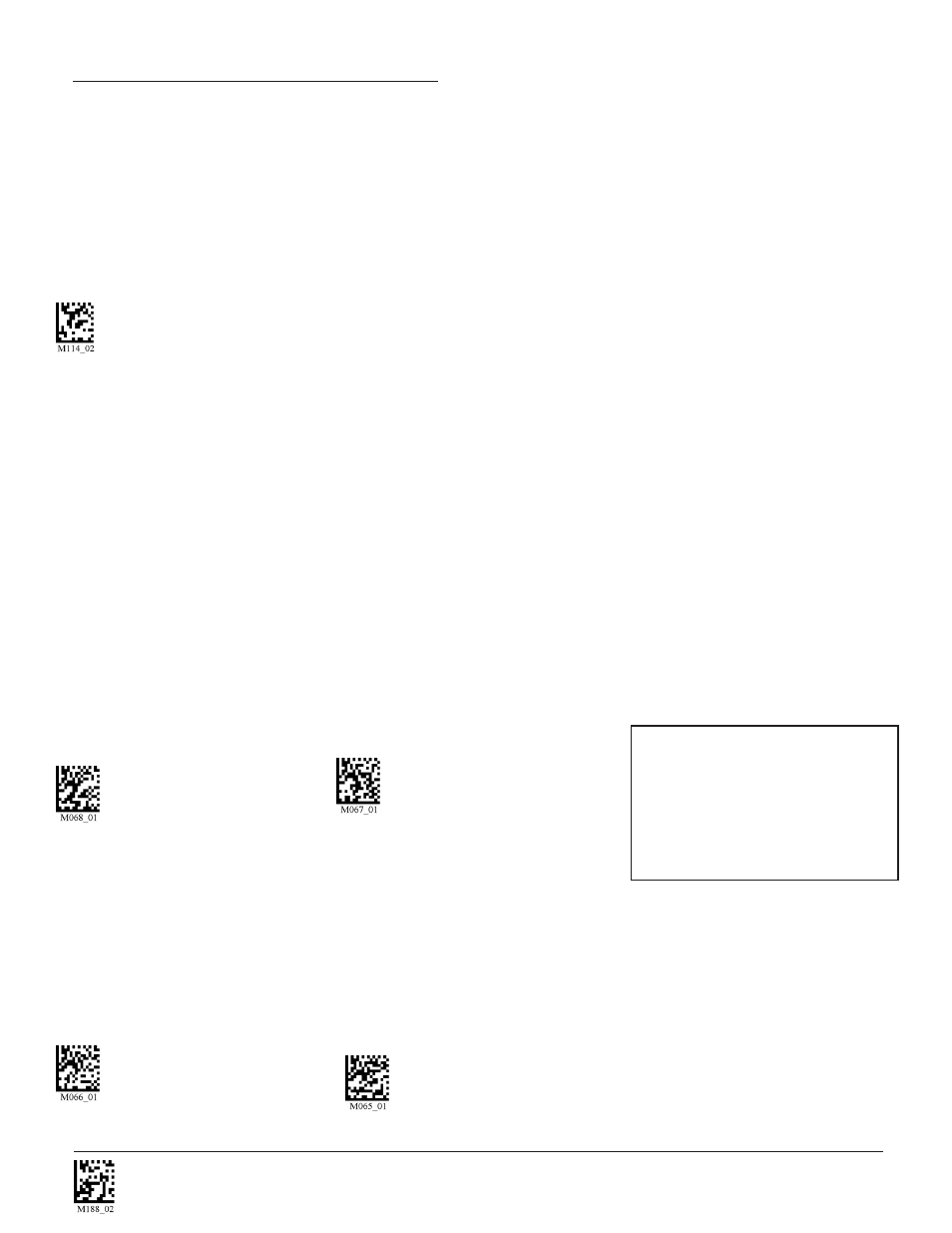
C004387_07_CR3500_User_Manual - 16
Save Settings
1.9 - Bluetooth Radio Operation
(Continued)
Permanently Establishing a Connection
Scan the Save Settings Code at the bottom of the page to make the RF settings (including which device to connect to) permanent on
the reader:
Disconnecting from the Device
You may force disconnection by reading the disconnect code below (The CR3500 may not appear
disconnected in the slave Bluetooth connection manager for 10 – 15 seconds after the command is issued). The CR3500 will also
disconnect after 90 seconds of inactivity (Note: You may change the radio sleep time out setting; however, it may reduce battery life).
Bluetooth Disconnect
Reconnecting to the Device
If the device is saved in RF mode and has a save connection (save was performed while connected) it will automatically reconnect
when:
1.
CR3500 is powered up
2.
CR3500 wakes from sleep mode
3.
CR3500 reads another code
1.9.2 - Bluetooth Radio Auto Connect
Auto Connect: After coming out of sleep mode or after powering up the CR3500 tries to auto connect with the last Bluetooth radio
with which it was connected if the steps (previous) were followed (see Section 1.9.1 - Connecting with a Quick Connect Code). You may
also re-connect by scanning a QuickConnect code.
Scan the following codes to enable or disable Auto Connect feature for the Bluetooth radio:
Bluetooth Radio
Bluetooth Radio
Auto Connect: On (Default)
Auto Connect: Off
1.9.3 - Bluetooth Radio Auto Disconnect
Auto Disconnect: This feature is used when multiple CR3500 readers are connecting to the same Bluetooth Radio. By enabling Auto
Disconnect the CR3500 radio disconnects after each data transmission, allowing other radios to connect.
Scan the following codes to enable or disable Auto Disconnect feature for the Bluetooth radio:
Bluetooth Radio
Bluetooth Radio
Auto Disconnect: On
Auto Disconnect: Off (Default)
Note: Auto Connect should always be
set to “On” if Auto Disconnect is set
to “On”. Otherwise the QuickConnect
code would need to be re-scanned
after every disconnect.